Hey, Office Insiders! My name is Ekta Dwivedy and I’m a Product Manager on the PowerPoint Mobile team. I’m excited to share that you can now create slides in Portrait mode in PowerPoint for iPhones and iPads!
Create slides in Portrait mode
With a shift towards mobile-first content creation, we have heard from many of you that you prefer to do so in Portrait mode. Based on your feedback, We have added the capability to switch and in and out of Portrait mode when both creating and editing slides!
How it works
On your iPad:
- Either open an existing presentation or create one.
- On to the Design tab, tap on Orientation.
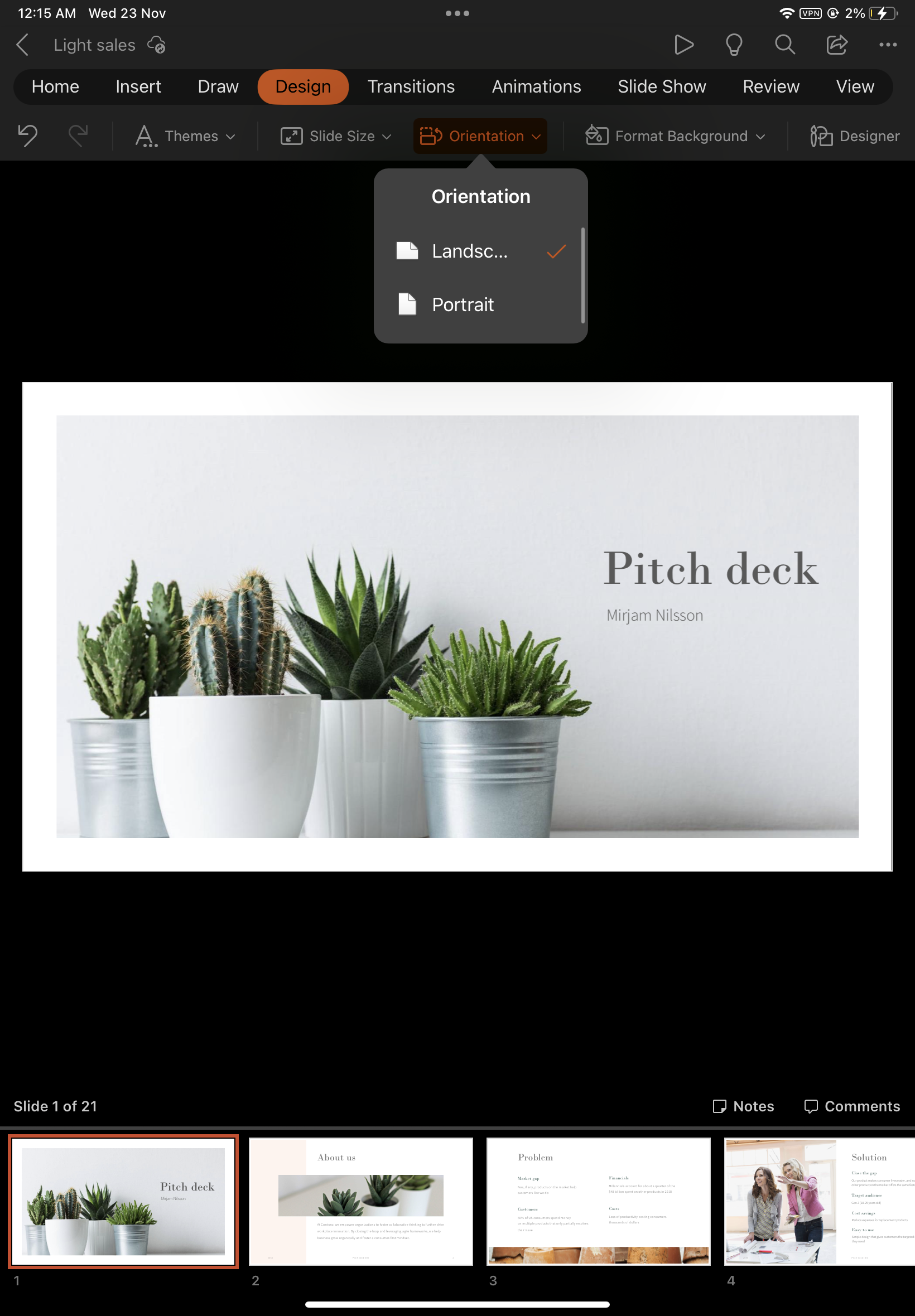
3. Tap Portrait and see the slide in focus change to Portrait orientation.
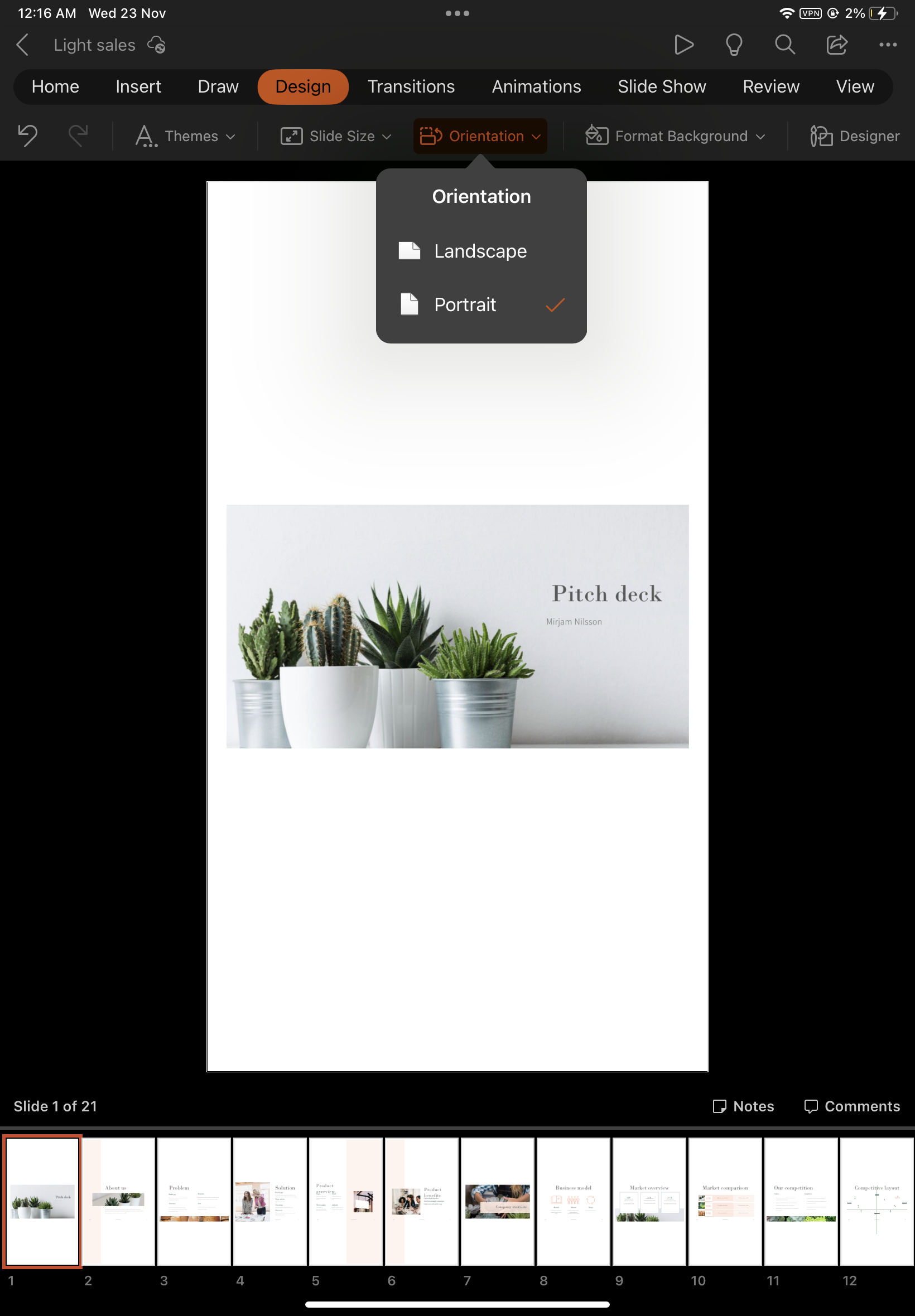
On your iPhone:
- Either open an existing presentation or create one.
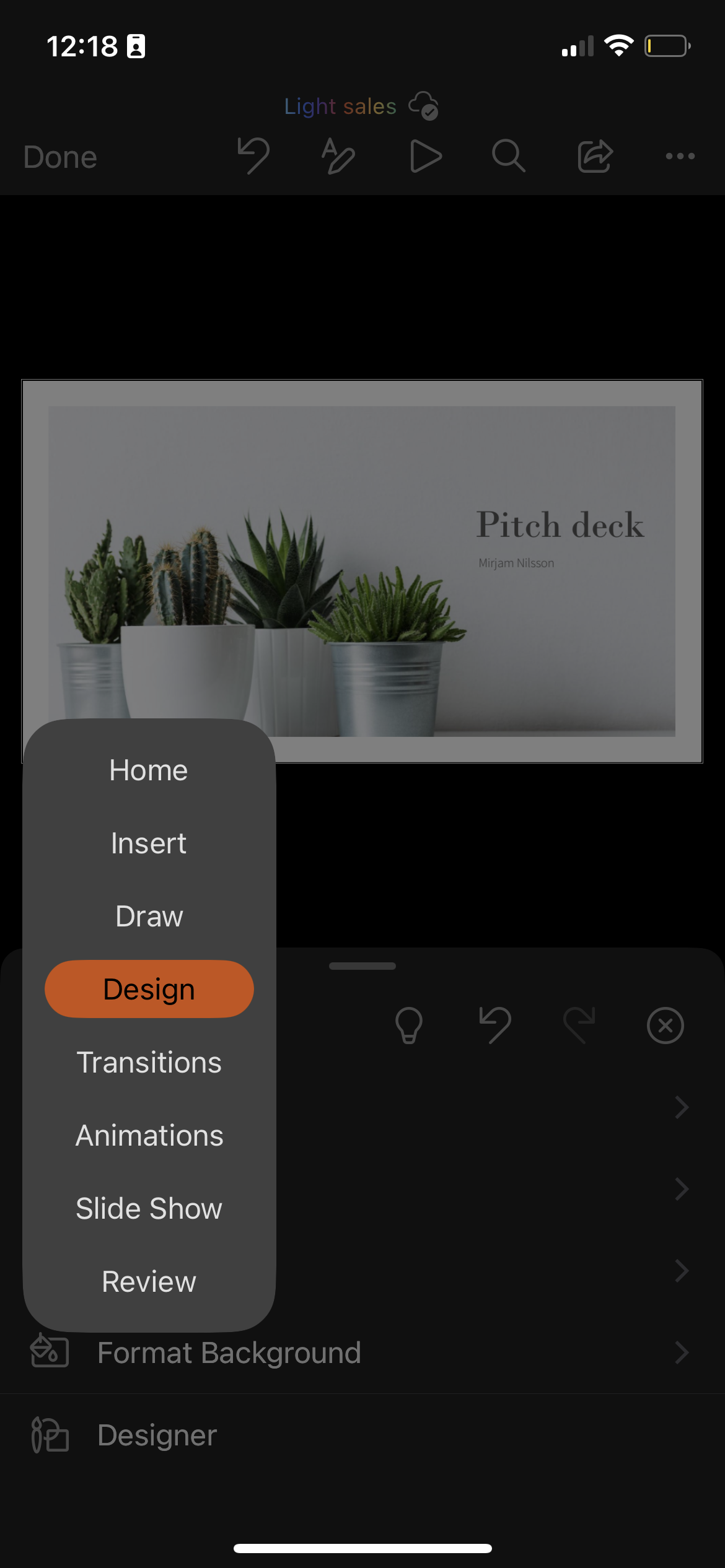
2. On the Home tab, tap Design, and then tap Orientation.
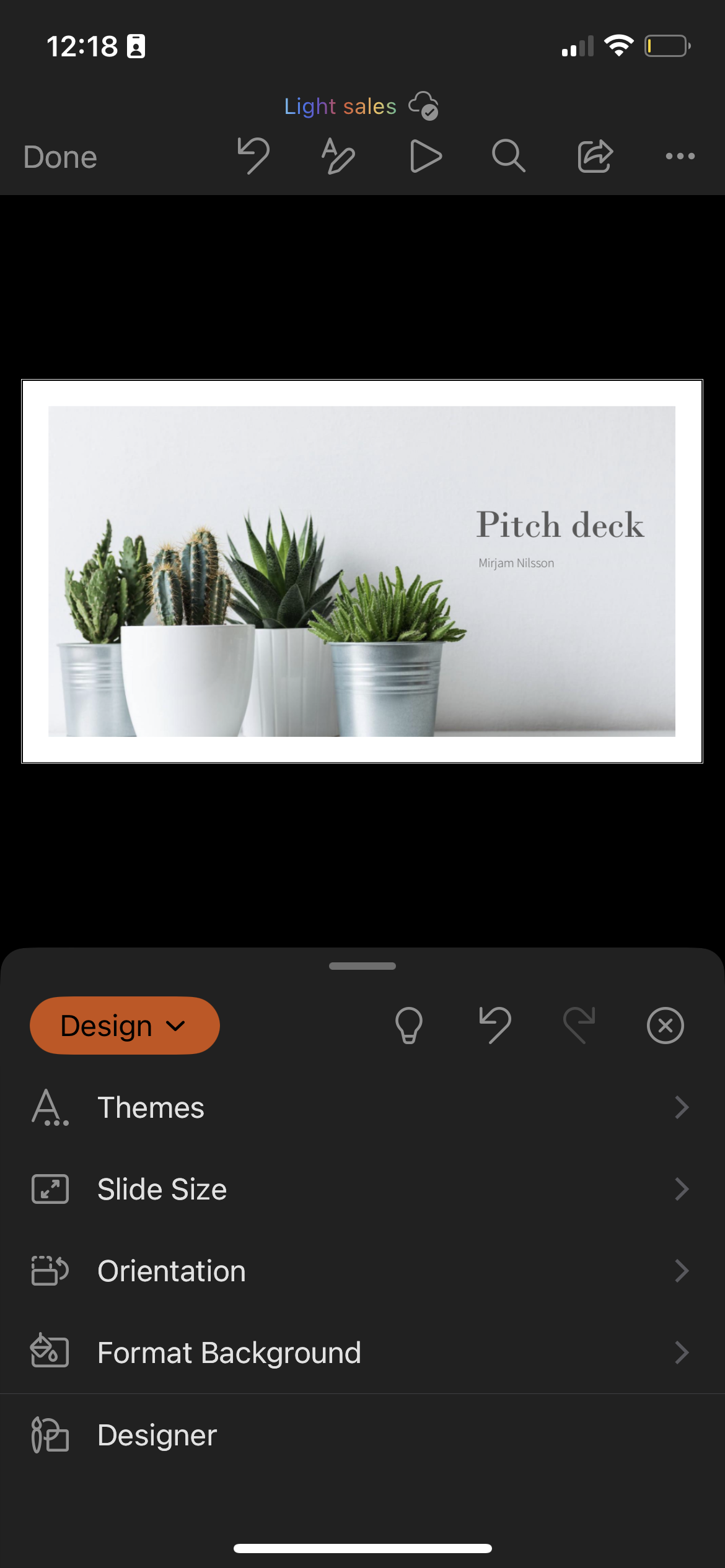
- Tap Portrait and see the slide in focus change to Portrait orientation.
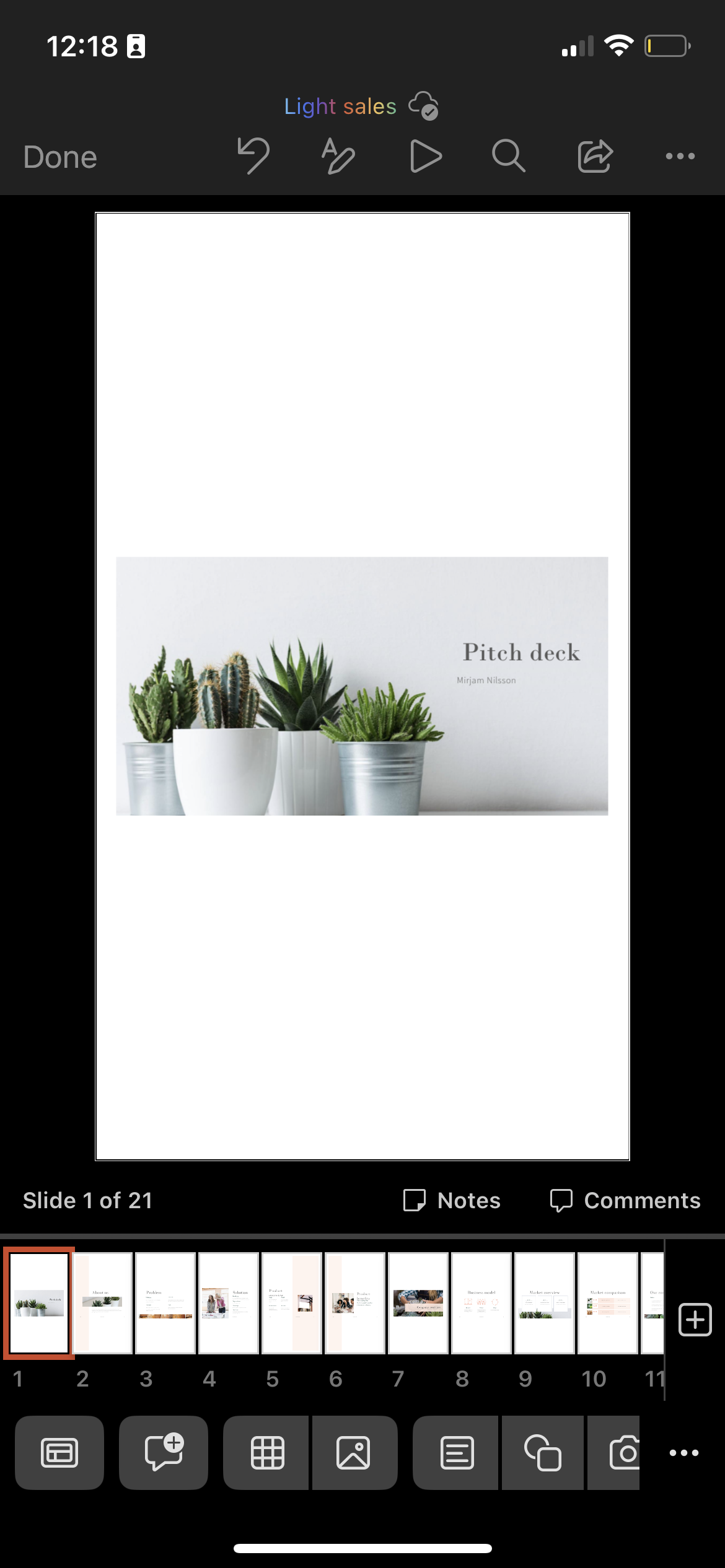
Availability
This feature is available to Office Insiders running Version 2.68 (Build 22112003) or later.
Don’t have it yet? It’s probably us, not you.
Features are released over some time to ensure things are working smoothly. We highlight features that you may not have because they’re slowly releasing to larger numbers of Insiders. Sometimes we remove elements to further improve them based on your feedback. Though this is rare, we also reserve the option to pull a feature entirely out of the product, even if you, as an Insider, have had the opportunity to try it.
Feedback
If you have any feedback or suggestions, tap your profile photo, then tap Help & Feedback, and then tap Tell Us What You Like, or Tell Us What Can Be Better.
Learn what other information you should include in your feedback to ensure it’s actionable and reaches the right people. We’re excited to hear from you!
