Hello Office Insiders! My name is Aimee Leong and I’m a Program Manager on the Office Graphics team. I’m both excited and proud to announce our latest additions to the premium stock graphics library in Office apps, which will help you celebrate Pride 🏳🌈!
Add Pride graphics to your Office creations
June is Pride month, a fabulous time to celebrate who you are and the progress we’ve made towards LGBTQI+ equality, while also recognizing the work still ahead in the areas of education, advocacy, and allyship.
From party invitations to educational materials, we have you covered with a beautiful selection of Pride-themed premium images to use in your presentations, documents, emails, and spreadsheets. These graphics, part of a growing in-app library of Premium Creative Content, are now available to all Microsoft 365 subscribers.
You can also learn more about Microsoft Pride and read about our special Pride themes for Office apps on different platforms and devices.
How it works
Here’s how you can jazz up your content with these new graphics.
- In your favorite Office app (Word, Excel, PowerPoint, or Outlook), select Insert > Pictures > Stock Images.
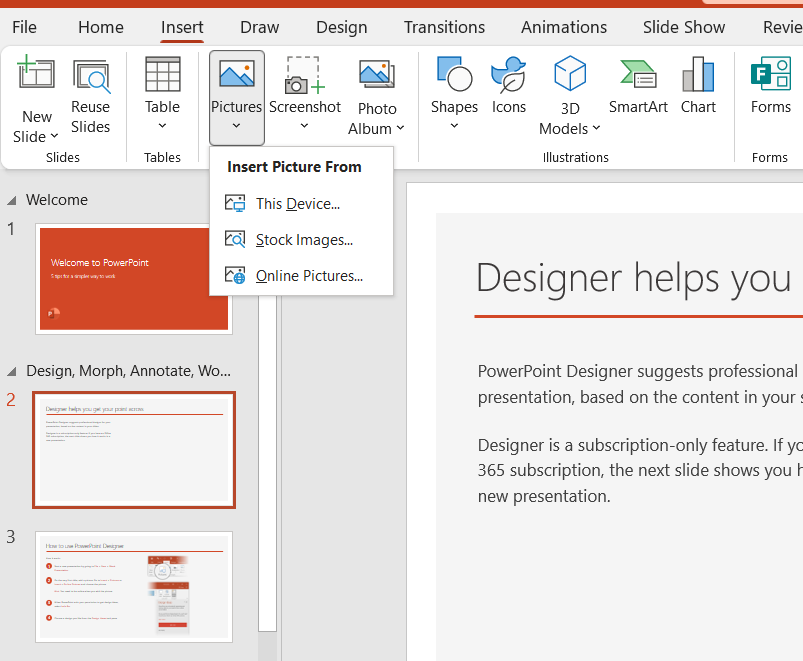
- In the search box, type Pride.
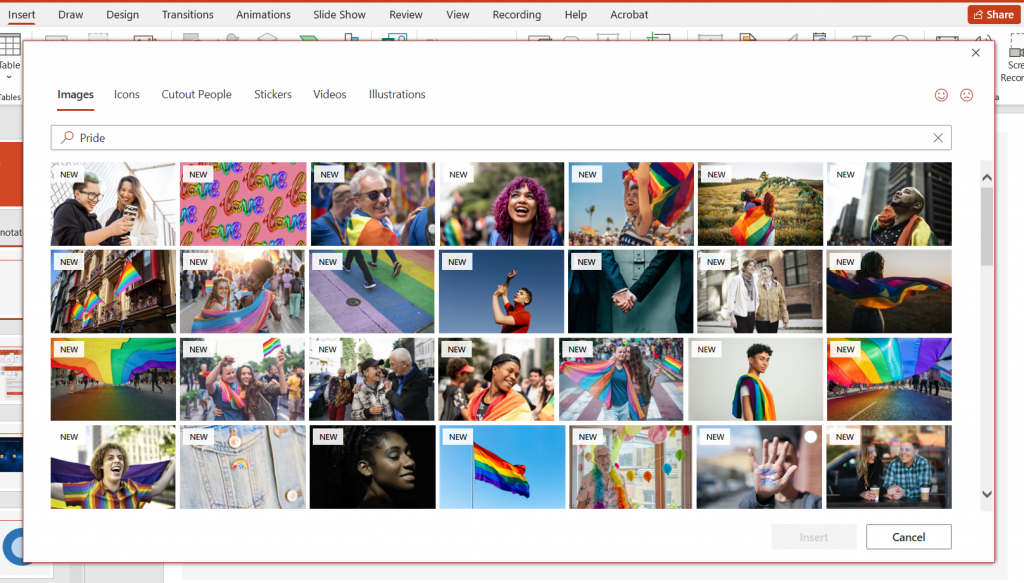
- Browse the curated image collection, select the image(s) you want, then click Insert to use them in your document, worksheet, presentation, or email.
Scenarios to try
- Create a party invitation in PowerPoint (there are a wide variety of festive templates available in the program).
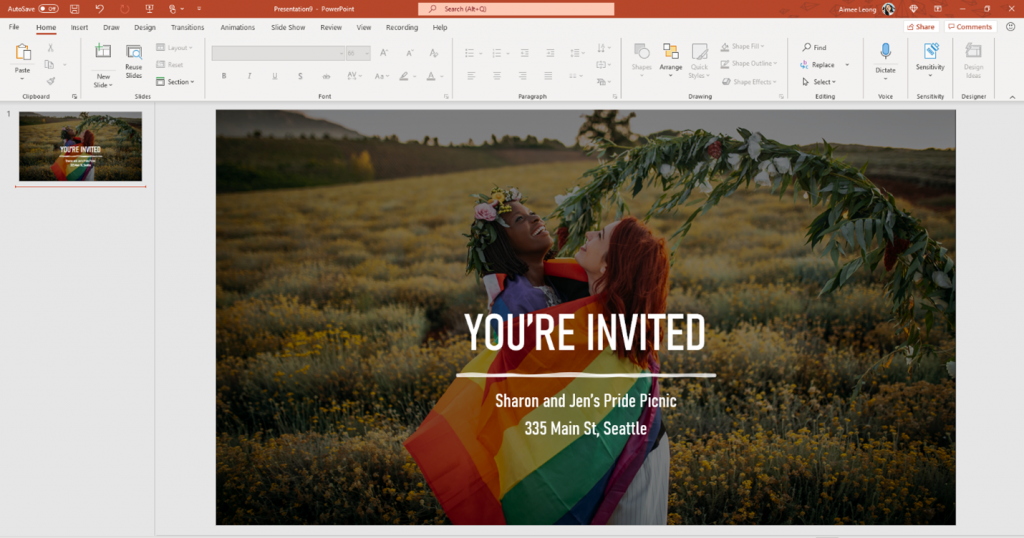
- Browse the full curation of Pride-themed images in your favorite Office app.
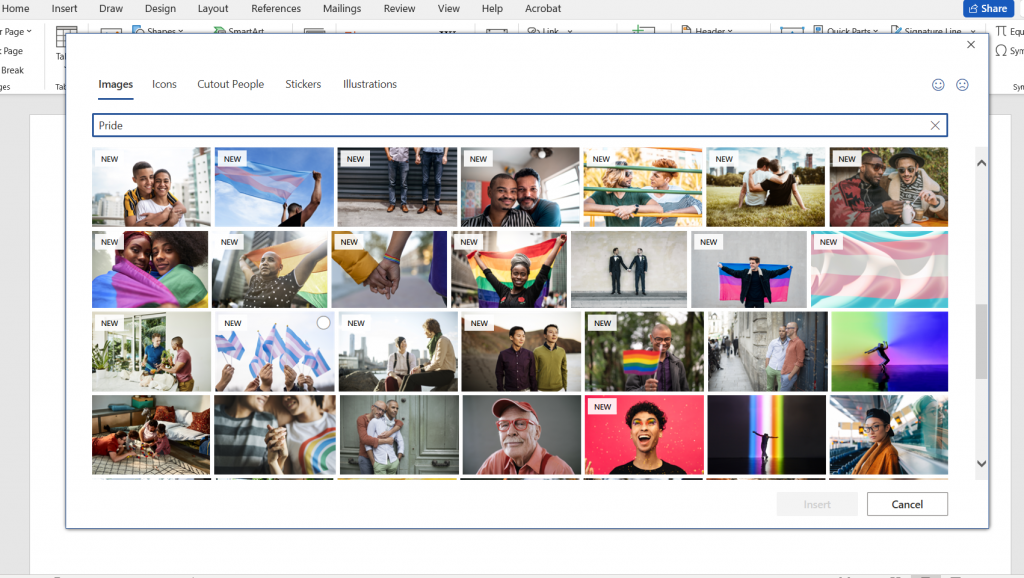
Requirements
In order to use the Stock Picker and access the full Premium Creative Content library, you must be:
- Connected to the internet
- A Microsoft 365 subscriber
Availability
The Stock Picker is currently available in the following apps and platforms:
- Windows: PowerPoint, Word, Excel, Outlook
- Mac: PowerPoint, Word, Excel
- Office on the web: PowerPoint, Word
- SharePoint
Feedback
We are actively working on this feature in Office, and your feedback is key to guiding improvements. Let us know what content or styles you’d like to see! If you have any feedback or suggestions, you can submit them by clicking Help > Feedback.
Learn what other information you should include in your feedback to ensure it’s actionable and reaches the right people. We’re excited to hear from you!
Sign up for the Office Insider newsletter and get the latest information about Insider features in your inbox once a month!
