Hey Office Insiders! My name is Sai Deepthi Kovvuru, and I’m a Program Manager on the Office Mobile team. I’m pleased to announce that we’ve released a highly requested feature in Word for Android: the Change Case feature.
Change Case feature
Being able to change case is a core editing capability, and we wanted to increase your confidence and flexibility while editing text on your device. You can now change the capitalization, or case, of any amount of text in a document by tapping a single button. This convenient and highly popular feature in Word for iOS and the desktop has now come to Android by popular demand.
How it works
Ready to give it a try? To use the Change Case feature in Word for Android, just do the following:
-
-
- Highlight the full text for which you want to change the case.
- Go to Home > More Formatting > Change Case.
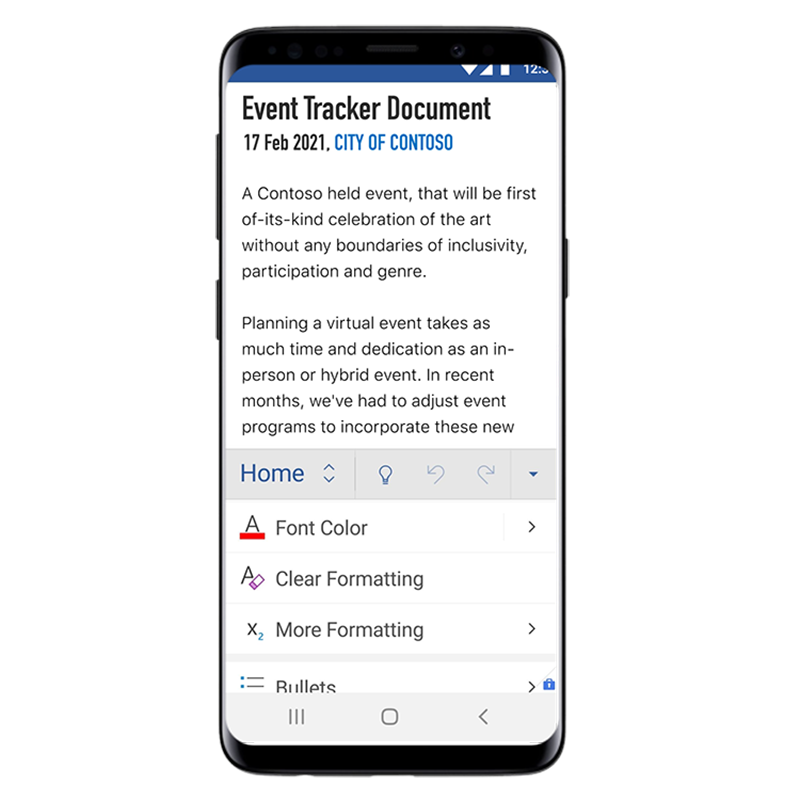
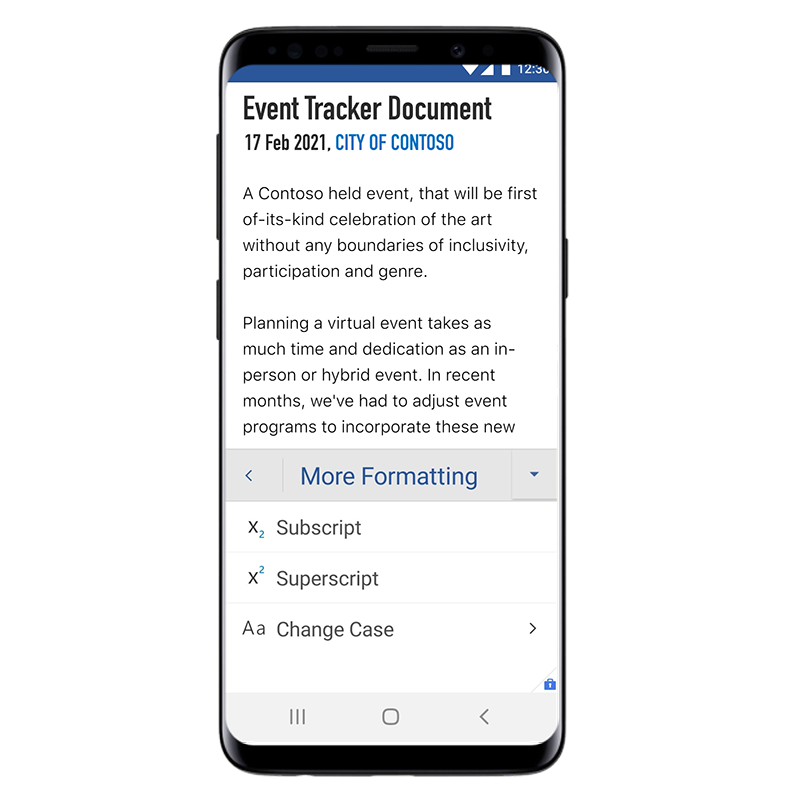 3. Select one of these options:
3. Select one of these options:- Capitalize the first letter of a sentence and leave all other letters as lowercase by tapping Sentence case.
- Exclude capital letters from your text by tapping lowercase.
- Capitalize all letters by tapping UPPERCASE.
- Capitalize the first letter of each word and leave the other letters lowercase by tapping Capitalize Each Word.
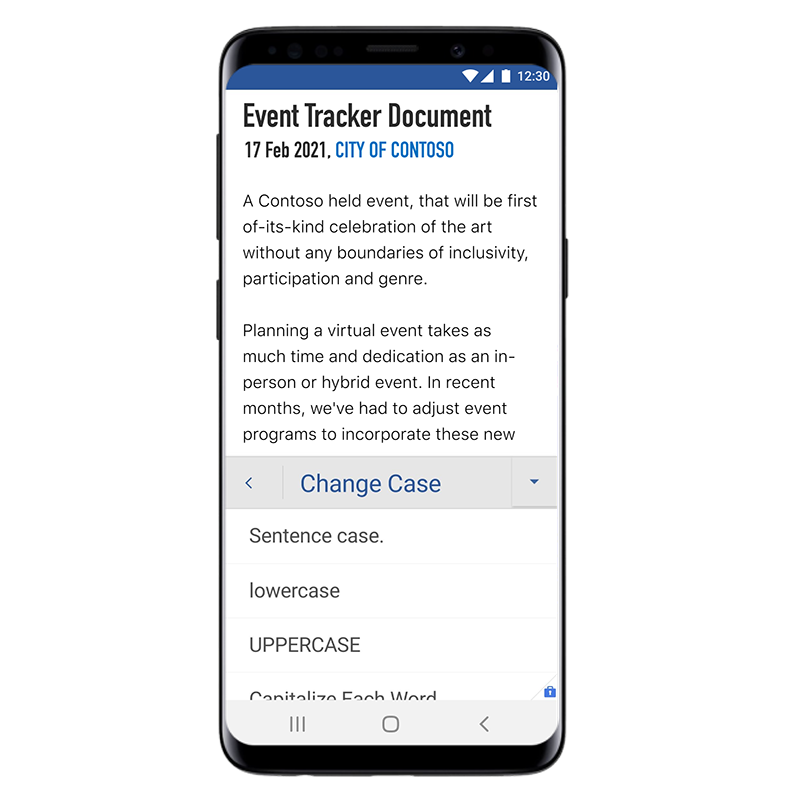
-
Availability
The Change Case feature is available to Office Insiders running Build 16.0.14330.10000 or later.
Features are released over some time to ensure things are working smoothly. We highlight features that you may not have because they’re slowly releasing to larger numbers of Insiders. Sometimes we remove elements to further improve them based on your feedback. Though this is rare, we also reserve the option to pull a feature entirely out of the product, even if you, as an Insider, have had the opportunity to try it.
Feedback
If you have any feedback or suggestions tap Settings > Help & Feedback, and then tap Tell Us What You Like, or Tell Us What Can Be Better.
Learn what other information you should include in your feedback to ensure it’s actionable and reaches the right people. We’re excited to hear from you!
Sign up for the Office Insider newsletter and get the latest information about Insider features in your inbox once a month!
