Hi! I’m James Spotanski, a Program Manager on the Modern Input team in Office. I’m excited to share that you can use your Surface Earbuds for more than just listening to music or online calls. They can now be used to control your PowerPoint presentations.
Surface Earbuds
This new capability can be helpful for parents with work presentations and kids with end-of-the-year school projects. If you forget your clicker or don’t own one, your Surface earbuds have you covered. No clicker, no problem!
How it works
- Pair your Surface Earbuds in the Surface Audio app for Windows.
- Start a presentation by pressing F5 or selecting Slide Show > From Beginning.
- In Slide Show mode, right click the slide and, under Surface Earbuds Settings, select Use Gestures to Control Presentation. This setting will be remembered for all future presentations.
- Swipe forward and backward on the left earbud to move through your presentation.
- Double-tap to play or pause videos embedded in your presentation.
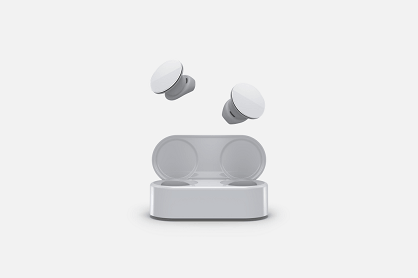
Tips and tricks
- If you don’t see the option for Surface Earbuds Settings in Slide Show, make sure that you have successfully paired via the Surface Audio app by confirming that you see LE Surface Earbuds under the Other devices section of Windows Bluetooth & other devices settings.
- Earbuds do not need to be in your ear to respond to gestures. You can hold the left earbud in your hand to navigate back and forth!
- Only the left Earbud can respond to gestures for presentations.
- You will not be able to hear system audio when using the Earbuds to control presentations. If you need to hear system audio during your presentation, disable the feature by right-clicking on a slide while in Slide Show mode, and clicking Use Gestures to Control Presentation under Surface Earbuds Settings.
Availability
This feature is available to Insiders who are running PowerPoint using Windows Version 2004 (Build 12730.20270) or later.
We typically release features over some time to ensure that things are working smoothly. This is true for Insiders as well. We highlight features that you may not have because they’re slowly releasing to larger numbers of Insiders. Sometimes we remove elements to further improve them based on your feedback. Though this is rare, we also reserve the option to pull a feature entirely out of the product, even if you, as Insiders, have had the opportunity to try them.
Feedback
If you have any feedback or suggestions, you can submit them using the Help Improve Office button in the top right corner or click Help > Feedback.
Learn what other information you should include in your feedback to ensure it’s actionable and reaches the right people. We’re excited to hear from you!
Sign up for the Office Insider newsletter and get the latest information about Insider features in your inbox once a month!
