Hi, Office Insiders, my name is Meet Sanghvi and I’m a Program Manager on the Visio team. I’m excited to share with you the availability of new diagram types in Visio for the web that will allow you to quickly create business frameworks and infographic timelines. You can check out the full library of diagram types available in Visio for the web at aka.ms/visio-templates.
Business frameworks and infographic timelines
We heard from many of you in a variety of industries, including healthcare, education, and manufacturing, that you rely on Visio to create visuals in your day-to-day activities as business executives, and human resources and marketing professionals.
We’re excited to introduce new diagram shapes and sample diagrams in Visio for the web. Using these building blocks, you can create, visualize, and collaborate on effective workflows, processes, business models, value chains, sales strategies, and so much more. This includes new templates for popular business frameworks, including Porter’s Five Forces, PESTLE analysis, 5 whys, the 4 Ps of marketing, and the strategy diamond.
We’re also adding new templates to help you quickly create visual timelines for product launch roadmaps, marketplace rollouts, marketing plans, event schedules, and smart yearly goals. And we will continue to add new content and features for additional use cases to enhance your diagramming experience so your requests are welcome!
How it works
- Type visio.office.com in the Search bar of your browser.
- In the New section at the top of the page, click the More templates link.
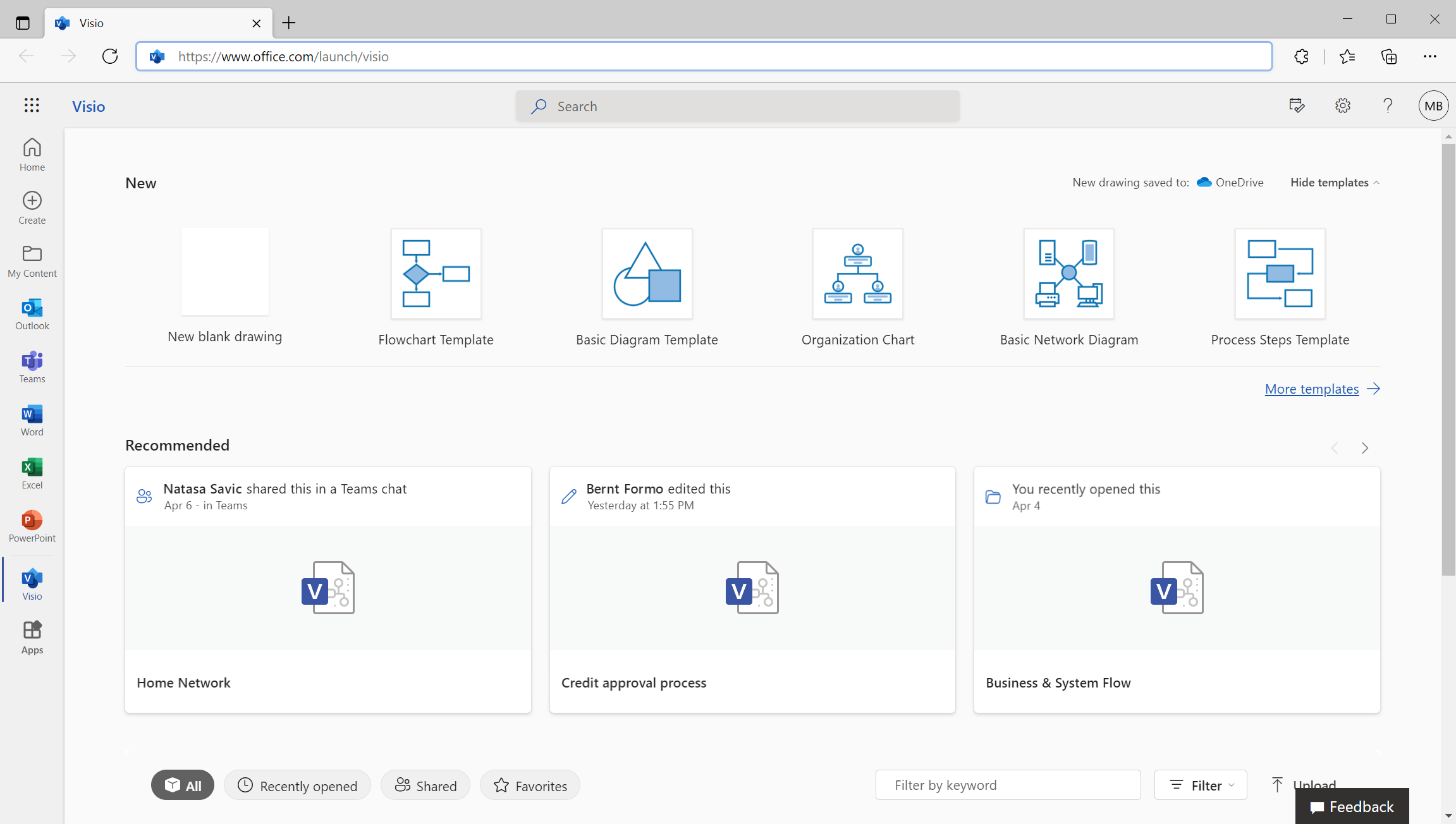
- Enter keywords for the type of diagram you’re looking for in the Search box, or scroll through the page and select the one you want to use.
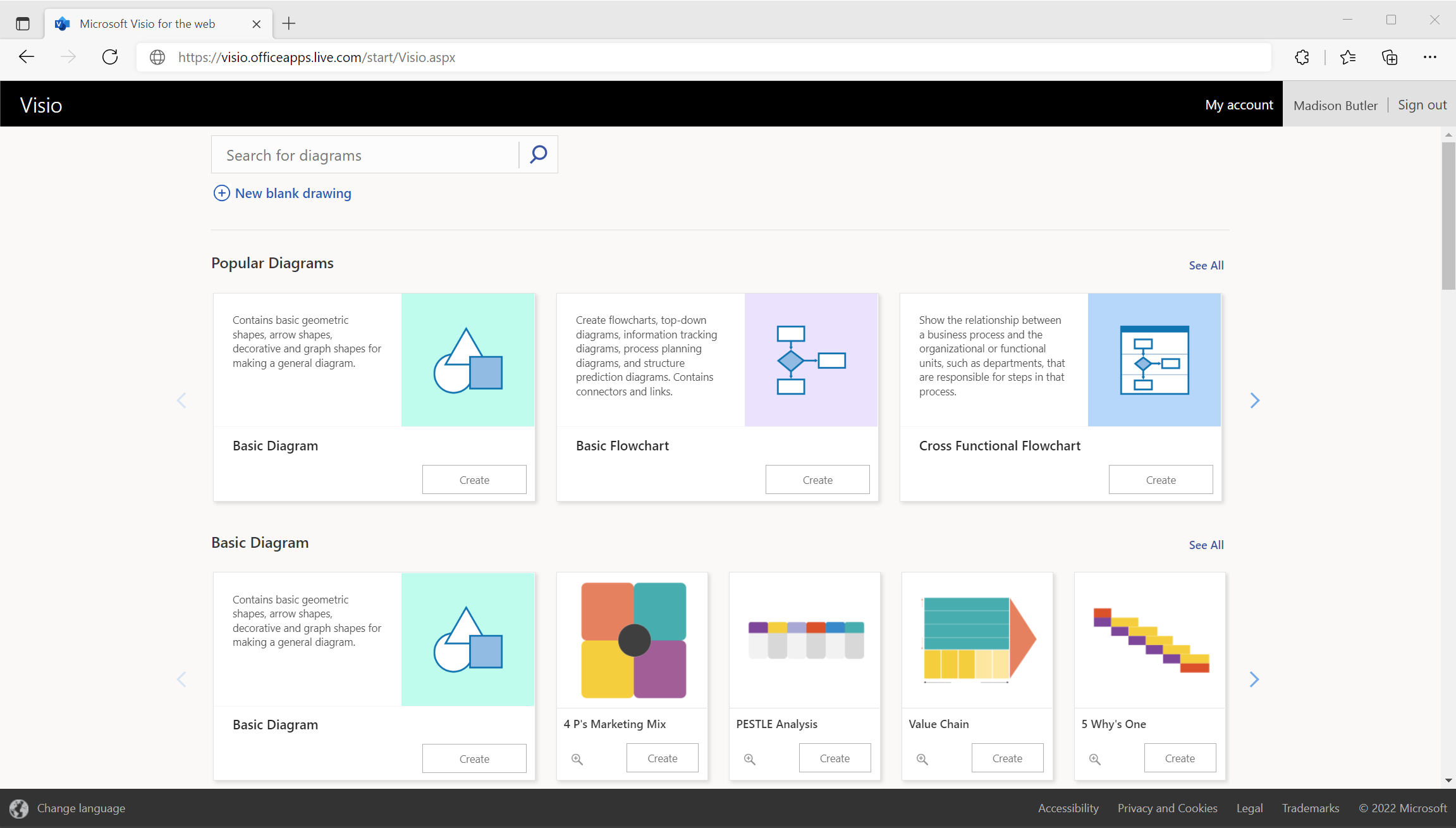
- Click the Create button for the template or diagram you want to use. In this case, we selected the Infographic Milestones Timeline template to visualize and highlight major project milestones.
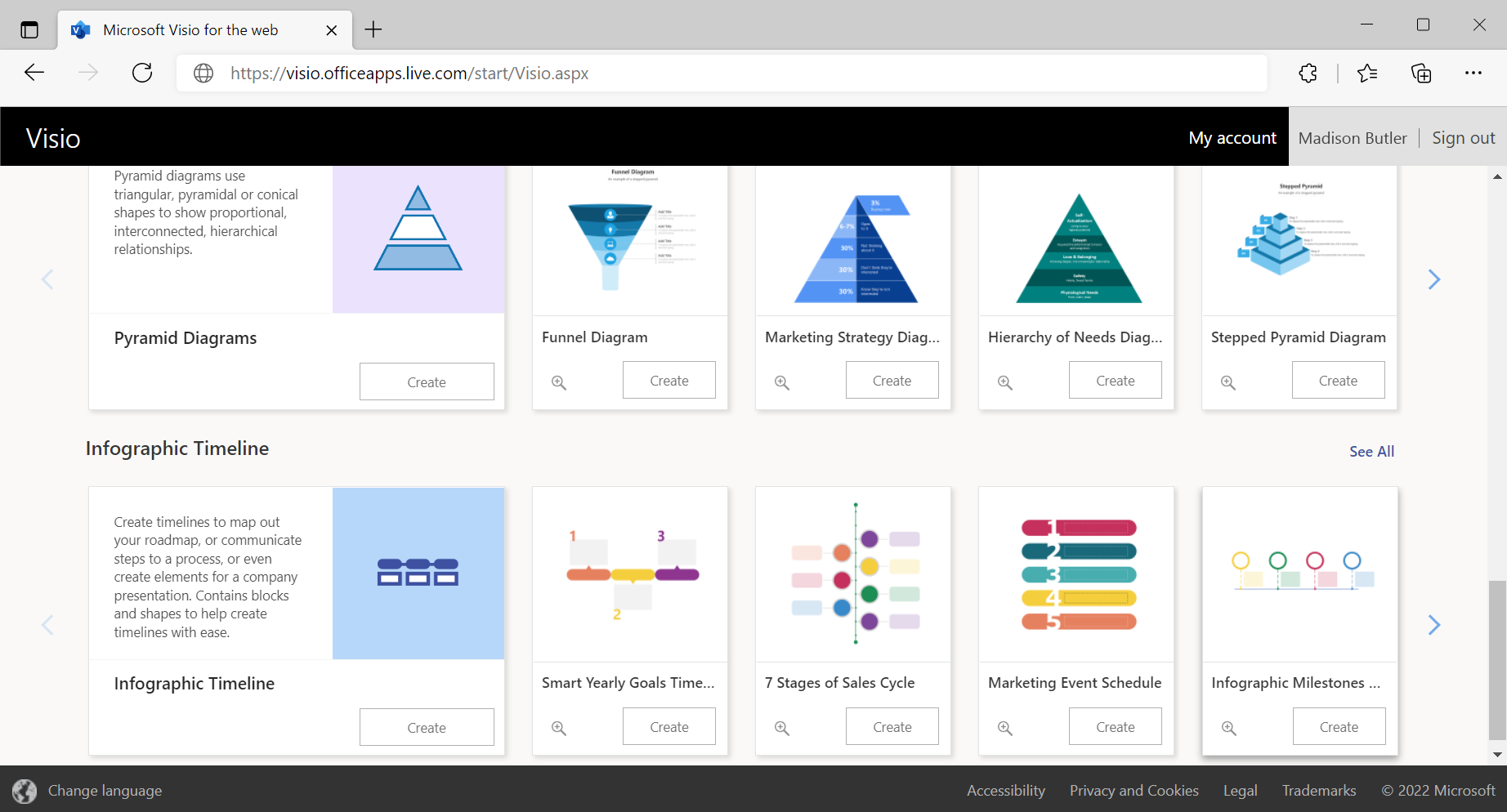
- To add more shapes to the sample diagram that opens in Visio for the web, select the Add Shapes button, scroll through the available shape sets and stencils, and then click the Add button to pin the desired stencil to the Shapes pane.
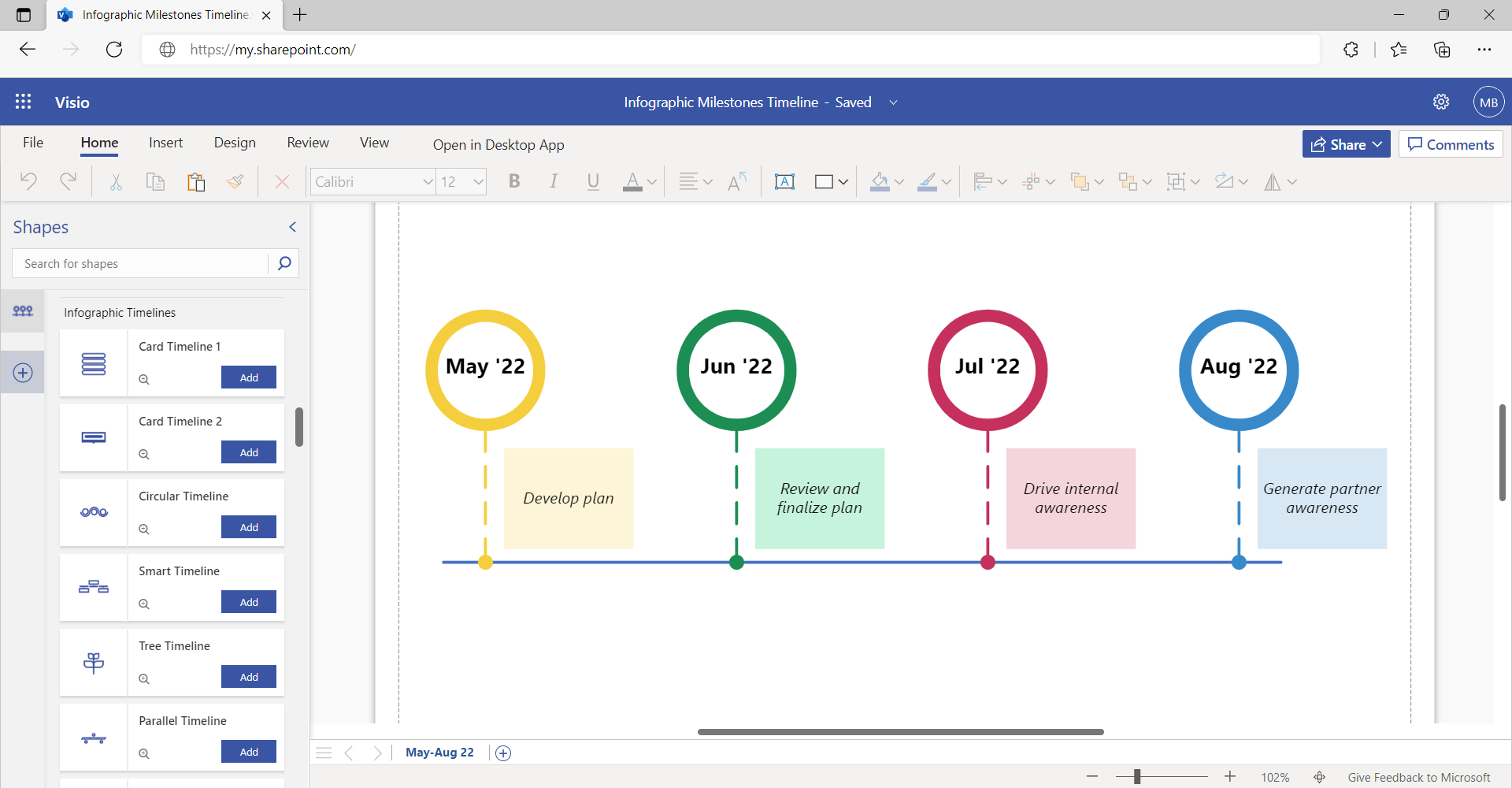
Scenarios to try
- To create a business framework diagram, select one of the sample diagrams from the Visio templates page or select New blank drawing from the Visio home page on Office.com. A blank canvas will open with the Basic Shapes stencil and the Arrow Shapes stencil pinned to the Shapes pane. In the Search bar, type Business Frameworks, and add the stencil to the Shapes pane.
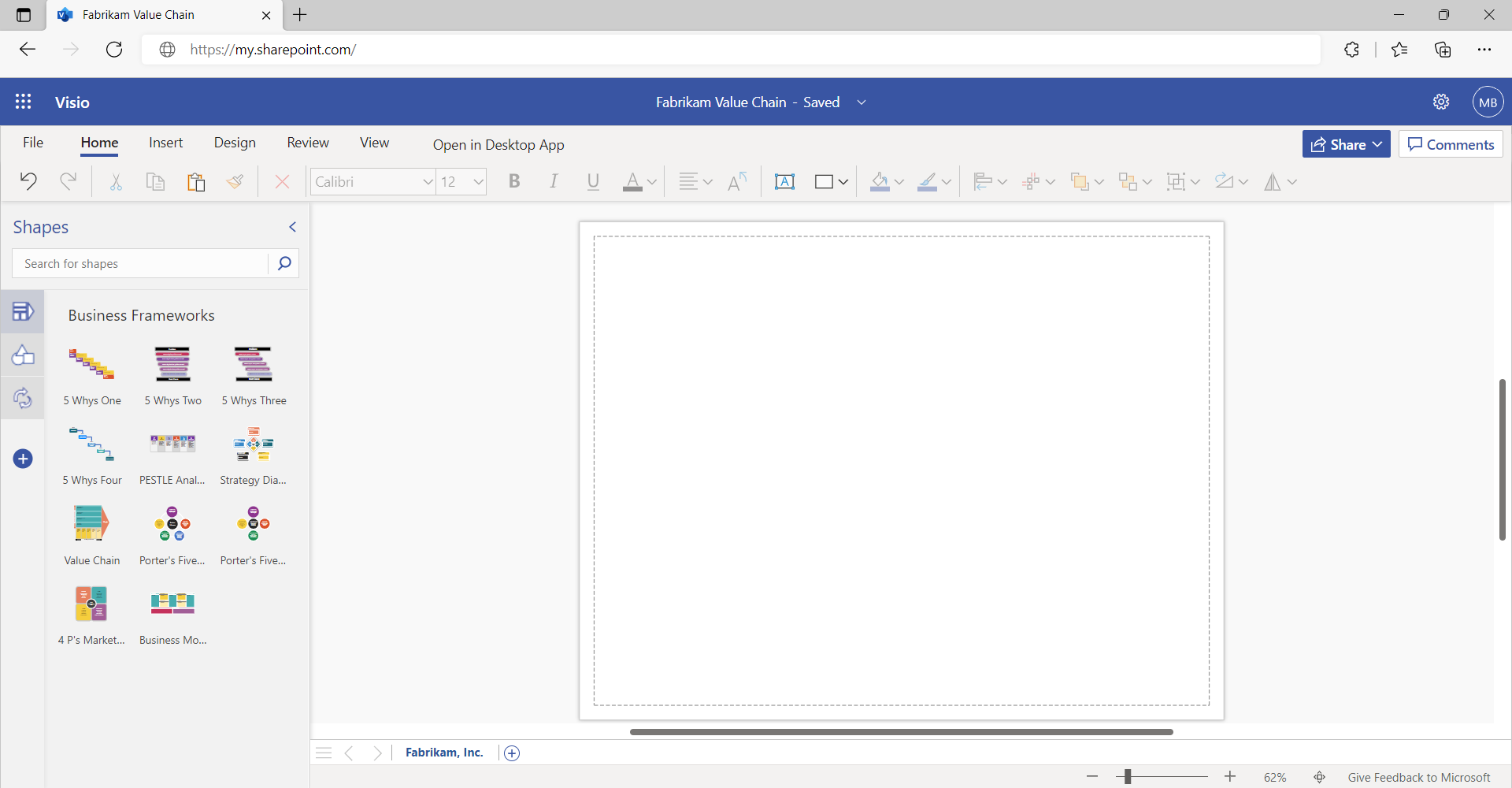
- Select your preferred stencil and drag it to the canvas to complete your diagram. In this case, we selected the Value Chain stencil to visualize the primary and support activities that a company undertakes to deliver a good or service to the market.
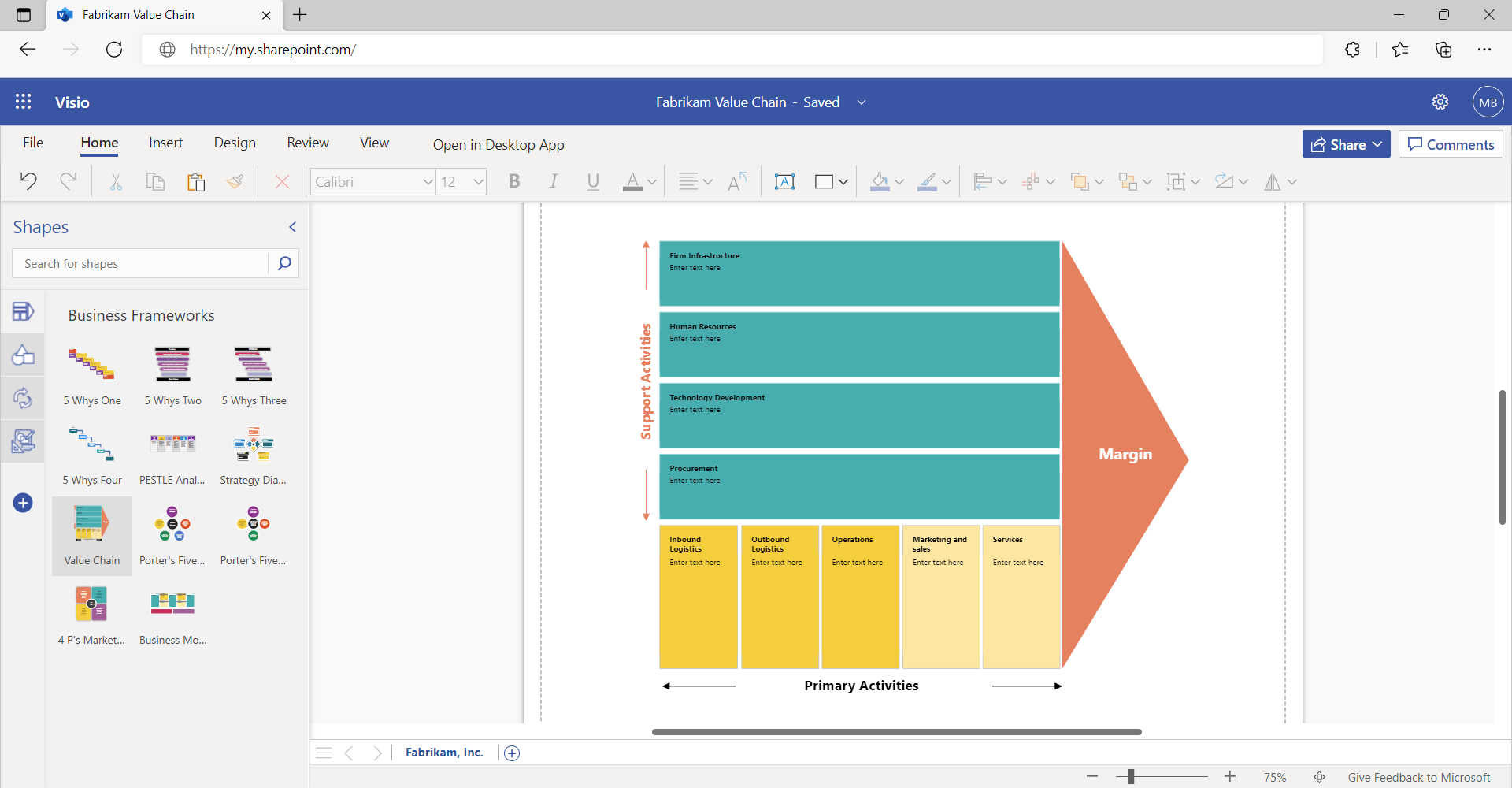
Tips and Tricks
- If you want to use your Visio diagram in another file—let’s say, in a PowerPoint presentation—simply select and right-click the diagram, and then click Download as Image in the shortcut menu. The diagram will be downloaded to your desktop as a PNG file, which can be added directly to your PowerPoint presentation, Word document, or other file type.
- The new sample diagrams come with a How to use the template? section, which includes further details on how to best utilize the sample diagram. Please refer to that section to discover more tips and tricks.
Requirements
- Use the most recent versions of the following browsers for the best experience with Visio for the web: Microsoft Edge, Google Chrome, Mozilla Firefox, or Apple Safari 10+.
- The ability to edit files in Visio for the web on mobile devices is only available on devices nine inches or larger.
Availability
These new shapes, stencils, and sample diagrams are available to all Visio for the web users worldwide—including Visio in Microsoft 365, Visio Plan 1, and Visio Plan 2 users—supported in U.S. English only. We plan to roll this content out in all 26 languages supported by Visio for the web in the coming weeks and months.
Don’t have it yet? It’s probably us, not you.
Features are released over some time to ensure things are working smoothly. We highlight features that you may not have because they’re slowly releasing to larger numbers of Insiders. Sometimes, we remove elements to further improve them based on your feedback. Though this is rare, we also reserve the option to pull a feature entirely out of the product, even if you, as an Insider, have had the opportunity to try it.
Feedback
We want to hear from you! Please tell us about your experience with the new diagram templates and samples by sending feedback via the Visio Feedback portal or submitting feedback directly in the Visio web app using “Give Feedback to Microsoft” in the bottom right corner.
Learn more about what other information you should include in your feedback to ensure it’s actionable and reaches the right people.
Sign up for the Office Insider newsletter, and you’ll get the latest information about Insider features in your inbox once a month.
