Hi there, Office Insiders! We’re Shruthi, a Program Manager on the Word team, and Daniel, a software engineer on the Office Apple Platform Shared Experiences team. We’re elated to let you know that we’ve brought the powerful Editor feature you love in Word for Windows to Word for Mac, enabling you to put your best foot forward in all your written communication.
Editor feature in Word for Mac
Editor is an intelligent writing assistant for Word designed to help you get your message across more effectively while also developing greater confidence as a writer and communicator. If you have ever dealt with an underlined spelling (red), grammar (blue), or stylistic (purple) suggestion in Word, you have already interacted with Editor!
We are now introducing the Editor pane for the first time in Word for Mac. With this change we aim to simplify your proofing pass, collecting all the suggestions for your document in one place for your convenient review.
Editor helps enhance your writing by providing options for correcting your spelling errors, improving your grammar, increasing concision, and strengthening inclusiveness in your writing. Stay tuned – we’ll be adding even more functionality to Editor in Word for Mac in the near future.
How it works
1. On the Home tab, click the Editor button.
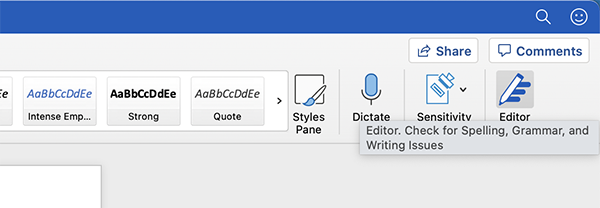
2. In the Editor pane click a category, such as Spelling or Grammar, to review the suggestions for that area and take action based on the provided guidance.
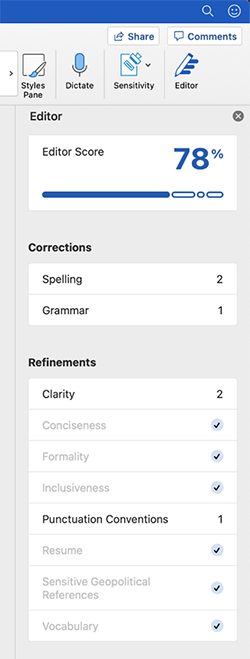
3. You can interact with the Editor pane in multiple ways:
-
-
-
- Click the Editor Score card within the Editor pane to go through all the suggestions available for your document, or click a card for a specific category to review just those suggestions.
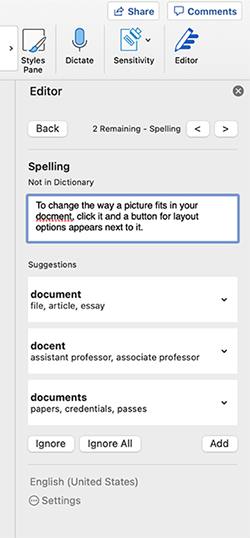
- Click the Editor Score card within the Editor pane to go through all the suggestions available for your document, or click a card for a specific category to review just those suggestions.
-
-
- Hover over the progress bar in the Editor Score card to understand how the suggestions impact your score.
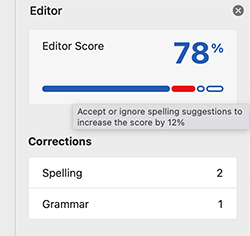
- Hover over the progress bar in the Editor Score card to understand how the suggestions impact your score.
-
Scenarios to try
- Review the Corrections section to fix your spelling and grammar mistakes.
- Open the Refinements section to review the optional suggestions to improve your writing (purple underline squiggles).
- Select Ignore to reject individual suggestions, or Ignore All to reject all suggestions of this type.
Requirements
To use Editor in Word for the Mac, you must:
- Have a Microsoft 365 subscription
- Have a stable internet connection
- Be using Word in a language that supports proofing tools
Privacy
Editor is supported by an online service, and you must opt into the Office Intelligent Services to have access to the feature. For more information, check out Connected Experiences in Office.
Availability
This feature is now available to Beta Channel users running Version 16.50 (Build 21060600) or later.
Features are released over some time to ensure things are working smoothly. We highlight features that you may not have because they’re slowly releasing to larger numbers of Insiders. Sometimes we remove elements to further improve them based on your feedback. Though this is rare, we also reserve the option to pull a feature entirely out of the product, even if you, as an Insider, have had the opportunity to try it.
Feedback
We’d love to know what you think of Editor! You can provide feedback directly in the Editor pane by clicking on the button at the bottom of the pane and filling out the form.
Learn what other information you should include in your feedback to ensure it’s actionable and reaches the right people. We’re excited to hear from you!
Sign up for the Office Insider newsletter and get the latest information about Insider features in your inbox once a month!
