Hi Office Insiders! I’m Jessica Chen and I’m a Program Manager on the Office Pen and Ink team. I’m excited to share that you can now enter data with your pen in Excel for Windows Desktop.
Enter data with your pen
In addition to our general Drawing Tools, we are bringing intelligent tools, optimized for core experiences to each app. We brought the Action Pen to Word, which helped you edit your documents with natural ink gestures.
Now, the Action Pen in Excel will help you handwrite directly in the cells and allow you to jot down data with ink that gets automatically converted to Excel data.
How it works
Locate the Action Pen on the right side of the toolbox (next to the other Drawing Tools), select it, and start using intelligent ink.
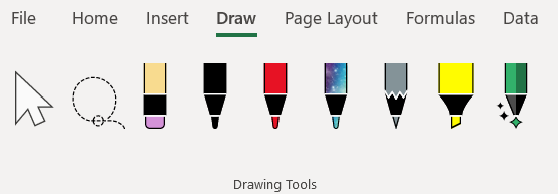
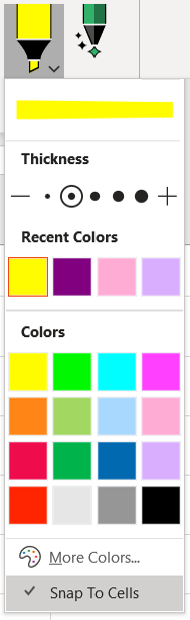
To emphasize certain parts of your data, select the down arrow to the right of the Highlighter, and select Snap To Cells. Then draw across the cells to color the cell fill.
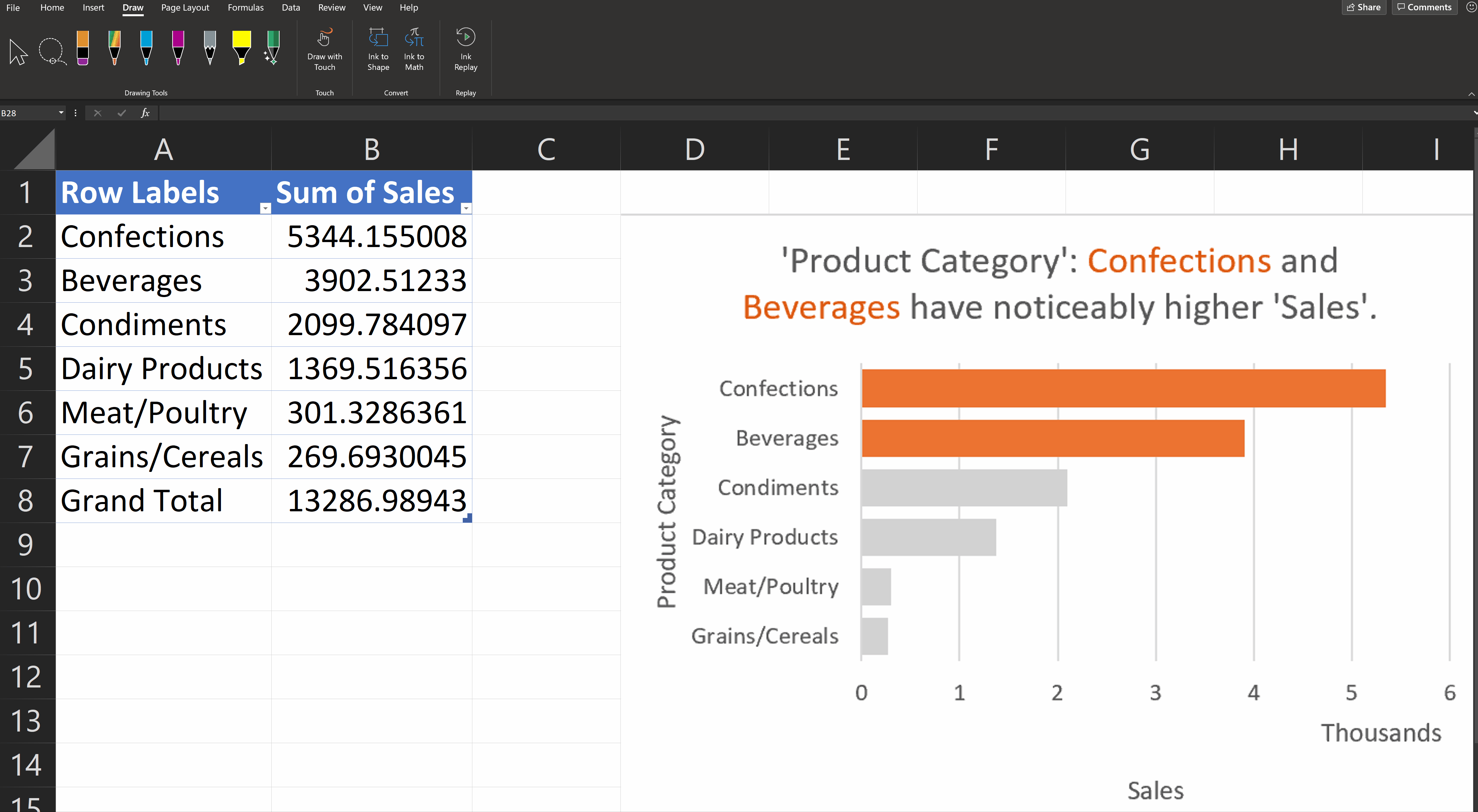
Scenarios to try
In addition to data entry, try basic ink gestures to edit your worksheets:
- Circle to select: Quickly interact with the content and use contextual menus to manipulate.
- Scribble to delete: Remove the cell content, scribble over multiple cells to delete regions.
- Overwrite: Write over a cell to replace the content.
Tips and tricks
Ink recognition can get better if you set Cell Formatting to:
- Number
- Currency
- Date
- Time
- Scientific
- Percentage
The handwriting recognition also works better if you have a stable internet connection but does still work offline.
Availability
- This feature is available in English markets. It’s releasing in French, Italian, German, and Spanish in October 2020.
- This feature is available to Beta Channel users who are running Version 2009 Build 13210.10000 or later.
We typically release features over some time to ensure that things are working smoothly. This is true for Insiders as well. We highlight features that you may not have because they’re slowly releasing to larger numbers of Insiders. Sometimes we remove elements to further improve them based on your feedback. Though this is rare, we also reserve the option to pull a feature entirely out of the product, even if you, as Insiders, have had the opportunity to try them.
Feedback
If you have any feedback or suggestions, you can submit them by clicking Help > Feedback.
Learn what other information you should include in your feedback to ensure it’s actionable and reaches the right people. We are excited to hear from you! Sign up for the Office Insider newsletter, and you’ll get the latest information about Insider features in your inbox once a month.
