Hello Office Insiders!
My name is Brett Waldbaum, and I’m an Engineer on the Outlook team. Today, I’m excited to share an update to the way @ mentions work in Outlook, which is based on your feedback.
Some of you have been quite vocal about wanting the ability to disable @ mentions in Outlook. We heard you and are happy to let you know that now you can do so!
How it works
1. Select File > Options > Mail.
2. Under Send Messages, clear the Suggest names to mention when I use the @ symbol in a message check box.
3. Click OK.
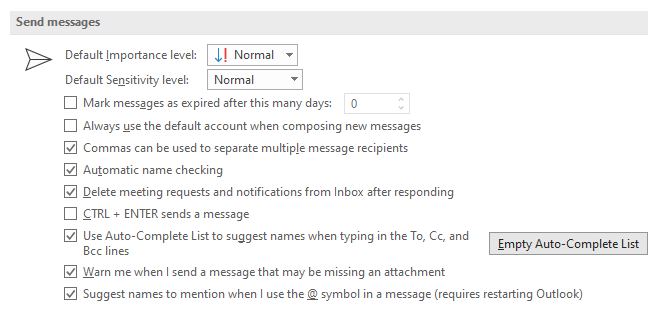
Scenarios to try
After adjusting your settings, restart Outlook, type @ in an email, and notice that you no longer see suggestions for people to add.
Availability
This feature is available in Outlook for Windows to Insider Fast users on Version 2004 (Build 12718.20010) or later.
We typically release features over some time to ensure that things are working smoothly. This is true for Insiders as well. We highlight features that you may not have because they’re slowly releasing to larger numbers of Insiders. Sometimes we remove elements to further improve them based on your feedback. Though this is rare, we also reserve the option to pull a feature entirely out of the product, even if you, as Insiders, have had the opportunity to try them.
Feedback
If you have any feedback or suggestions, you can submit them by clicking Help > Feedback.
Learn what other information you should include in your feedback to ensure it’s actionable and reaches the right people. We’re excited to hear from you!
Sign up for the Office Insider newsletter and get the latest information about Insider features in your inbox once a month!
