Hi, Office Insiders! I’m Sukul Bagai, a Program Manager on the Excel team. I’m excited to share that, by popular demand, we’ve brought Format Painter to tablets. Now you can now quickly and easily copy all formatting with the Format Painter feature in Excel on your iPad or Android tablet.
Format Painter for tablets
Format Painter enables you to copy all the formatting from one object (cell or range) and apply it to another in a single click. This popular feature in Excel for Windows and Excel for Mac has been highly requested by tablet users in the feedback we’ve received. We’re happy to bring it to Excel for iPad and Excel for Android tablets!
How it works
Ready to try it out? Follow the steps below.
- Select the cell or range of cells you want to copy the formatting from.
- Tap the Format Painter button on the Home tab.
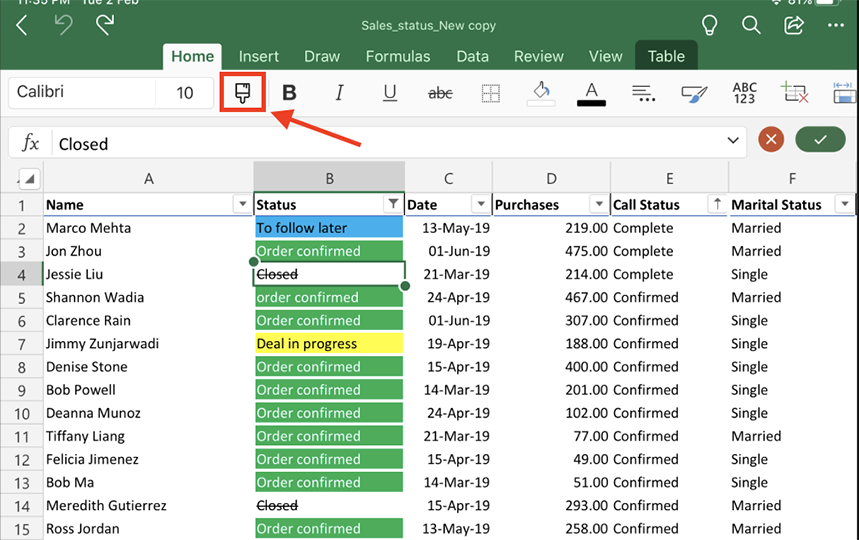
- Select the cell or range of cells you want to copy the formatting to; notice that the formatting is automatically applied.
- To stop applying the formatting, tap the Format Painter button again.
Availability
This feature is available to Office Insiders running the following Beta Channel builds:
- iOS: Version 2.51 (Build 21062403) or later
- Android: Version 16.0.14322.10000 or later
Features are released over some time to ensure things are working smoothly. We highlight features that you may not have because they’re slowly releasing to larger numbers of Insiders. Sometimes we remove elements to further improve them based on your feedback. Though this is rare, we also reserve the option to pull a feature entirely out of the product, even if you, as an Insider, have had the opportunity to try it.
Feedback
We’d love to hear your feedback! In Excel for iOS or Android, tap Help & Feedback, and then tap Tell Us What You Like, or Tell Us What Can Be Better.
Learn what other information you should include in your feedback to ensure it’s actionable and reaches the right people.
We’re excited to hear from you! Sign up for the Office Insider newsletter and get the latest information about Insider features in your inbox once a month!
