Hi, Office Insiders! My name is Olivia Thomas, and I’m a Product Manager on the Excel team. I’m excited to introduce our new and improved Recommended PivotTables experience in Excel for Windows.
Improved Recommended PivotTables experience
Recommended PivotTables are now more intelligent, utilizing the same technology as the Analyze Data feature. In addition, we have replaced the dialog box interface with a redesigned panel. This updated user experience makes it easier to view all of your options, and simpler to change your data selection before inserting a recommended PivotTable. We continue to work on enhancing this feature, and your feedback is encouraged!
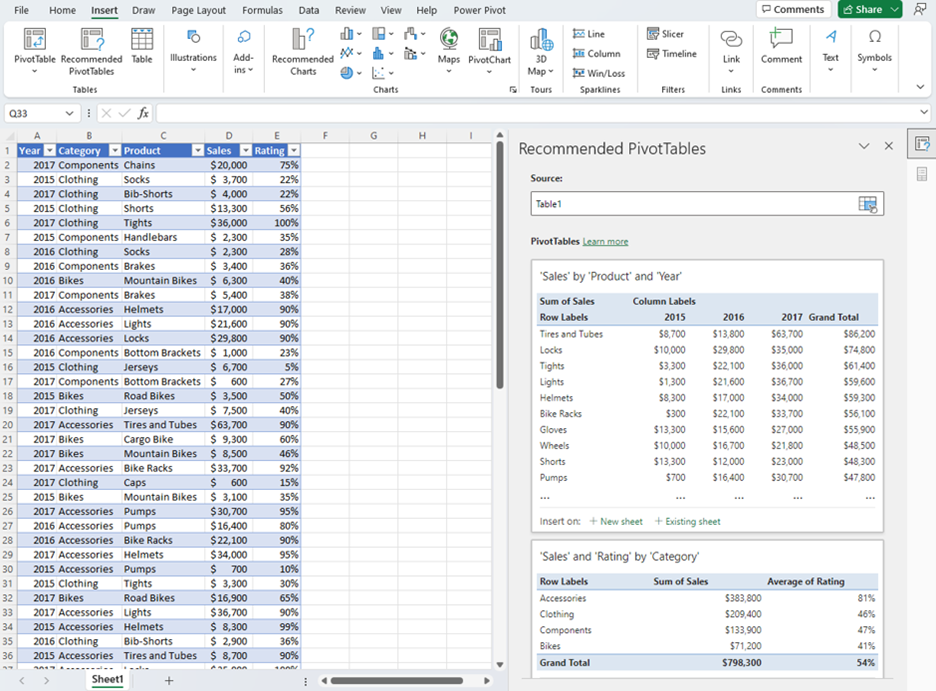
How it works
Ready to give the improved Recommended PivotTables experience a try?
1. Open an Excel workbook containing data (see the Tips and Tricks section below for more details on what kinds of data work best).
2. Select Insert > Recommended PivotTables.
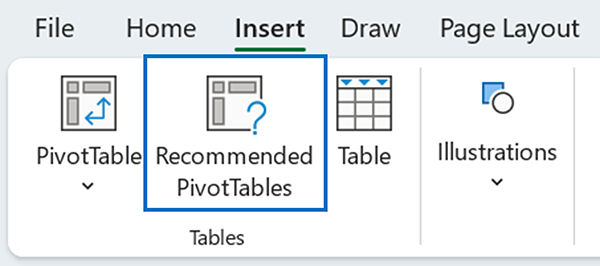
3. In the Recommended PivotTables pane, review the suggested options.
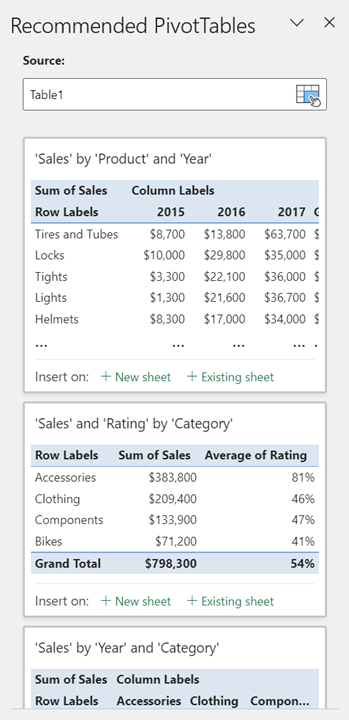
4. If desired, place your cursor in the Source box and choose a different data selection on the grid.
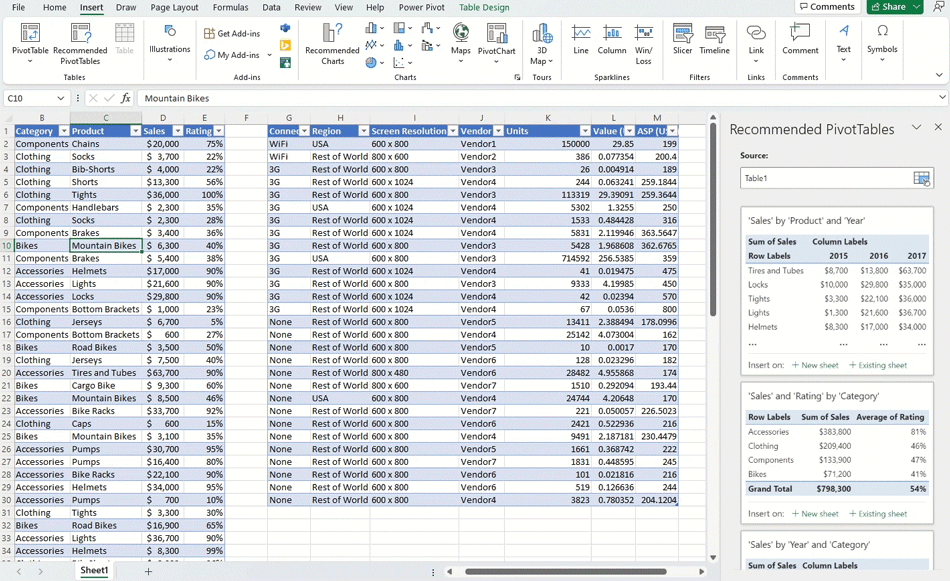
5. Select either +New sheet or +Existing sheet to insert the recommended PivotTable in your workbook.
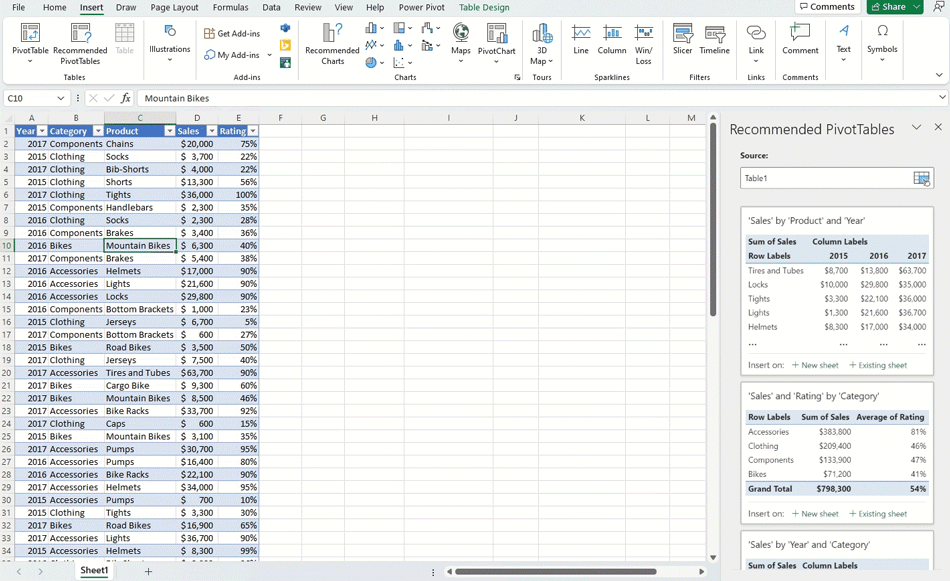
Supported languages
This feature is currently available to Microsoft 365 subscribers in English, French, Spanish, German, Simplified Chinese, and Japanese. Support for more languages is coming soon.
Known issues
Recommended PivotTables currently does not support the analysis of datasets larger than 1.5 million cells. As an alternative, you can filter and reduce your data set to a supported number of cells, copy it to another location, and then run Recommended PivotTables on that smaller data set.
Tips and tricks
- Use clean, tabular data for best results.
- Format your data as an Excel table (click anywhere in your data and press Ctrl+T).
- Make sure all columns have headers, with a single row of unique, non-blank labels for each column. Avoid double rows of headers or merged cells.
- If you have complicated or nested data, use Power Query to transform it (for example, to unpivot your data) so it is organized in columns with a single header row.
Requirements
To take advantage of this feature, you must have:
- A reliable internet connection
- Optional connected experiences turned on
Privacy
The improved Recommended PivotTables experience analyzes your data with intelligent services. You can access the Microsoft Privacy Statement for additional details on data security.
Recommended PivotTables uses material from third parties. To learn more about third-party intellectual property, review this licensing information (for a related Excel feature).
Availability
We will be rolling out the improved Recommended PivotTables experience to Office Insiders running Beta Channel Version 2204 (Build 15128.10000) or later.
Don’t have it yet? It’s probably us, not you.
Features are released over some time to ensure things are working smoothly. We highlight features that you may not have because they’re slowly releasing to larger numbers of Insiders. Sometimes we remove elements to further improve them based on your feedback. Though this is rare, we also reserve the option to pull a feature entirely out of the product, even if you, as an Insider, have had the opportunity to try it.
Feedback
We want to hear from you! Please click Help > Feedback to submit your feedback about this feature; be sure to mention “Recommended PivotTables” in your comments.
Learn what other information you should include in your feedback to ensure it’s actionable and reaches the right people. We’re excited to hear from you!
Sign up for the Office Insider newsletter and get the latest information about Insider features in your inbox once a month!
