Hi, Office Insiders! My name is Priya Ganta and I’m a Program Manager on the Outlook for Mac team. I’m excited to share with you that you can now move and copy messages between accounts in Outlook for Mac.
Move and copy messages between accounts
We’ve heard from many of you that you want to be able to move an email sent to one of multiple accounts to a folder in a different account. We also know this capability is valuable to those of you who are using a shared mailbox account. For example, you may want to be able to move customer requests or orders after they’ve been addressed or fulfilled into a separate archive account.
How it works
Ready to give it try?
Move messages between accounts
- Select the message or messages you want to move, and then either right click the selected messages, or access the context menu from the Messages menu.
- On the context menu, select Move.
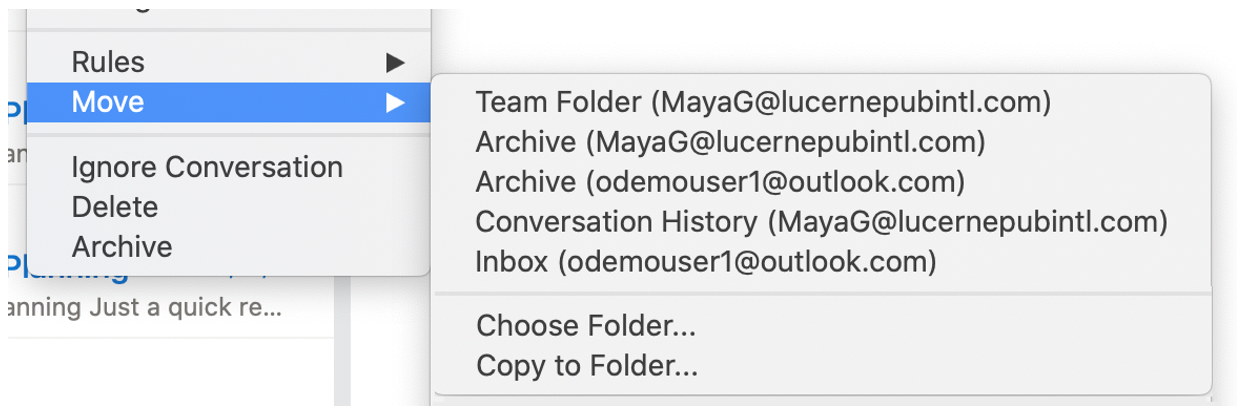
- If you don’t find the folder you want to move your message to in the list that appears, select Choose Folder, and then type the first few letters of the folder name you’re looking for.
- Click the folder name and click the Move button.
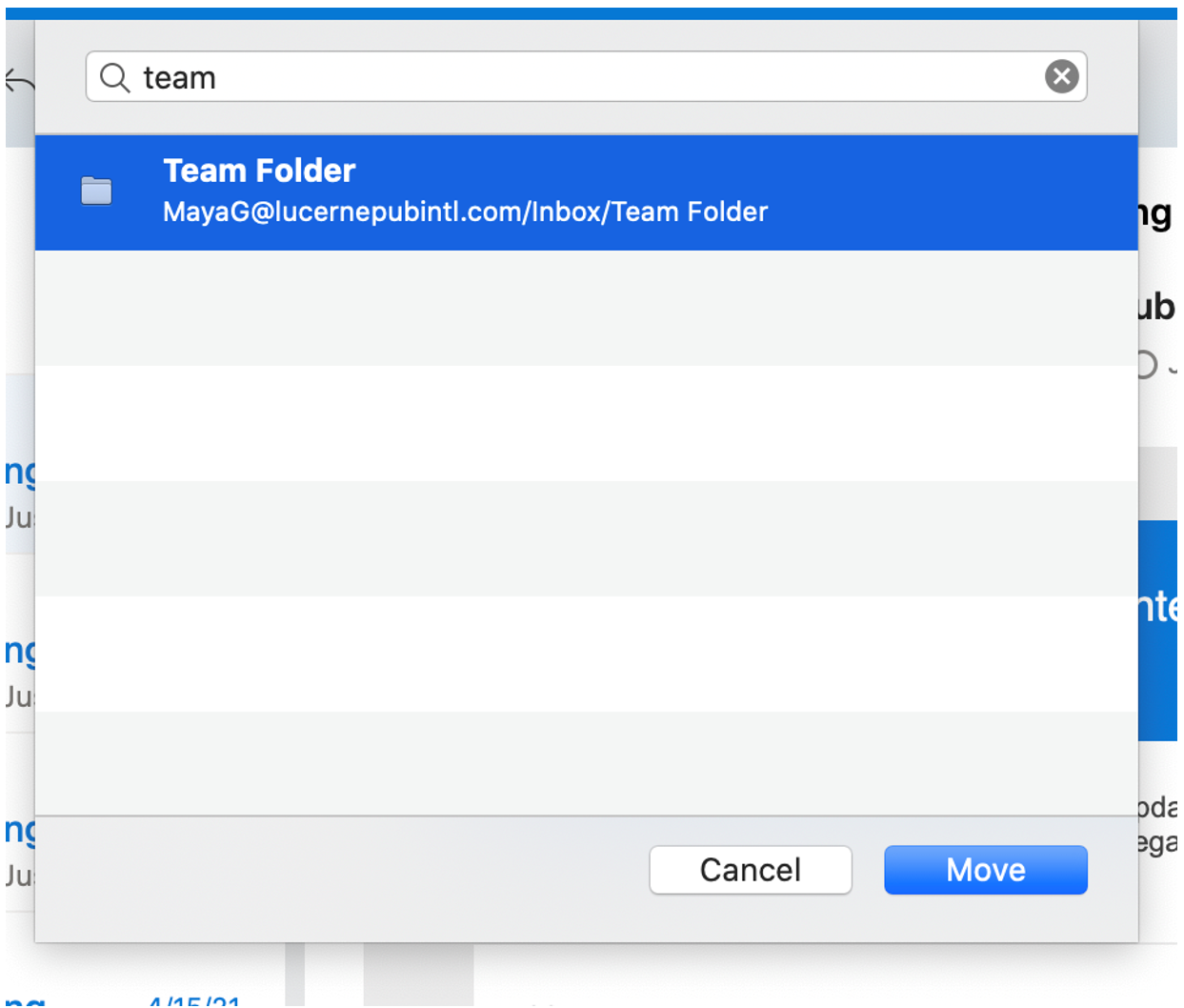
Copy a message to folder in another Account
- Select the message or messages you want to copy.
- Drag the selected messages to the destination folder in another account.
NOTE: You can also right-click the selected messages and select Move > Copy to Folder. If you don’t see the folder you want to copy your message to in the list, type the first few letters of the folder name you’re looking for, select the folder name, and then click the Copy button.
Requirements
This feature is available only in New Outlook for Mac. Need to get New Mac Outlook, check this page!
Availability
This feature has started rolling out to Beta Channel users running Version 16.49 (Build 21042104) or later.
We typically release features over some time to ensure that things are working smoothly. This is true for Insiders as well. We highlight features that you may not have because they’re slowly releasing to larger numbers of Insiders. Similarly, sometimes we remove elements to improve them. Though rare, we also reserve the option to pull a feature entirely out of the product.
Feedback
You can submit feedback in Outlook by clicking Help > Contact Support
Learn what other information you should include in your feedback to ensure it’s actionable and reaches the right people. We are excited to hear from you!
Sign up for the Office Insider newsletter, and you’ll get the latest information about Insider features in your inbox once a month.
