Hi, Insiders! I’m Ting Zhang, a Program Manager on the Outlook team. I’m happy to share that Outlook for iOS now supports Scribble and converts handwritten text automatically on iPadOS 14 in any text field. Write your emails, create events, and write out your search queries using your Apple Pencil on Outlook for iPad. We know many of you requested this feature and we’re excited about bringing it to you.
Scribble
In addition to writing your emails out by hand, you can use this feature to write Search queries in Outlook. For example, you can write out “emails from Dan” in Search. You can also write in the text fields when scheduling a meeting. Together with Outlook, the iPad has gone beyond being used primarily for data consumption such as reading, viewing, and browsing. Now it is increasingly ideal for content creation and sharing.
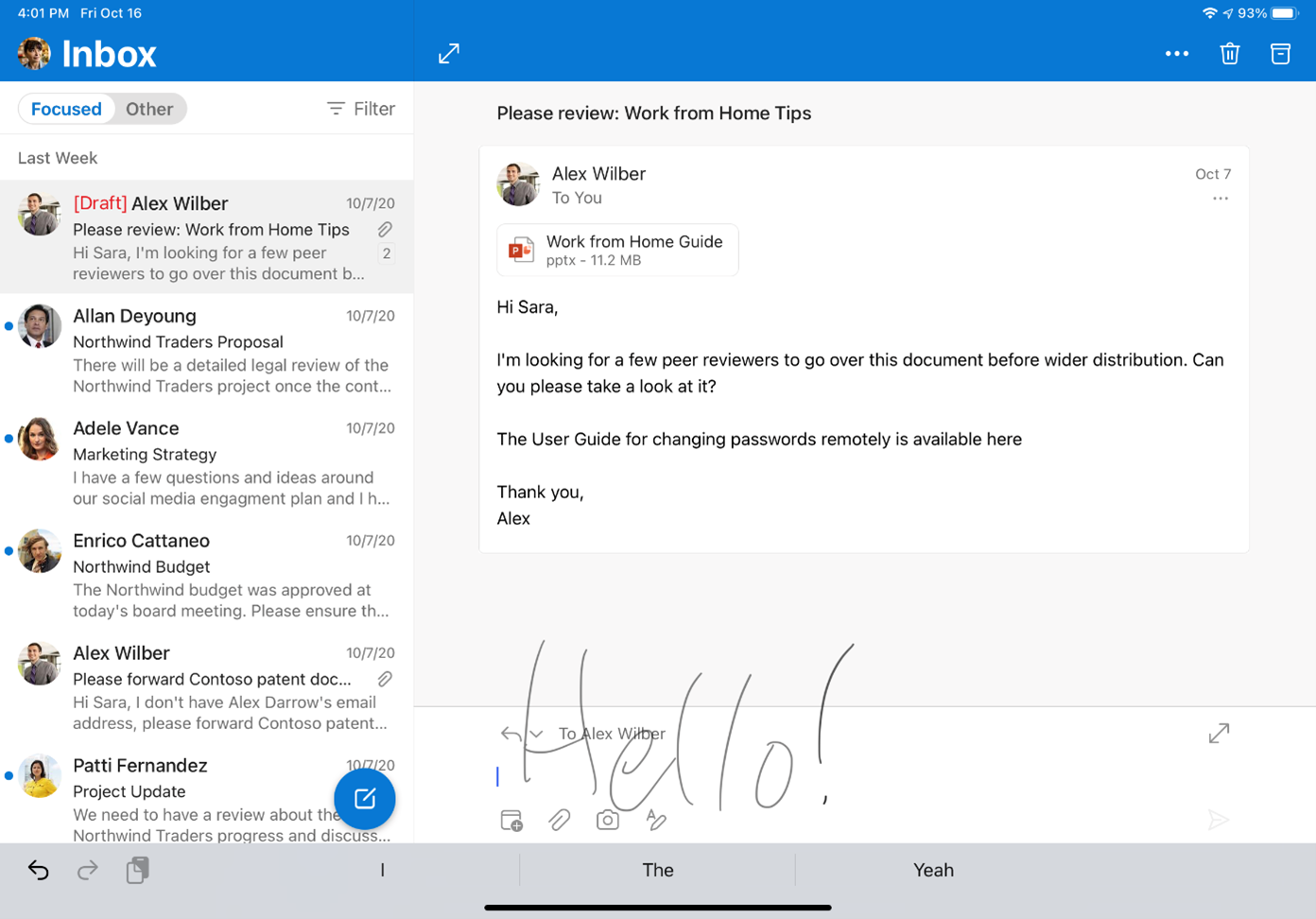
How it works
With the most recent version of Outlook for iOS on your iPad and an Apple Pencil, simply hand write in the text fields in Outlook. Scribble will automatically transcribe your handwriting to text. Outlook also supports rich formatting on iPad so once your handwriting is converted to text, you can add additional structure and dimension to your emails. Touch the Pencil symbol above your keyboard to view formatting options.
Scenarios to try
- Reply to or compose a new email by hand.
- Find a specific email conversation by writing the keyword in the Search box.
- When setting up a new meeting on your calendar, try writing out the meeting name by hand.
Requirements
- iPadOS 14.
- An Apple Pencil.
- Outlook version 4.57.0 or higher.
Availability
This feature is available on Outlook for iOS version 4.37.0 and later running iPadOS 14.
We typically release features over some time to ensure that things are working smoothly. This is true for Insiders as well. We highlight features that you may not have because they’re slowly releasing to larger numbers of Insiders. Sometimes we remove elements to further improve them based on your feedback. Though this is rare, we also reserve the option to pull a feature entirely out of the product, even if you, as Insiders, have had the opportunity to try them.
Feedback
If you have any feedback or suggestions, tap Help & Feedback, and then tap Tell Us What You Like, or Tell Us What Can Be Better.
Learn what other information you should include in your feedback to ensure it’s actionable and reaches the right people. We’re excited to hear from you! Sign up for the Office Insider newsletter and get the latest information about Insider features in your inbox once a month!
