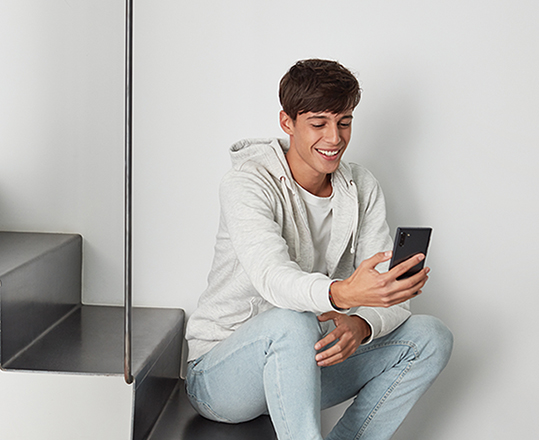Hi, Office Insiders! My name is Arpit Agarwal, and I’m a Program Manager on the Office Mobile team. I’m excited to introduce a new feature that allows you to play videos directly from within the Office Mobile app on your iPhone.
Play videos in Office Mobile
Watching video content on your mobile device is becoming a productivity must-have. Whether it’s a training video, a recording of a work meeting, or an idea pitch from a colleague, you want to be able to access and play the video as quickly and easily as possible.
With the new Stream Player, you no longer need to leave the app to play videos in Office Mobile. You can seamlessly find, access, and play videos any time you want, right from the app.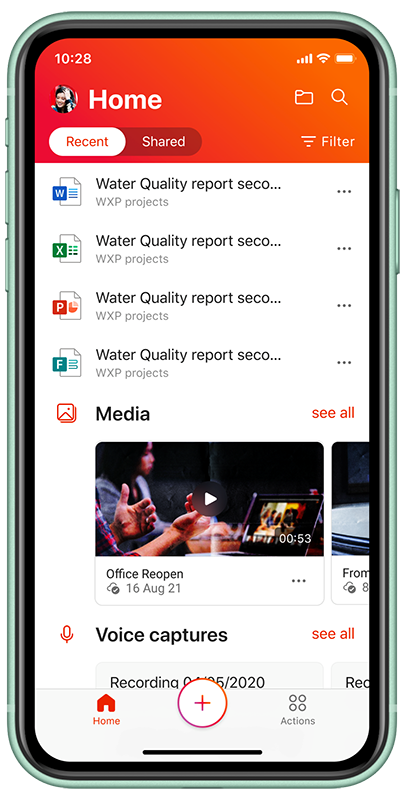
How it works
There are several ways you can find and play videos in Office Mobile.
- On the Home screen, tap the video you want to play in the Recommended section.
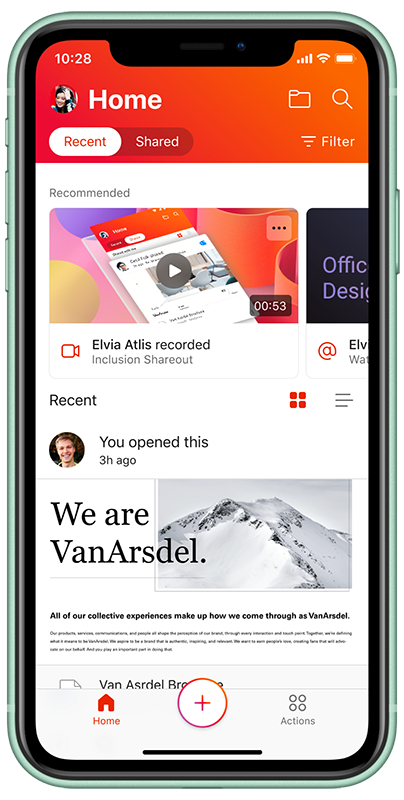 NOTE: The Recommended section features videos based on your activity; any video you have played or interacted with in your network, or that has been shared with you, will appear in this list.
NOTE: The Recommended section features videos based on your activity; any video you have played or interacted with in your network, or that has been shared with you, will appear in this list. - On the Home screen, tap the Filter button, then select Media. In the Media section, tap the Videos tab to see a list of videos you recently watched on Teams, OneDrive for Business, or Office.com.
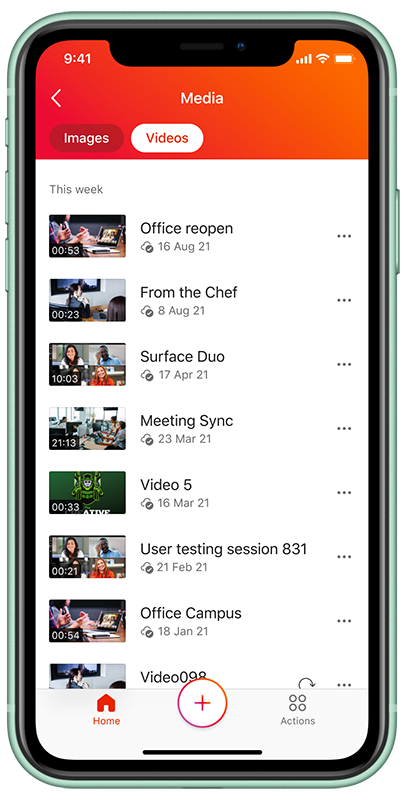 NOTE: You must have watched a video from the Recommended section, or from Teams or OneDrive, for the video to appear in this list.
NOTE: You must have watched a video from the Recommended section, or from Teams or OneDrive, for the video to appear in this list. - On the Home screen, tap the Shared tab. (For example, if you were a part of a recorded Teams meeting, the video will automatically appear here.)
Scenarios to try
- On the Home screen, tap the Shared tab. Browse until you find a recorded Teams meeting and tap it to play the video in Office Mobile.
- Open and start playing any video in your OneDrive for Business account, and then navigate to the Media section in Office Mobile. Notice that the video you just watched is available for convenient access.
Known limitations
- This feature is currently unavailable on the iPad (iPhone only).
- Video playback tools such as speed control, captions, and quality control are currently unavailable for iPhone.
Requirements
To use this feature, you must be:
- A Microsoft 365 subscriber.
- Signed in with your organization’s account (OneDrive Business).
- Using a stable internet connection.
Availability
This feature is available to Office Insiders running Version 2.54 (Build 21092804) or later.
Features are released over some time to ensure things are working smoothly. We highlight features that you may not have because they’re slowly releasing to larger numbers of Insiders. Sometimes we remove elements to further improve them based on your feedback. Though this is rare, we also reserve the option to pull a feature entirely out of the product, even if you, as an Insider, have had the opportunity to try it.
Feedback
We want to hear from you! In Office Mobile, please tap your profile icon, then tap Help & Feedback. To give us your thoughts, tap Tell Us What You Like or Tell Us What Can Be Better.
Learn what other information you should include in your feedback to ensure it’s actionable and reaches the right people. We’re excited to hear from you!
Sign up for the Office Insider newsletter and get the latest information about Insider features in your inbox once a month!