Hey Insiders!
My name is Aimee Leong, and I’m a PM on the Office Graphics team. Earlier this year, we released a growing in-app library of royalty-free images, stickers, and icons to help M365 Subscribers express themselves. I’m excited to share the latest on how we’re expanding this library!
Premium Content Library
We are introducing illustrations to help you add style and art to your documents. Check out the first set by selecting Insert > Icons > Illustrations. These special illustrations will also change colors with your theme changes.
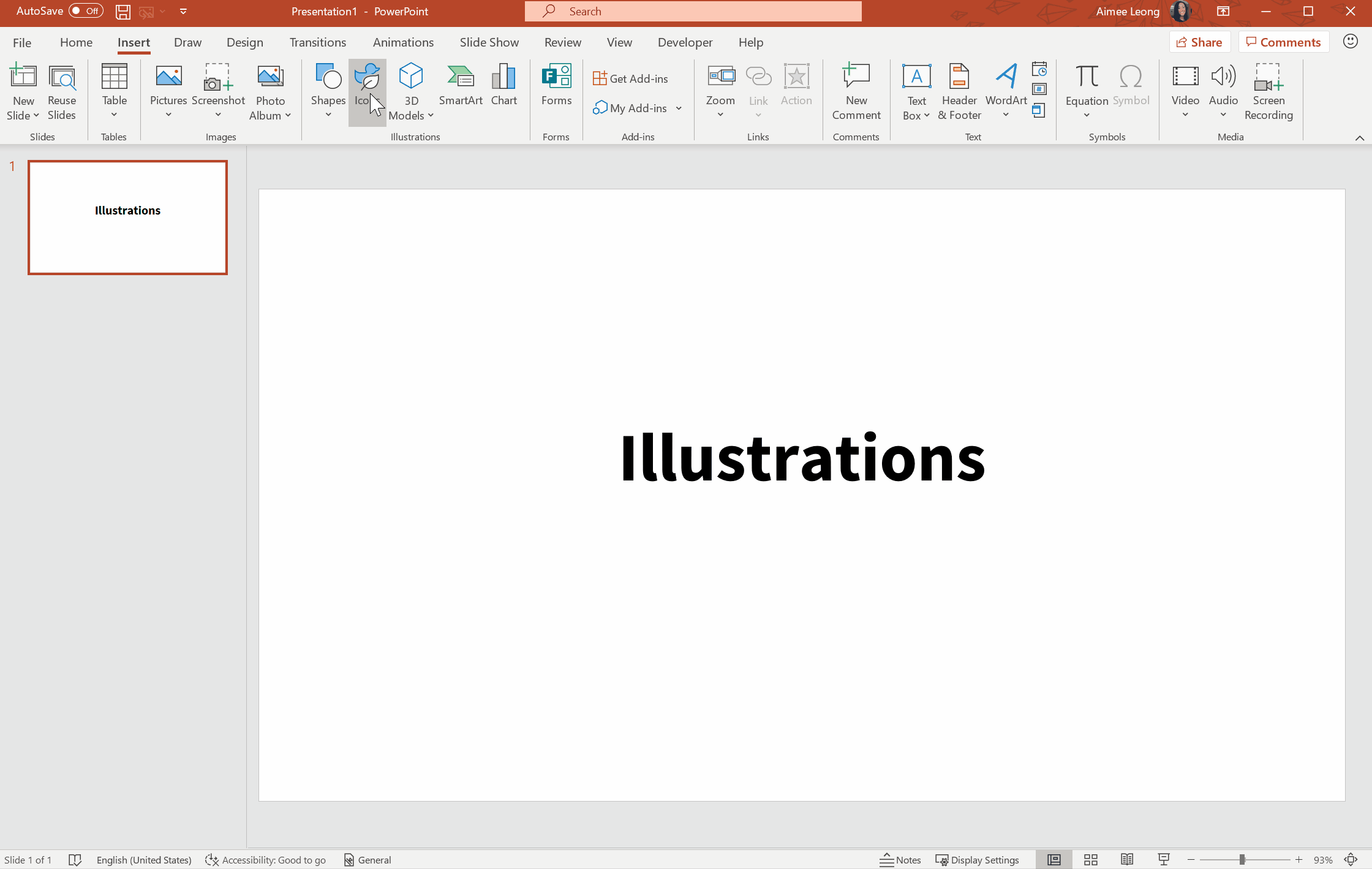
Scenarios to try
- Browse *new* illustrations and stock videos in the premium content library.
- Insert an illustration into a Word document from the library, and change the theme color.
- Choose some illustrations and insert them into a PowerPoint presentation.
Availability
Illustrations are currently rolling out across Word, Excel, PowerPoint, and Outlook on Desktop and web:
- Windows: Version 2010 (Build 13328.20000) or later.
- Mac: Version 16.42 or later.
Note: You’ll need to be a M365 Subscriber to access the full library of content. This feature is not available on Office Perpetual, namely Office 2019 or 2016.
We typically release features over some time to ensure that things are working smoothly. This is true for Insiders as well. We highlight features that you may not have because they’re slowly releasing to larger numbers of Insiders. Sometimes we remove elements to further improve them based on your feedback. Though this is rare, we also reserve the option to pull a feature entirely out of the product, even if you, as Insiders, have had the opportunity to try them.
Feedback
We are actively working on this feature in Office, and your feedback is key to guiding improvements. Let us know what content or styles you’d like to see! If you have any feedback or suggestions, you can submit them by clicking Help > Feedback.
Learn what other information you should include in your feedback to ensure it’s actionable and reaches the right people. We’re excited to hear from you!
Sign up for the Office Insider newsletter and get the latest information about Insider features in your inbox once a month!
