Hey, Office Insiders—I’m Abhinav, a Program Manager on the Office Mobile team. I’m excited to share that you can now record voice notes in Office Mobile and transcribe them in real time, right from your iOS device.
Record voice notes in Office Mobile
Recording your thoughts and jotting down notes using your voice on your mobile device is becoming increasingly important to stay productive, wherever you are. Maybe you need to get down your ideas about a challenging project, or you want to record an important call or meeting for later review.
Whatever the motivation, voice capture with Office Mobile on your iOS device offers a powerful solution. The feature goes beyond simple voice memos, offering live speech-to-text transcription. It also includes synced text highlighting during playback, as well as the ability to share your content by exporting it to other Microsoft 365 apps and services.
Microsoft 365 subscribers also have access to the additional transcription feature of speaker diarisation (differentiation of speakers based on their identity).
How it works
Ready to give it a try?
- In the Microsoft Office app on your iOS device, tap the + button at the center of the bottom navigation bar.
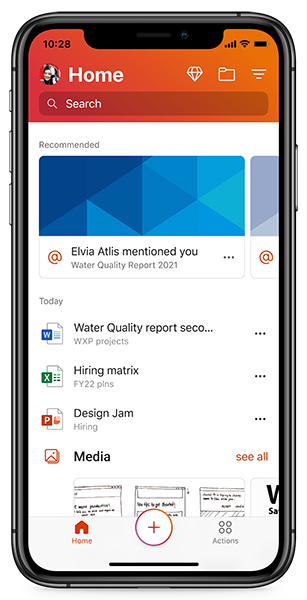
- In the pop-up menu, select Voice under Quick Capture.
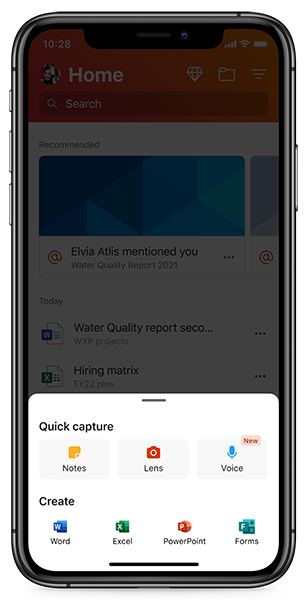
- Tap the microphone icon at the bottom of the screen to start a new voice recording.
- In the recording interface, you’ll see a transcription generated in real time. Tap the microphone icon again to pause, or select Done to end the recording.
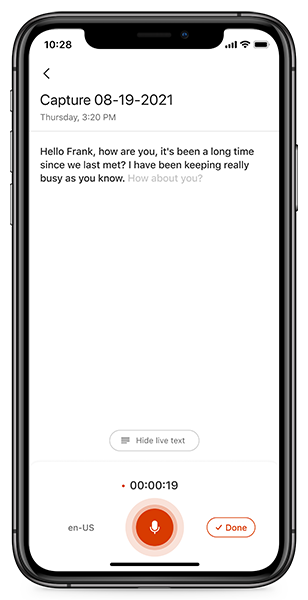
- To view all your recordings, tap See All. They’re also available on your Home tab for easy access.
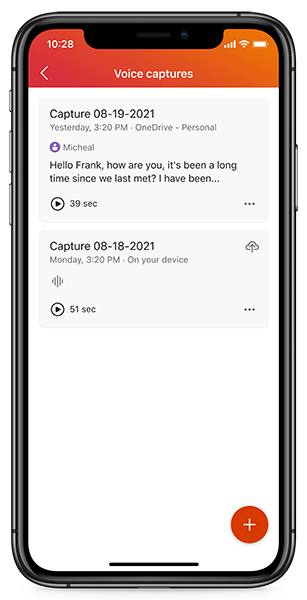
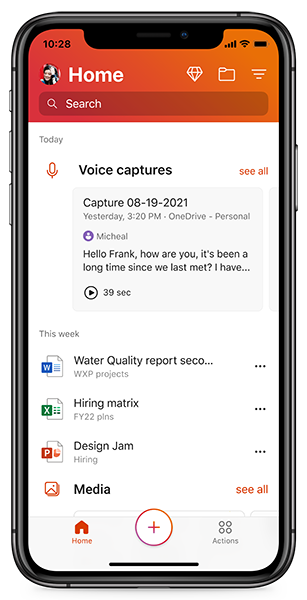
- To review your recording, select the voice card for playback with synced text highlighting.
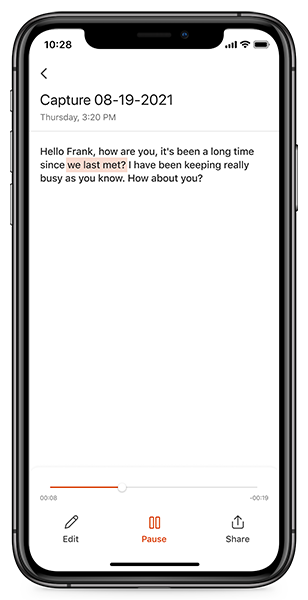
Scenarios to try
Sharing transcribed text or voice recordings with others
- From the voice recording interface, tap the Share button in the lower-right corner of the screen.
- You’ll see the option to export or share the file.
-
- If you want to export the transcription to Word, tap Word document.
- If you want to share the audio file, tap Audio file, and then select Share as link to generate the access link for the recording. You can also invite people to access the file by adding their email addresses in the Invite people to this file.
Editing transcribed text
If your automated transcription contains errors, you can easily make corrections manually.
- Open a voice recording and tap Edit (in the lower-left corner of the screen).
- Make any needed updates, then select Done to save your changes. (NOTE: Any edits you make to the transcribed text will not affect nor be reflected in the corresponding audio recording.)
Requirements
To use this feature, you must:
- Have a stable internet connection
- Enable microphone permissions
Supported languages
This feature is currently available to users with “English (United States)” as their default language (country/region).
(12/2/21) UPDATE: We have added support for the following languages, rolling out to Insiders running Version 2.56 (Build 21120102) or later:
- English (Australia, Canada, India, and United Kingdom)
- Chinese (Mandarin, Simplified)
- French (France and Canada)
- German (Germany)
- Italian (Italy)
- Spanish (Mexico and Spain)
- Japanese (Japan)
- Portuguese (Brazil, Portugal)
- Hindi (India)
- Korean (Korea)
- Chinese (Taiwanese Mandarin)
- Danish (Denmark)
- Thai (Thailand)
- Finnish (Finland)
- Dutch (Netherlands)
- Polish (Poland)
- Russian (Russia)
- Norwegian (Bokmål, Norway)
Availability
This feature is rolling out to Office Insiders running iOS version 2.53 (Build 21090603) or later.
Don’t have it yet? It’s probably us, not you.
Features are released over some time to ensure things are working smoothly. We highlight features that you may not have because they’re slowly releasing to larger numbers of Insiders. Sometimes we remove elements to further improve them based on your feedback. Though this is rare, we also reserve the option to pull a feature entirely out of the product, even if you, as an Insider, have had the opportunity to try it.
Feedback
We’d love to hear from you! Please share your feedback with us right from the app by tapping your profile icon on the Home tab and selecting Send Feedback.
Learn what other information you should include in your feedback to ensure it’s actionable and reaches the right people.
Sign up for the Office Insider newsletter and get the latest information about Insider features in your inbox once a month!
