Hi, Office Insiders! My name is Peter Frem and I’m a Microsoft Product Manager who helps organizations avoid data leaks and unauthorized access to sensitive information. I’m excited to share the new sensitivity bar in Word, Excel, and PowerPoint for Windows that seamlessly integrates document and email security into your workflow.
Know your data
Many organizations rely on sensitivity labels from Microsoft Information Protection to classify and protect sensitive data. We know that as a user of Office, it’s important that you can easily access and use these security tools so you remain productive while adhering to your organization’s security policies.
The new sensitivity bar is conveniently located in your document’s name or your email’s subject line, making it easier than ever to stay aware of your content’s sensitivity. This bar provides an at-a-glance, familiar, and actionable indicator of the content’s sensitivity label.
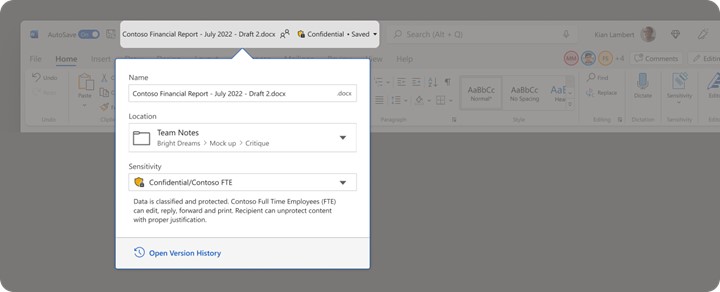
Protect your data
Office already offers various methods to incorporate sensitivity labels, such as requiring a label to create or save files, or the sensitivity button on the ribbon to apply labels manually. The new sensitivity bar seamlessly integrates these sensitivity labels into your workflow throughout the lifecycle of your documents. You can try this new feature when creating a file for the first time or editing existing documents.
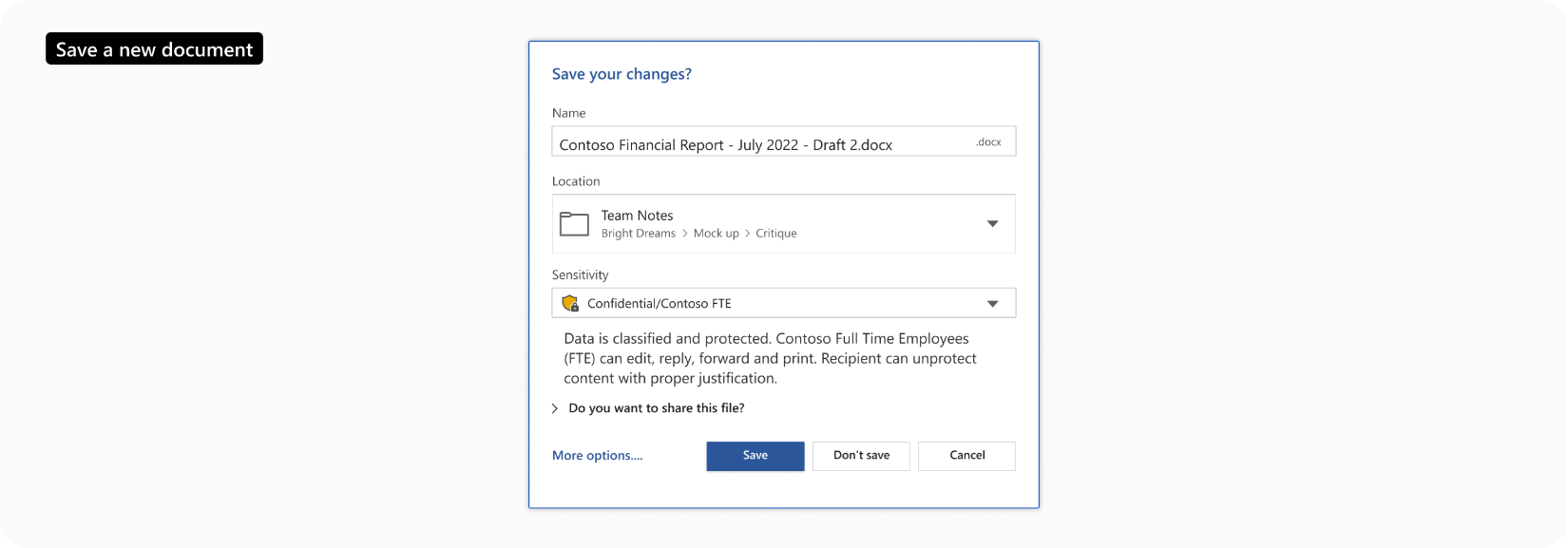
How it works
Here’s a summary of what you can expect with the new sensitivity bar.
Get started
When you open a new document, the sensitivity bar will be visible alongside the file name. The first time you open a document with this feature, you’ll get notified that the new sensitivity bar is available. You’ll then see a hint about your missing sensitivity label or a reminder that you’re required to protect your content.
If your document is already labeled or is assigned a default label, that will show up the first time opening the document.
When encountering the new sensitivity bar the first time:
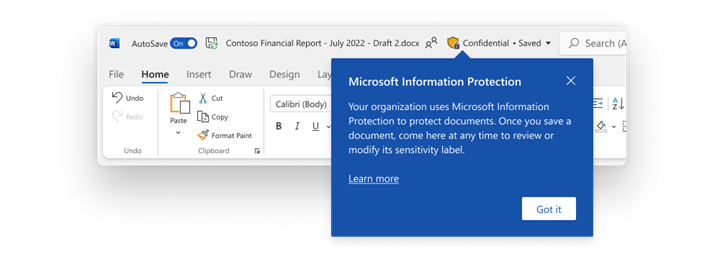
When a label is optional vs. required:
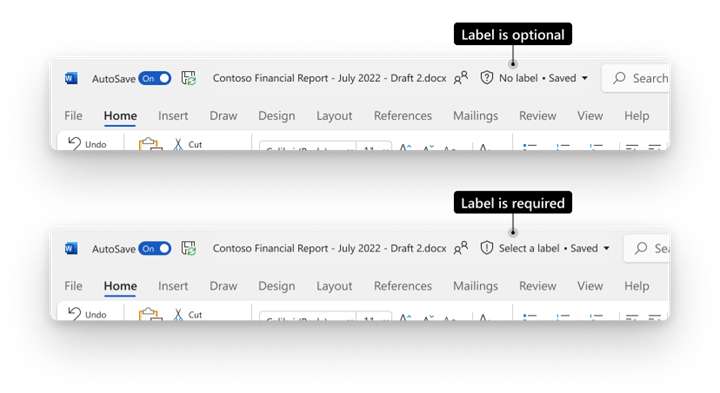
Save a new file with a sensitivity label
When saving a new file, the sensitivity bar reminds users of their default label (if configured) or gives them an opportunity to set the label at the time the file is created.
When opening a document that’s already been labeled, the sensitivity bar near your document’s title will remind you of the file’s sensitivity. At first, you’ll see the full sensitivity label and sublabel combination. After a short delay, the sensitivity bar shrinks to show only the parent label.
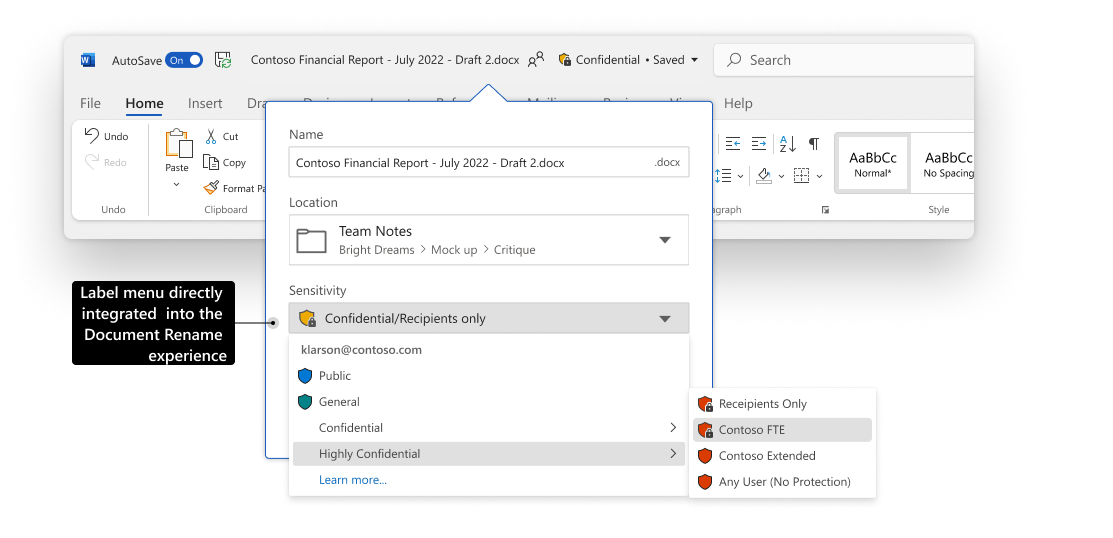
Apply or change sensitivity for an existing file
The sensitivity bar is never more than one click away, so users can easily apply or change a sensitivity label whenever they’re editing an existing document. Simply click the label or filename in the title bar.
Need to know more about the label?
Wherever you see a sensitivity label, you can hover it with your mouse to see your organization’s description. Give this a try in the title bar or anywhere else you see a label.
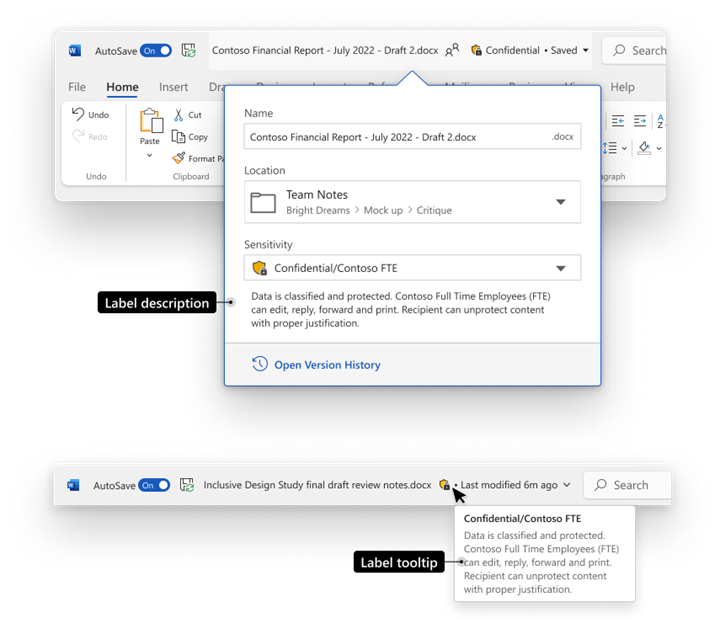
Customizations
Compliance admins can configure the following customizations:
- Configuring sensitivity bar visibility. After the initial document load that shows the full sensitivity label name in the title bar or when the label is changed, the sensitivity bar shrinks to show only the parent label name by default. Admins can configure a setting in PowerShell to reduce the sensitivity bar to show only the label icon.

- Configuring sensitivity label color. Compliance admins can also assign a color to each label and have it show up in Word, Excel, and PowerPoint alongside the labels, allowing users to differentiate labels at a glance. In the compliance admin center, a label color can be chosen from 10 presets or can use a custom color using PowerShell. The following preset colors are available in the compliance center:

Accessibility
Office apps provide a robust user experience for people with disabilities, such as when using screen readers or other assistive tools. The sensitivity bar follows the same inclusive-design principles enforced throughout the Office user experience.
A note about colors: users who are color blind might be unable to differentiate the various label colors without other cues. The new sensitivity bar takes this into account using the default configuration which would always show the label name alongside its colored icon. When admins configure the sensitivity bar to its “hidden” state that shows only the icon, users can identify the full label (and its description) in the hover tooltip.
Requirements
To take advantage of this functionality, users must:
Availability
We will be rolling this feature out to Office Insiders running Beta Channel Version 16.0.15702.10000 or later, starting with Word, Excel, and PowerPoint.
Don’t have it yet? It’s probably us, not you.
Features are released over some time to ensure things are working smoothly. We highlight features that you may not have because they’re slowly releasing to larger numbers of Insiders. Sometimes we remove elements to further improve them based on your feedback. Though this is rare, we also reserve the option to pull a feature entirely out of the product, even if you, as an Insider, have had the opportunity to try it.
Coming soon
In November, we’ll release the preview of the sensitivity bar for composing or replying to emails in Outlook to Office Insiders in Beta Channel. This will give you the same one-click labeling action and at-a-glance reminder of an email’s sensitivity before you send it. In early 2023, we will also add the sensitivity bar to additional file scenarios such as saving documents to alternative formats, printing a file, or sharing with others.
Feedback
We want to hear from you! Please click Help > Feedback to submit your thoughts about this feature.
Learn what other information you should include in your feedback to ensure it’s actionable and reaches the right people. We’re excited to hear from you!
