Hi! I’m Jon LeCroy, a Program Manager on the Outlook team. I’m excited to share signatures in the cloud is an update we’ve been working on. Your Outlook signatures will soon be stored in your mailbox in the cloud. We’ve heard from many of you that setting up Outlook from scratch on every new device was too time consuming, so this will be one less thing to worry about.
Signatures in the cloud
Your default signatures will now follow your account across Windows devices. Create it once and use it everywhere!
Here’s what the Signatures and Stationery dialog box will look like. It still looks familiar, but we’ve cleaned it up a bit and it’s now oriented by account.
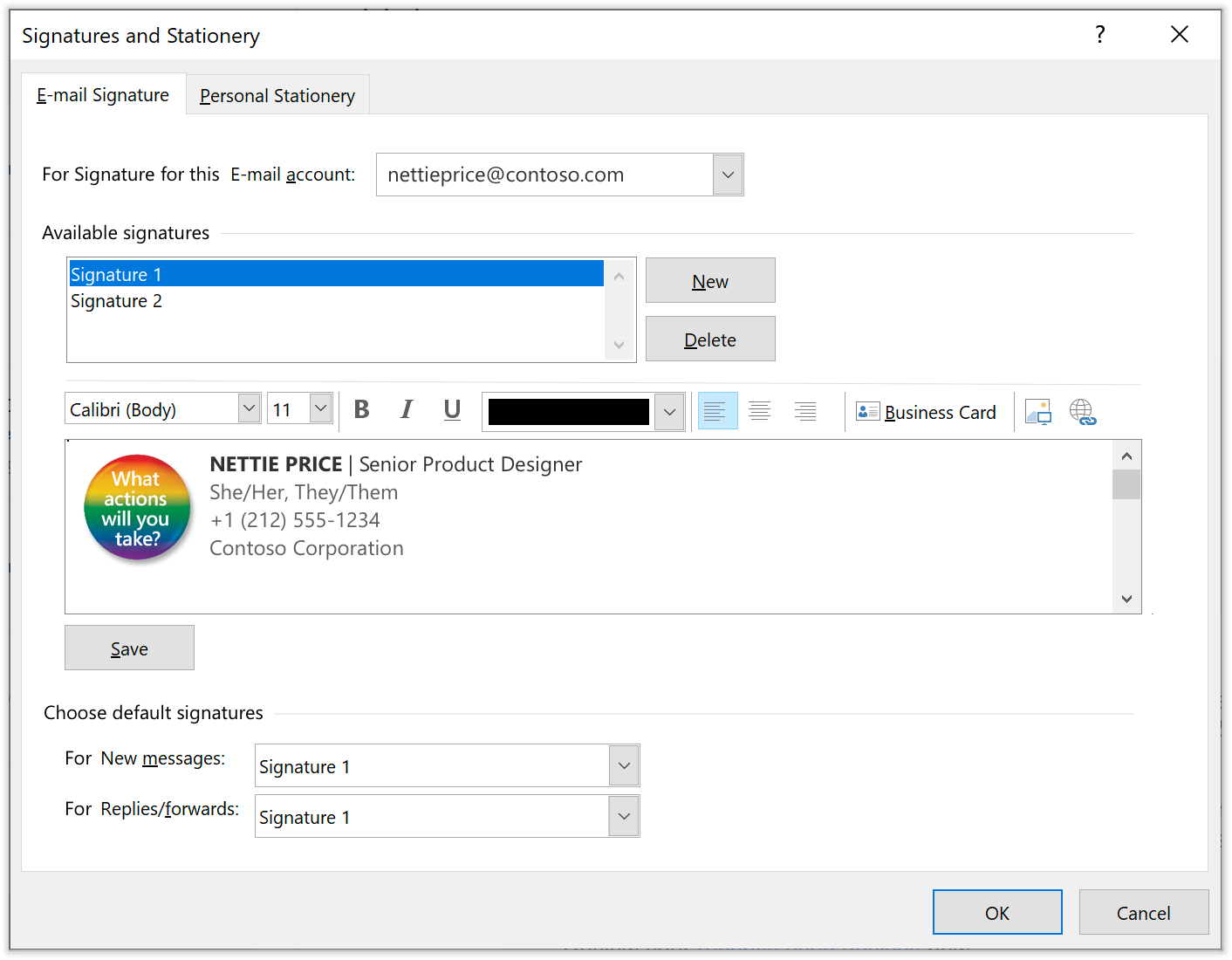
While we’ll only roam your default signatures initially to keep things simple as this capability rolls out, you’ll still have access to all your local signatures and can add them to your mailbox so they roam as well.
How it works
- Create a new message.
- Select Insert > Signature > Signatures and create your personalized signature.
- Once created, you can quickly add a signature for each message by selecting Insert > Signature and selecting the one you want to use from the drop down. You can also set a default signature for new messages and/or replies to save you a step on every message.
Scenarios to try
- Set up signatures, install Outlook on a new device, and add one of your existing signatures.
- Make edits to an existing signature and use it on another Windows device.
Availability
This feature is rolling out to Insiders during August and September. If you don’t see it yet, it is coming soon.
We typically release features over some time to ensure that things are working smoothly. This is true for Insiders as well. We highlight features that you may not have because they’re slowly releasing to larger numbers of Insiders. Sometimes we remove elements to further improve them based on your feedback. Though this is rare, we also reserve the option to pull a feature entirely out of the product, even if you, as Insiders, have had the opportunity to try them.
Feedback
If you have any feedback or suggestions, you can submit them by clicking Help > Feedback. Learn what other information you should include in your feedback to ensure it’s actionable and reaches the right people. We’re excited to hear from you! Sign up for the Office Insider newsletter and get the latest information about Insider features in your inbox once a month!
