Hey there, Office Insiders! My name is Kimberley Chua, and I’m a Program Manager on the Word team. I’m excited to share with you the latest Track Changes improvements in Word for the web.
Track Changes improvements
Getting feedback from your collaborators is a critical part of producing great content. The Track Changes feature has played an essential role in that process for many years. With this recent update, we’ve introduced new pop-up cards that make it easier to preview any tracked change in Word for the web before you accept or reject it.
How it works
Ready to give it a try?
1. When working with a document that contains tracked changes in Editing or Reviewing mode, click any tracked change.
2. View the suggested change from your collaborators in the card that pops up.
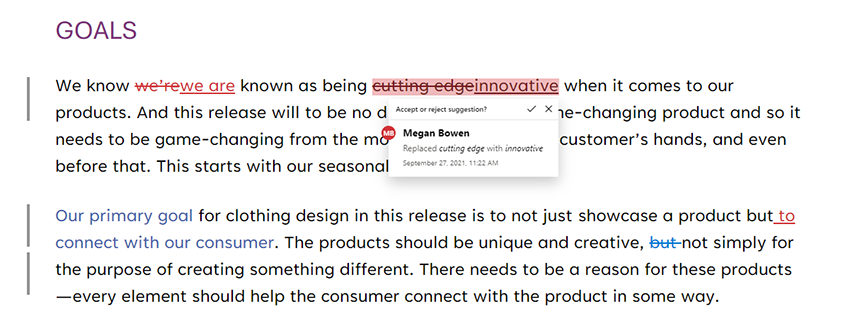
3. Hover over the Accept or Reject button to see a preview of what that action would do to your final document.
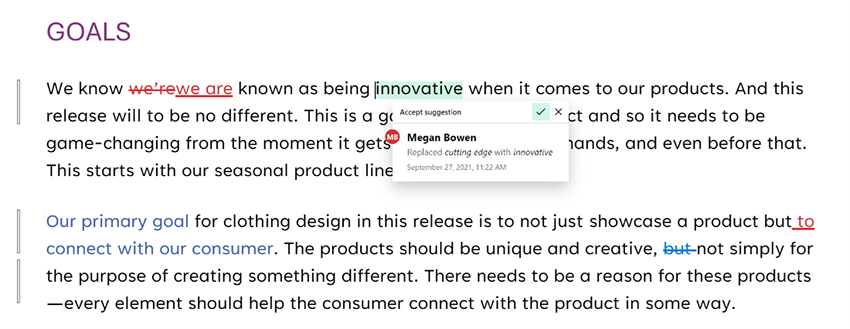 Text as it would appear with change accepted
Text as it would appear with change accepted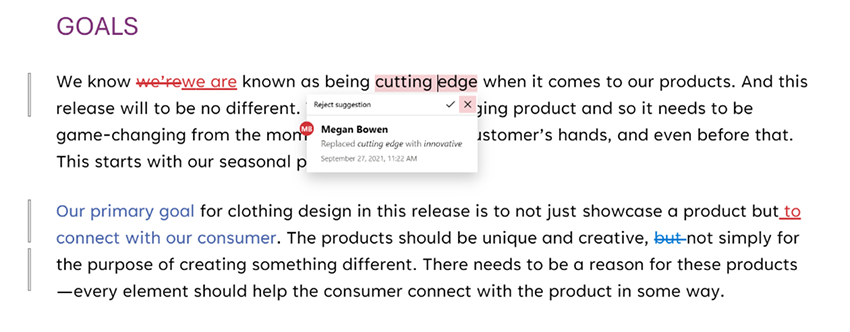 Text as it would appear with change rejected
Text as it would appear with change rejected4. Accept or reject the suggestion.
Known issues
Formatting changes do not show in the preview when hovering over the Accept or Reject button on the card.
Availability
We’ll be rolling this feature out to all web users over the next month or so.
Features are released over some time to ensure things are working smoothly. We highlight features that you may not have because they’re slowly releasing to larger numbers of Insiders. Sometimes we remove elements to further improve them based on your feedback. Though this is rare, we also reserve the option to pull a feature entirely out of the product, even if you, as an Insider, have had the opportunity to try it.
Feedback
We are actively working on this feature, and your feedback is key to guiding future improvements. You can submit comments by clicking on Help > Feedback; please tag your feedback with #trackchanges to make sure we see it!
Learn more about what other information you should include in your feedback to ensure it’s actionable and reaches the right people.
We’re excited to hear from you! Sign up for the Office Insider newsletter, and you’ll get the latest information about Insider features in your inbox once a month.
