Hi, I’m Ali Forelli, a Program Manager on the Word team working on Accessibility features. I’m happy to announce that the Dark Mode feature in Word is more extensive. Previously, you could use Word with a dark ribbon and toolbars, but your document color stayed bright white. Now, Dark Mode in Word offers a dark canvas as well!
Dark mode
As we log long hours with our screens, it has become increasingly important to reduce eye strain and accommodate light sensitivity. Therefore, we’ve extended the Black Office theme to now include your document canvas as well. This has been a long-requested feature from many of Officer Insiders and we’re excited to make it happen.
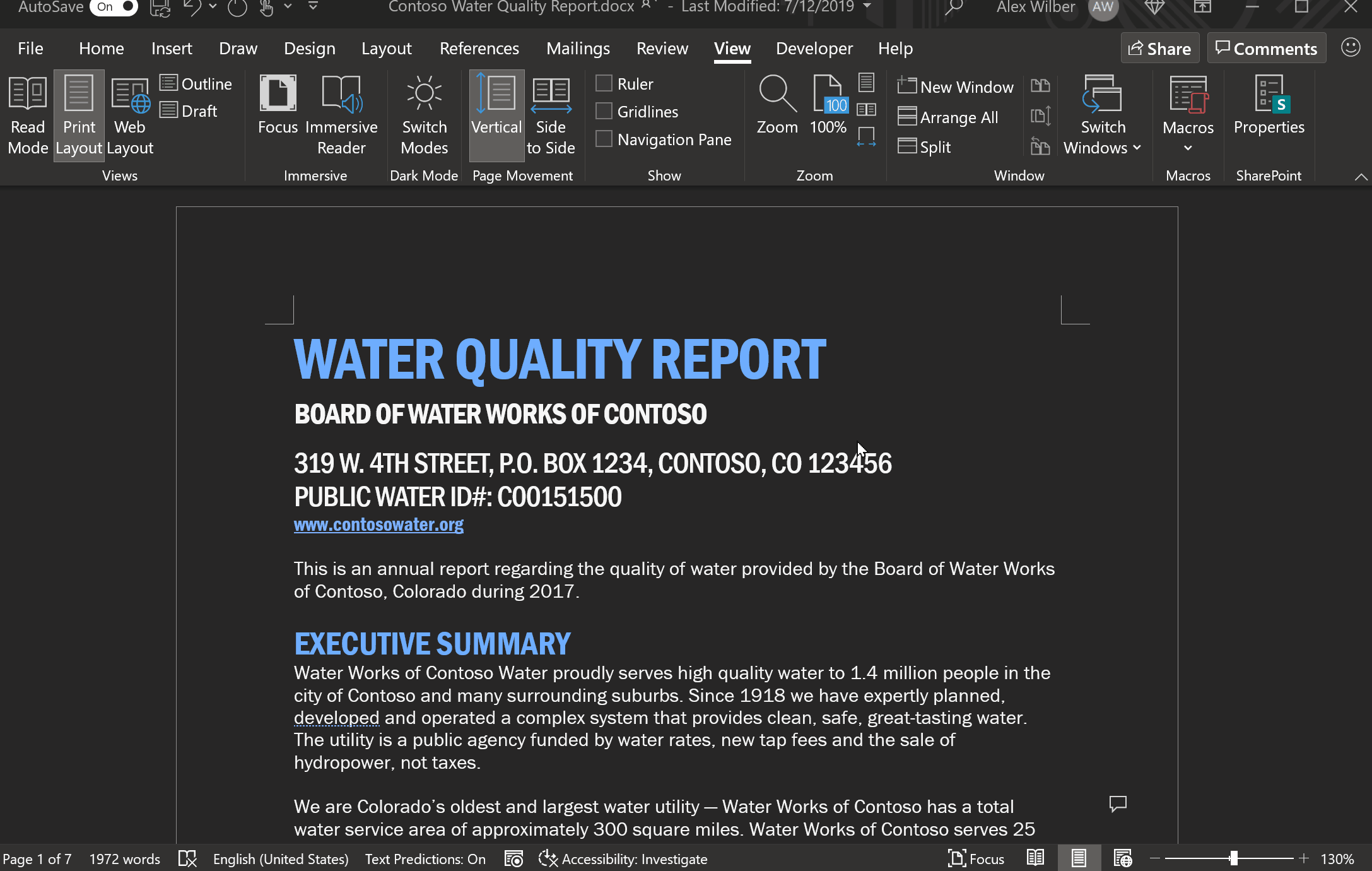
How it works
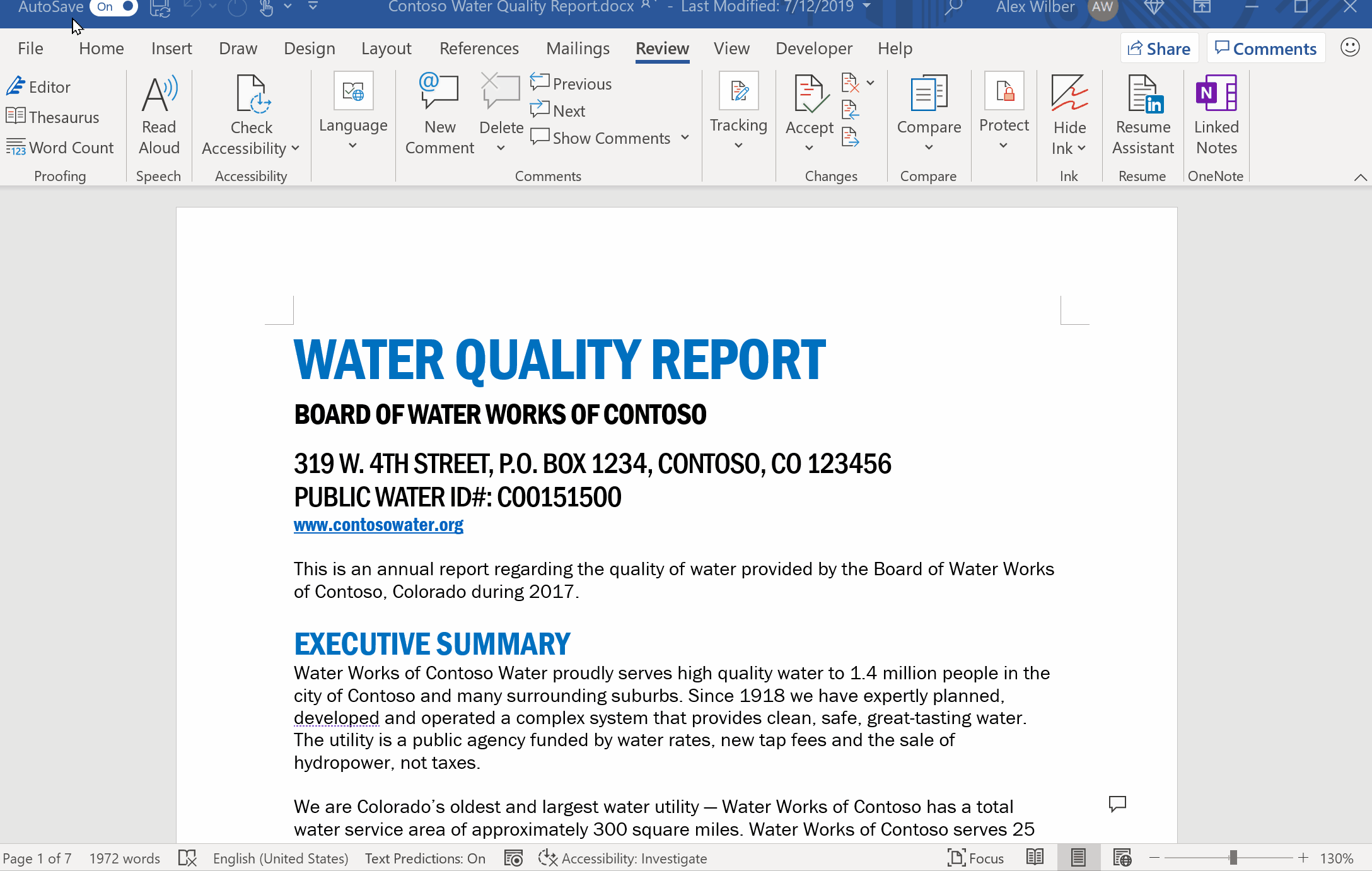
1. To turn on Dark mode in the Word canvas, select File > Account > Office Theme > Black.
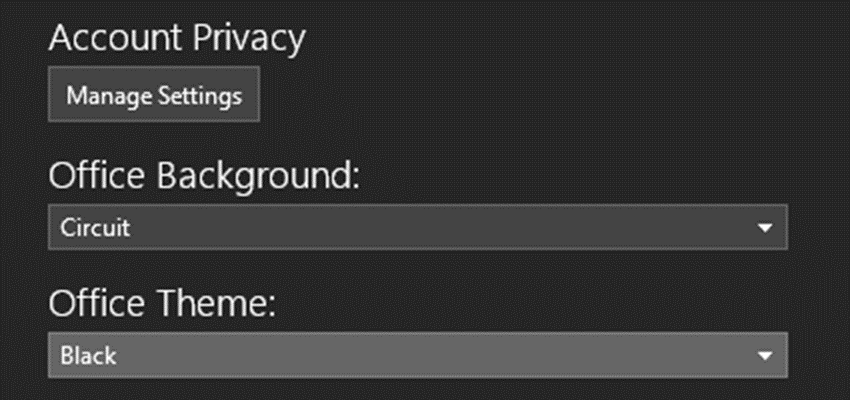
2. Once the black theme is set, you can toggle between the black and white page background colors by selecting View > Switch Modes from the ribbon.

With Dark mode, you’ll notice that the previously white page color is now a dark grey/black. Colors within your document will also be shifted to accommodate the new color contrast. Indeed, reds, blues, yellows, and other colors will be shifted slightly to mute the overall effect of the color palette and look more visually pleasing with the new dark background.
Want to keep the canvas white?
The dark canvas does not convey how your document will print, or the default view your collaborators will see when they open it. To confirm the default view (white canvas), use the Switch Modes button to flip the page color to white. Never want to see a dark canvas? Go to File > Options > General > Personalize your copy of Microsoft Office and select the Disable dark checkbox to always keep the page color white in Office Black Theme.

Availability
This feature has started rolling out to Insider Beta Channel users running Version 2012 (Build 13518.10000) or later.
We typically release features over some time to ensure that things are working smoothly. This is true for Insiders as well. We highlight features that you may not have because they’re slowly releasing to larger numbers of Insiders. Similarly, sometimes we remove elements to improve them. Though rare, we also reserve the option to pull a feature entirely out of the product.
Feedback
If you have any feedback or suggestions, you can send them by clicking Help > Feedback.
Learn what other information you should include in your feedback to ensure it’s actionable and reaches the right people. We’re excited to hear from you!
Sign up for the Office Insider newsletter and get the latest information about Insider features in your inbox once a month!
