Hi, Office Insiders! I’m Alina Ernst, a PM for Excel in Microsoft. I’m excited to share we’re expanding the way you can use Ideas in Excel by enabling you to use natural language queries. In other words, there’s no need to write formulas to get answers about your data. Simply ask a question and Excel will provide the answer. You focus on what, we take care of the how.
Natural language queries
Using the intelligence that powers Ideas in Excel, natural language query will answer your data questions. In the past, you would need to apply multiple sorting/filtering, and write formulas for such questions. Now, you can ask the question directly. We will find the best solution to answer the question.
How it works
- Click a cell in a data range, and then click the Ideas button.
- Enter a question in the query box at the top of the pane, and press Enter.
Ideas will provide answers that you can insert into the workbook in the form of charts, tables, PivotTables, and formulas. Learn more about Ideas here.
Note: You can use the drop-down menu to see examples of the types of questions you can ask.
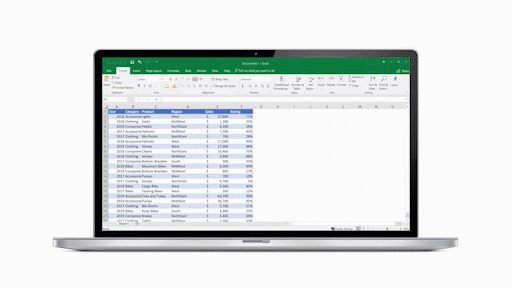
Requirements
- A Microsoft 365 subscription.
- A stable internet connection.
- The Ideas feature in Excel must be enabled for the ability to ask natural language queries to be available.
- The feature is available in English for EN markets in which Ideas for Excel is supported.
Privacy
Ideas analyzes your data with artificial intelligence services. You can access the Microsoft Privacy Statement for additional details on data security.
Availability
This feature is available to Current Channel (Preview) users who are running Version 2003 (Build 12624.20442).
We typically release features over some time to ensure that things are working smoothly. This is true for Insiders as well. We highlight features that you may not have because they’re slowly releasing to larger numbers of Insiders. Sometimes we remove elements to further improve them based on your feedback. Though this is rare, we also reserve the option to pull a feature entirely out of the product, even if you, as Insiders, have had the opportunity to try them.
Feedback
If you have feedback and suggestions, please let us know through Help > Feedback in Excel.
Learn what other information you should include in your feedback to ensure it’s actionable and reaches the right people. We’re excited to hear from you!
Sign up for the Office Insider newsletter and get the latest information about Insider features in your inbox once a month!
