Hi, Office Insiders! I’m Sammy from the Office team and I’m happy to share that you can now make Word and PowerPoint cloud files available offline in the Office Mobile app for iOS. Likewise, you can make them available in the standalone Word and PowerPoint apps for iOS.
Files offline
Sometimes you have limited or no network connectivity, but you still need to access your files and get some work done. Now, you can view and edit your Word documents and PowerPoint presentations stored in the cloud that have been marked as available offline on your iOS devices.
How it works
- In the Home screen, tap the More Options menu (triple dot) for the Word document or PowerPoint presentation that you would like to be able to view or edit offline.
- Tap to enable the Make Available Offline toggle.
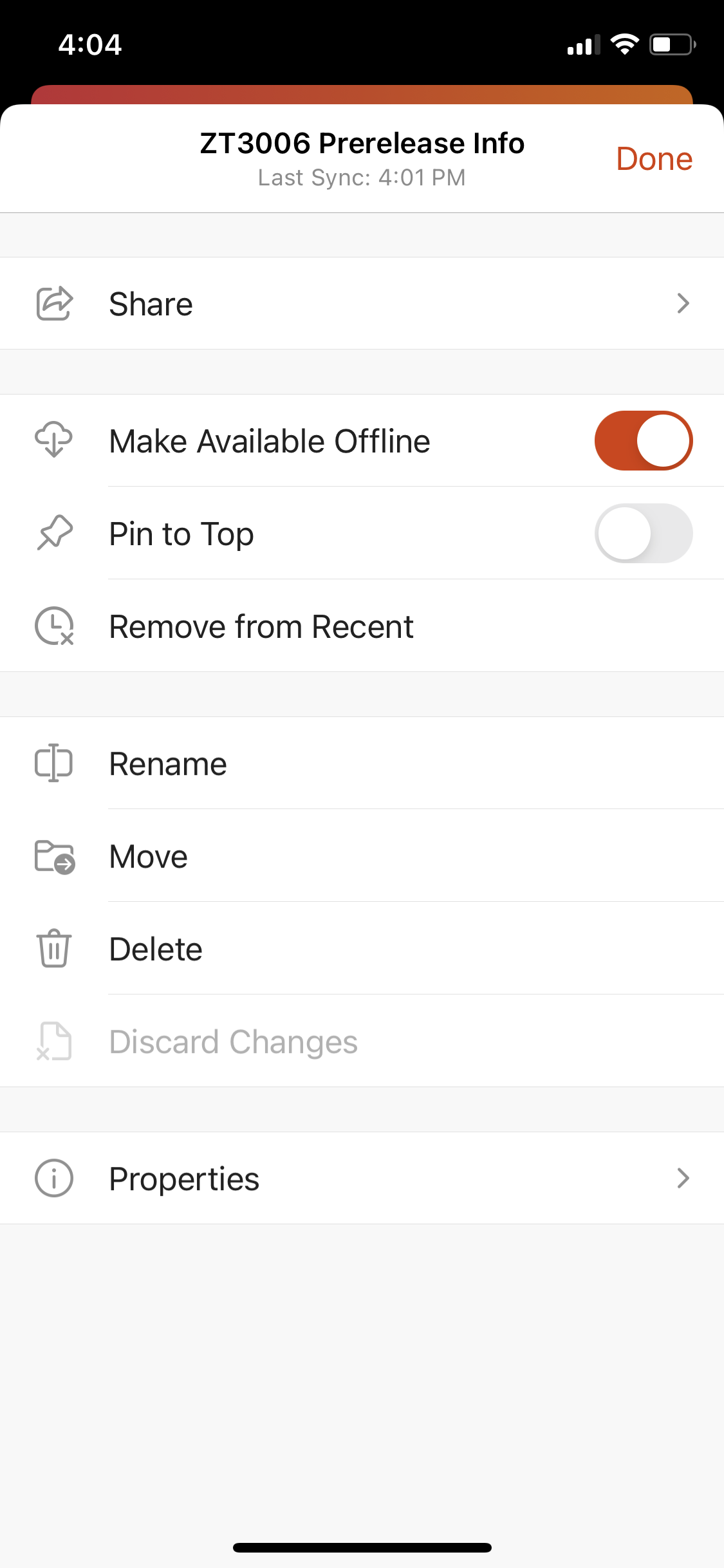
Once the file shows the Downloaded status with a checkmark icon, the file can be viewed and edited offline.
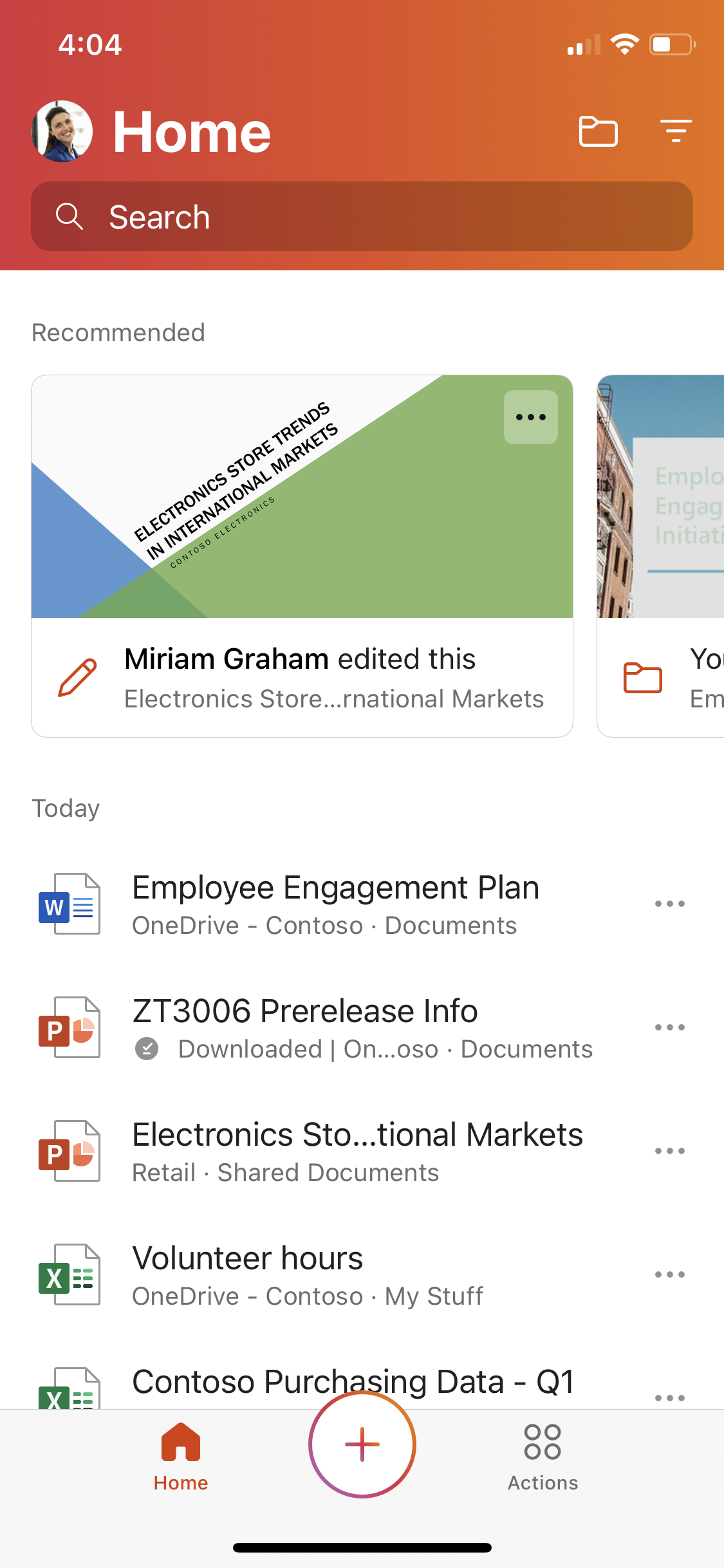
Scenarios to try
- View all files that have been made available offline by selecting the Open tab, and then tapping Other Storage > Offline Files.
- Disconnect your device and open one of the files you designated as being available offline.
Known issues
Only available in Word documents and PowerPoint presentations. Excel workbooks are not supported.
Availability
This feature is available to users running iOS Version 2.47 (21022805) or higher.
We typically release features over some time to ensure that things are working smoothly. This is true for Insiders as well. We highlight features that you may not have because they’re slowly releasing to larger numbers of Insiders. Sometimes we remove elements to further improve them based on your feedback. Though this is rare, we also reserve the option to pull a feature entirely out of the product.
Feedback
If you have any feedback or suggestions, tap Help & Feedback, and then tap Tell Us What You Like, or Tell Us What Can Be Better.
Learn what other information you should include in your feedback to ensure it’s actionable and reaches the right people. We’re excited to hear from you! Sign up for the Office Insider newsletter and get the latest information about Insider features in your inbox once a month!
