Greetings Insiders! My name is Michelle Maislen and I’m a Program Manager on the Office Graphics team. We are thrilled to announce a new feature in Word for the web that enables you to create and insert rich drawings, including text boxes, shapes, ink, and pictures!
Drawings
One of the most requested features for Word for the web, is the ability to insert and edit text boxes and shapes within a document, as well as annotate on top of pictures with ink. With the new Drawing feature in Word for the web, you now have the ability to create and insert standalone diagrams comprised of shapes, text, ink, and pictures which opens up a whole new world of possibilities for visually enriching your content!
How it works
- Open Word on the web.
- Under New, click New blank document.
- Click Insert > Drawing.
- Insert a shape by clicking the Shapes down arrow and select the shape you want.
- Add a text box by clicking Text Box, and then clicking and dragging the cursor to create the text box.
- To add ink to your document, click Draw, select a pen, and begin inking on the Drawing canvas.
- To insert the drawing into the document, click Save and Close.
- Continue editing the drawing by double–clicking the drawing, object or right–click and select Draw and Annotate.
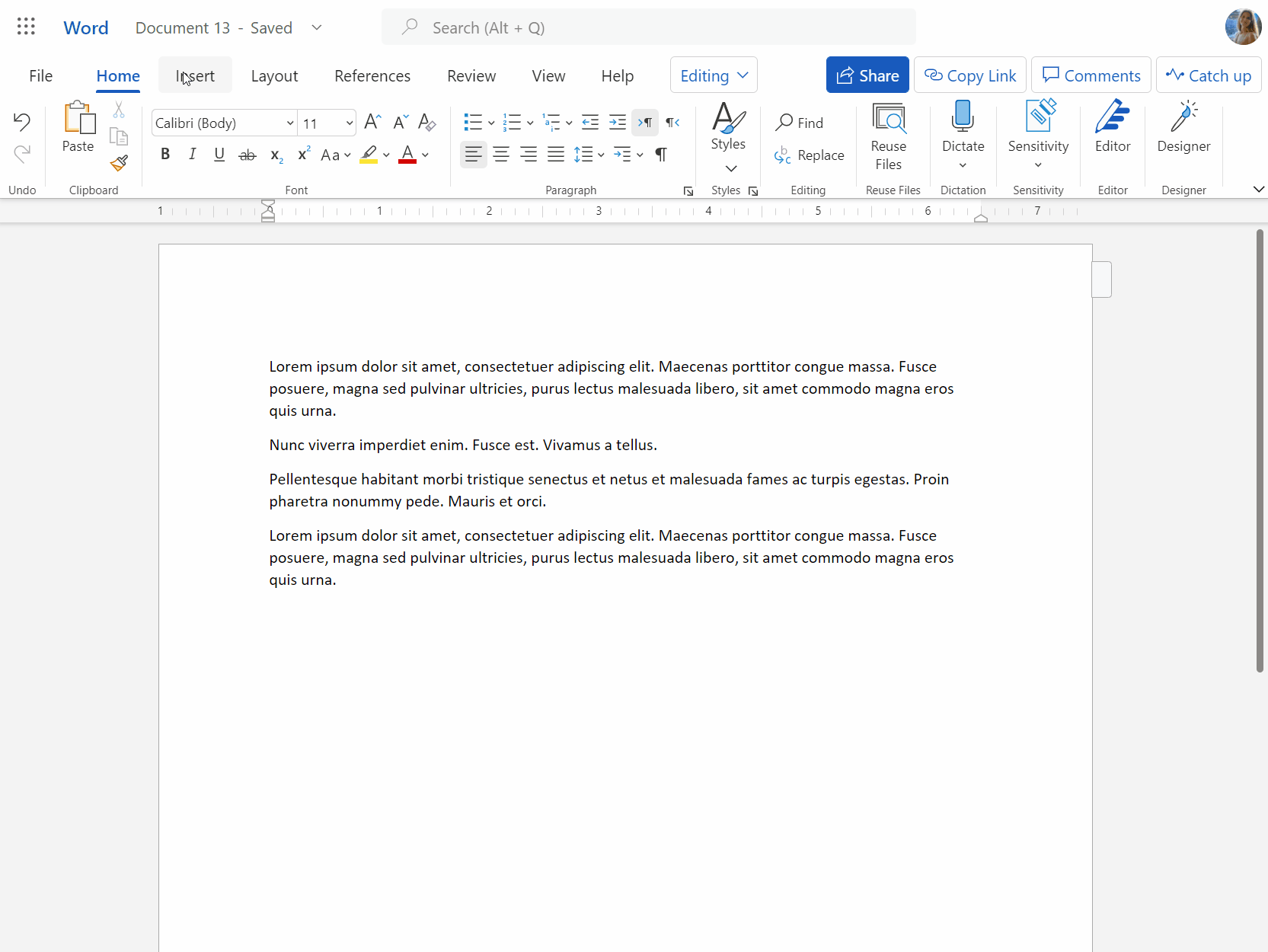
Feature Limitations
- Future releases of the Drawing feature will include support for inserting:
- M365 premium graphics content
- Bing images
- Icons
- GIFs
- SmartArt
- Any shapes or text that have added effects (such as Shadow, Reflection, Glow, Soft Edges, Bevel or 3D Rotation), and have been added using Word for Windows, cannot be edited in the Drawing dialog box.
- Co-authoring within the Drawing dialog box is not supported.
Availability
This feature is available in Word for the web to the First Release audience. We are rolling it out to all web users shortly.
Features are released over some time to ensure that things are working smoothly. Therefore, we highlight features that you may not have because they’re slowly releasing to larger numbers of customers. Additionally, sometimes we remove elements to further improve them based on your feedback. Though this is rare, we also reserve the option to pull a feature entirely out of the product, even if you, as First Release users, have had the opportunity to try them.
Feedback
If you have any feedback or suggestions, you can submit them by clicking Help > Feedback.
Learn more about what other information you should include in your feedback to ensure it’s actionable and reaches the right people.
We’re excited to hear from you! Sign up for the Office Insider newsletter, and you’ll get the latest information about Insider features in your inbox once a month.
