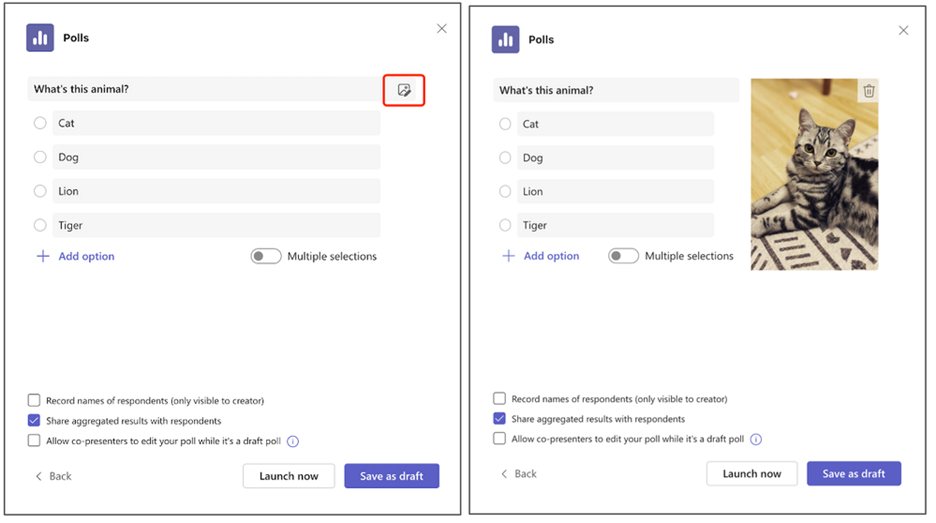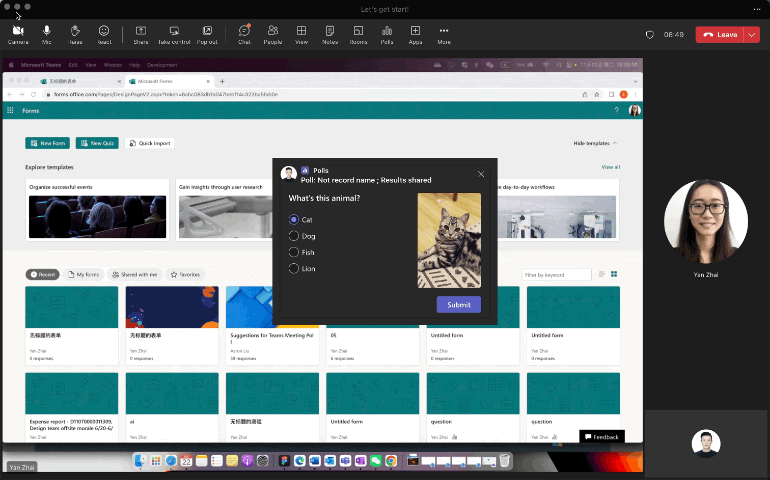Hi, Office Insiders! My name is Aaron Liu and I’m a Product Manager on the Forms team, focused on the Polls app in Teams. I’m excited to announce that you can now add images to Teams meeting polls.
Add images to your Teams meeting polls
Including visual elements in your content helps make it more engaging and appealing. It also enables you to simplify complex information and communicate it more clearly.
You can use an image with all question types: multiple choice, quiz, word cloud, rating, and ranking.
How it works
- Click the Image button to the right of the question text box, select the image (max size: 5Mb) from your local drive, and preview in the window after uploaded.
Note: Use 2:3 (width: height) image for best layout results and avoid images that have bigger width than height.
After the poll has been launched, respondents can view the image and respond to the poll in pop-up, side pane and the meeting chat. For a closer look, they can also click the image and view a larger version of the image in a new browser tab.
Known Issues
- Only static images can be added to a poll currently. GIFs are not supported yet.
Availability
This feature is available to all Business and Education subscribers.
Customer feedback
If you have any feedback or suggestions, please feel free to contact us: formsfeedback@microsoft.com