Hi there, Office Insiders! My name is Isabela Dominguez, and I’m a Product Manager on the Office team. You may be already familiar with Loop components in Teams and Outlook for the web. I’m excited to announce that you can now also use Loop components to collaborate in Outlook for Windows and web!
Loop components
Have you ever wished you could capture everyone’s ideas, status updates, or questions quickly in an email without having to go back and forth between Outlook and other apps? Loop components let you edit content with others and see changes instantly, right there in the email. You can gather all the relevant information in one place, and see people make live edits and comments.
You can insert different types of components, such as a task list to track a project status or a voting table to collect your teams’ ideas. Loop components meet you where you are, They can be accessed and edited in both Teams and Outlook (and soon Word!), giving you the freedom to collaborate regardless of what app you are using.
How it works
- To add a loop component to a message, select Message > Loop Components, and then select the component you want in the drop down list.
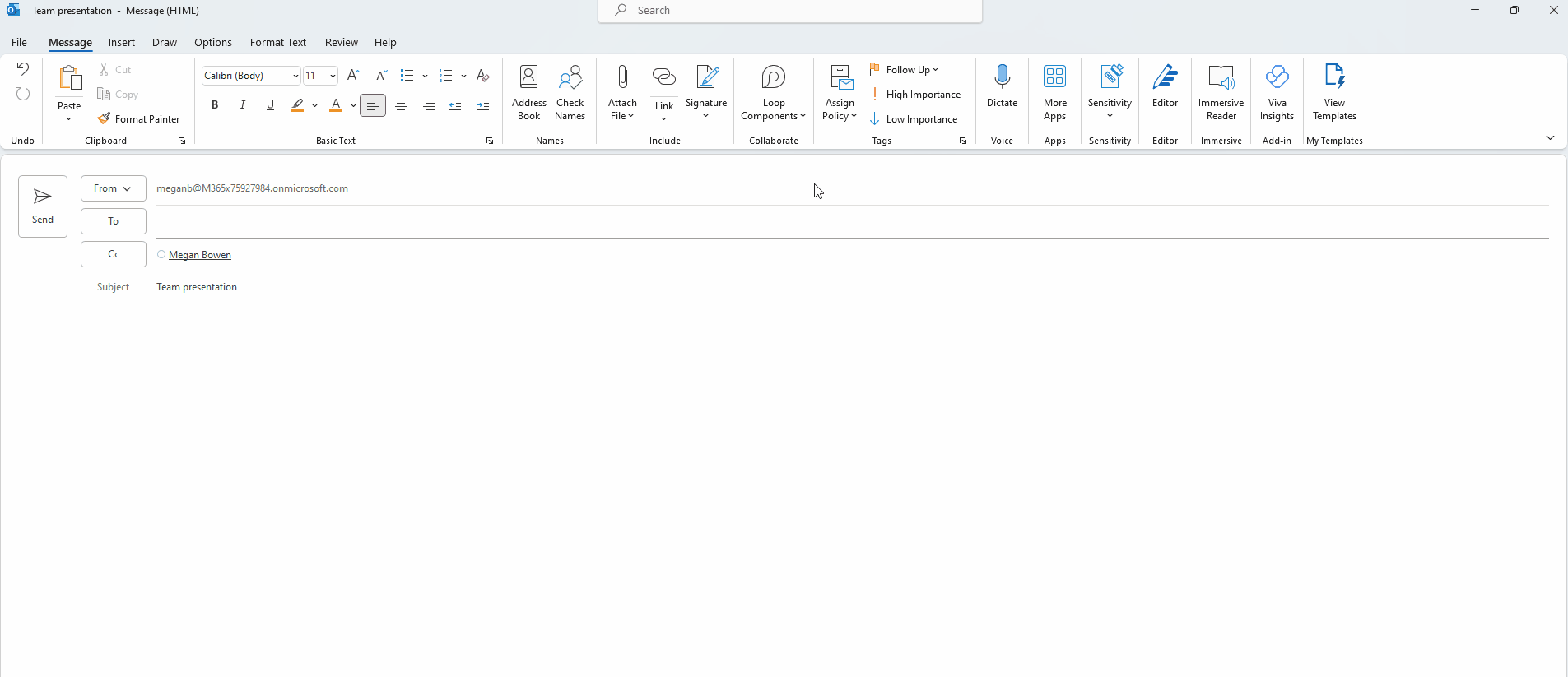
- After the Loop component appears in the body of the email, edit it as needed and then send it to start collaborating.
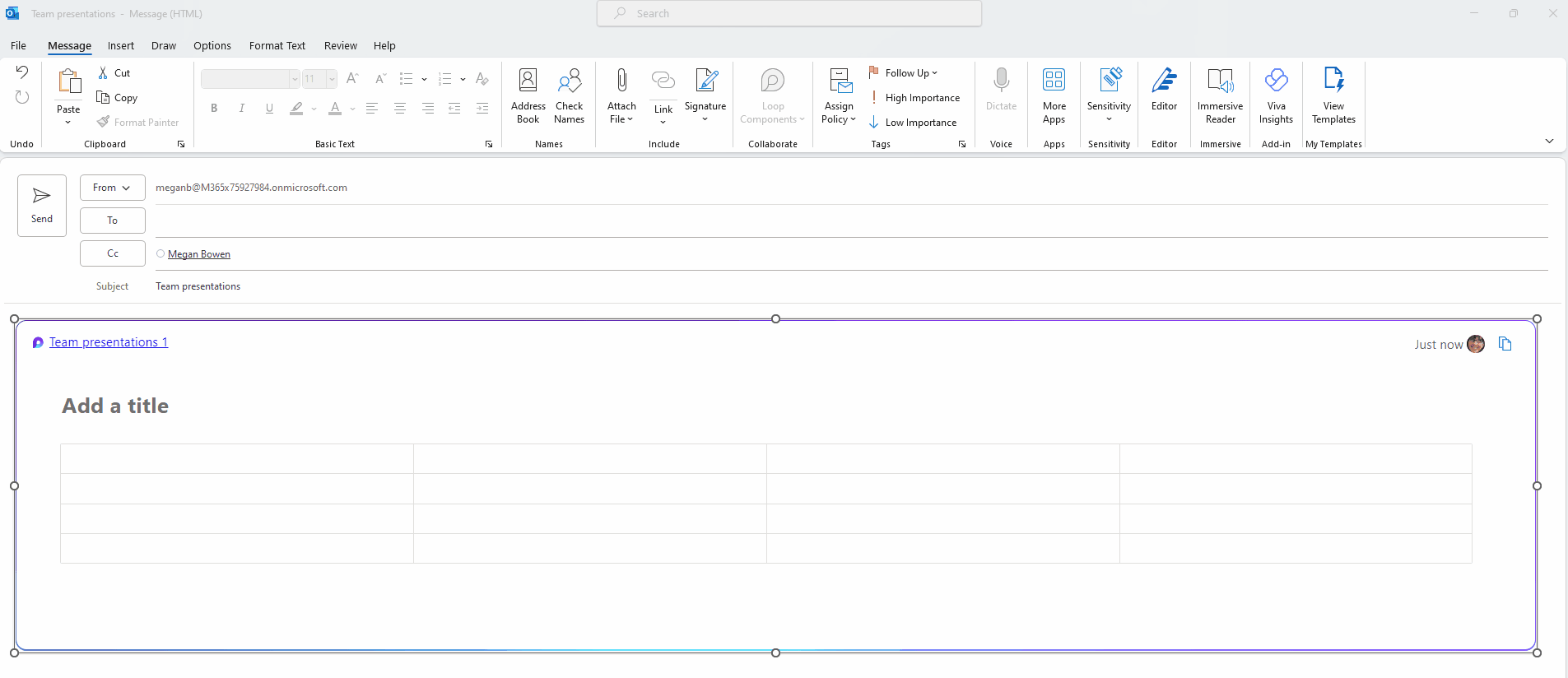
- Once the email is sent, recipients can start collaborating in the Loop component.
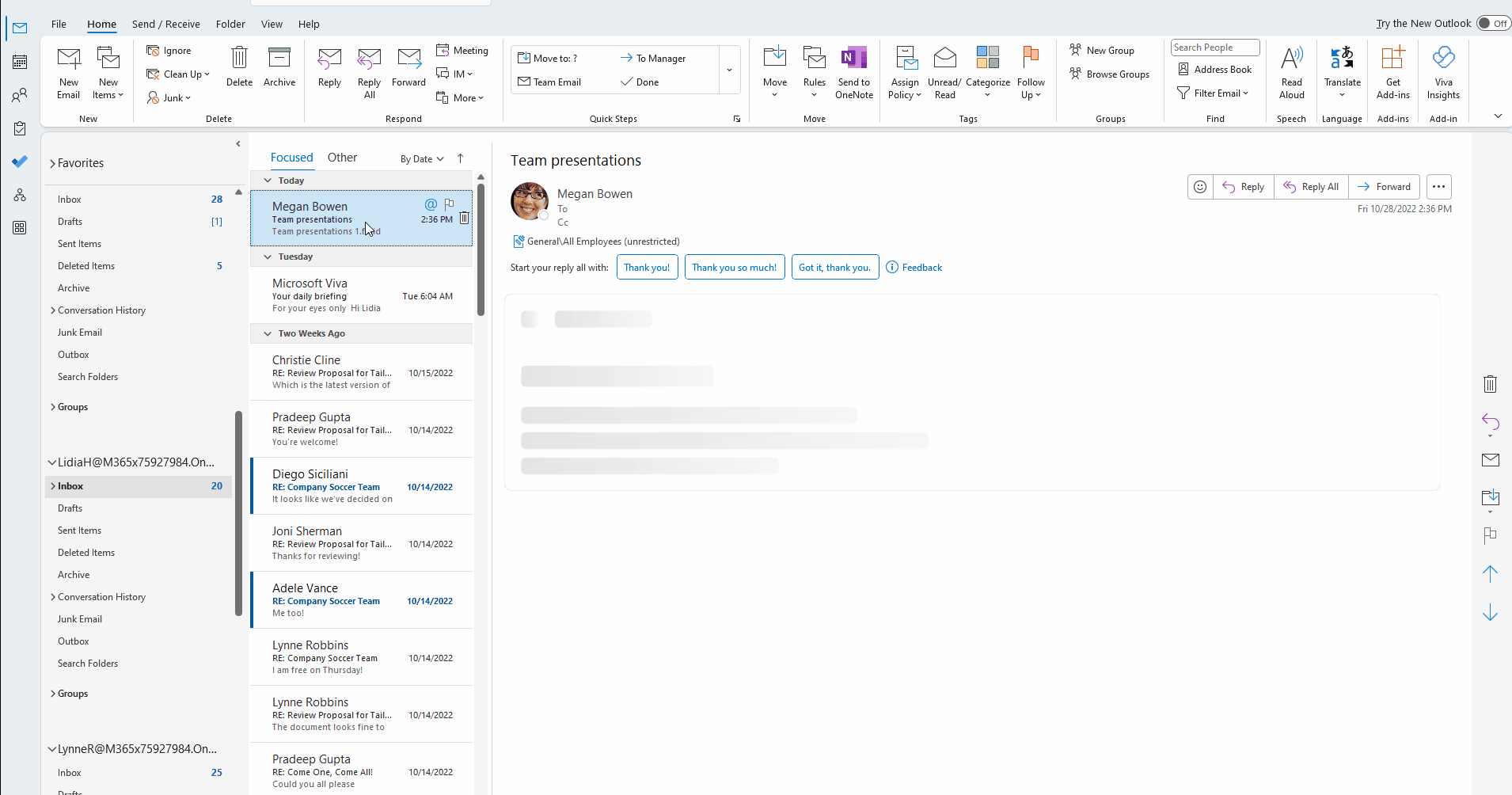
Not sure which Loop component to use when collaborating on a message? No worries! Simply type / in the Loop component and choose from the menu options.
Scenarios to try
- Keep track of a project status with a Task List Loop component – You can assign tasks and dues dates to people to set clear expectations for each contributor. Loop components allow you to track status in real time and have the most up to date information to your fingertips at all times.
- Allow everyone to collect knowledge using a Q&A Loop component – You can ask questions and allow everyone on the team to answer in real time. For example, you may have questions about an upcoming meeting or presentation. Using a Q&A components, you can easily gather and also share information from your team and give others the opportunity to answer and ask more questions.
Tips and tricks
If you would like to draw a person’s attention to a component that you created, @mention them and they will be notified.
Known issues
- After you create Loop components, you can find them by going to com and searching for the component name (which is the email subject). We are also working on a solution to allow people to find their Loop components more easily in Outlook.
- Currently you can only use Loop components with people in your organization.
Requirements
In order to use this feature, you’ll need:
- An active Microsoft 365 subscription.
- A Microsoft 365 commercial license – E3 or E5.
Availability
This feature is available for Insiders running:
- Beta Channel: Version 2209 (Build 15609.10000) or later
- Current Channel (Preview): Version 2209 (Build 15629.20058) or later
Feedback
We’d love to hear from you and find out what you think about the availability of Loop components in Outlook! You can submit your feedback in Outlook by clicking File > Feedback.
Please include #LoopComponents in your comments so that we can easily find input about the feature.
Learn what other information you should include in your feedback to ensure it’s actionable and reaches the right people. We’re excited to hear from you!
