Hi, Office Insiders! We are Utkarsh Nagar, a Product Manager on the Natural User Input team, and Raymond Jude Jacob, a Product Designer on the Office AI team. We focus on ensuring that the user experience with any Microsoft 365 and Windows application feels natural and leverages interaction modalities like pen & ink, touch, and voice. I’m excited to share the availability of support for handwriting conversion with Apple Scribble in Office mobile apps running on iPads.
Converting handwriting to text with Scribble
In the past year, we heard from many of you that you wished to convert your handwritten notes into text using Office apps on your iPads. I’m excited to share that you can now do so by leveraging Apple’s Scribble feature. No need to put your pen down. Keep writing instead of typing!
Scribble is a capability developed for iPads by Apple which allows you to convert handwriting into text, as you write on any input area accepting text. Using Scribble, you can now insert and edit text in your Word documents, PowerPoint presentations, and Excel worksheets on your iPad using your Apple Pencil. And if you love OneNote, you’ll be happy to know that support for Scribble in OneNote for iPad will be available soon as well.
How it works
When using Word, Excel, or PowerPoint on your iPad, you will now see the Scribble Pen icon on the Draw tab of your favorite app.
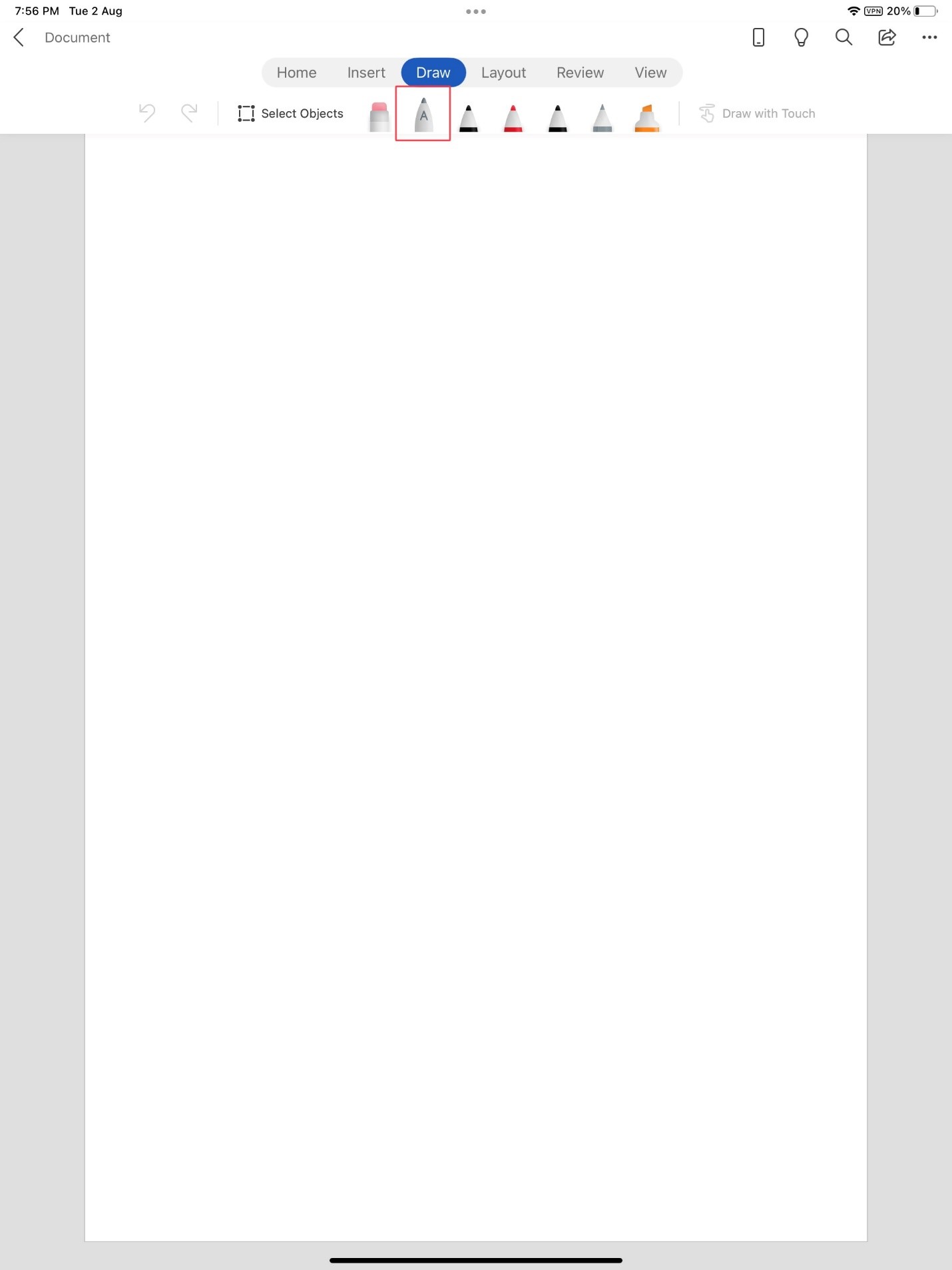
If you don’t, you may need to enable Scribble in your iPad settings. To turn on Scribble, tap Settings > Apple Pencil and then turn on the Scribble toggle.
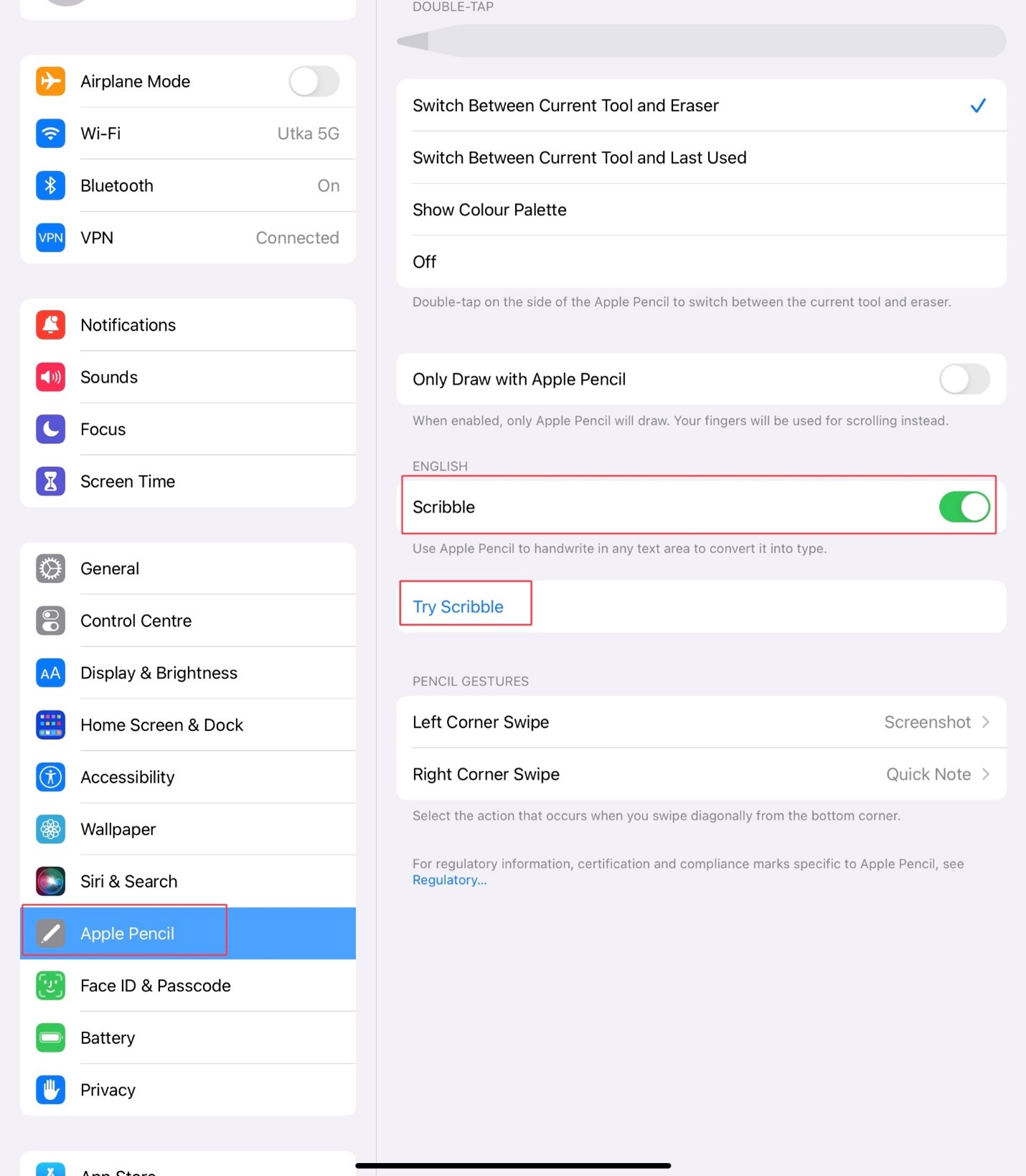
Scenarios to try
- In PowerPoint, write on a blank slide with your Apple pencil and notice that your handwriting gets converted into text within an auto-created text box. You can also try using Scribble in the Notes section.
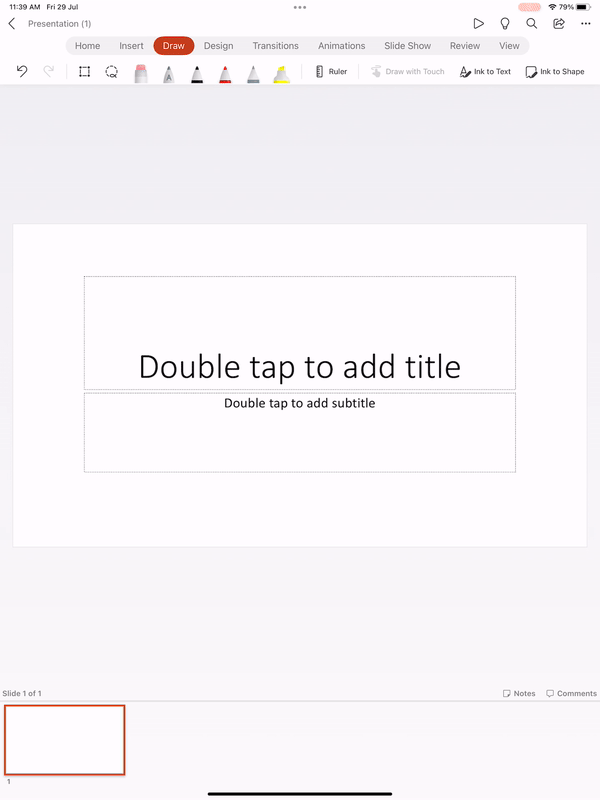
- In Word, try writing a line of text with your Apple Pencil and perform a few gestures to insert text in between words, join and unjoin words, and select and delete text. Learn more about the gestures supported by Scribble by tapping Settings > Apple Pencil > Try Scribble.
Known Issues
- After using an Apple Pencil on the canvas, the full width keyboard may become temporarily unavailable. If you encounter this issue, we recommend you use the floating keyboard from the floating Pencil toolbar.
- Scribble is not available in Word header and footer, nor while editing formulas in Excel.
Supported Languages
The feature is available in the following languages:
- Chinese
- English
- French
- German
- Italian
- Portuguese
- Spanish
Requirements
To use Scribble, you will need:
- An iPad with iPadOS 14 and later, along with an Apple Pencil.
- Office mobile apps (Word, PowerPoint, Excel). See Availability section below for minimum required version and build numbers.
Availability
This feature is available to Office Insiders running Version 2.64 (Build 22080100) or later.
This feature is also coming to OneNote for iPad in the next few weeks.
Don’t have it yet? It’s probably us, not you.
Features are released over some time to ensure things are working smoothly. We highlight features that you may not have because they’re slowly releasing to larger numbers of Insiders. Sometimes we remove elements to further improve them based on your feedback. Though this is rare, we also reserve the option to pull a feature entirely out of the product, even if you, as an Insider, have had the opportunity to try it.
Feedback
We want to hear from you!
In Word, PowerPoint and Excel: tap the More actions icon in top right corner and tap Help & Feedback to share your comments.
In OneNote, tap the Settings icon in the top right corner and tap Help & Support to share your feedback.
Learn what other information you should include in your feedback to ensure it’s actionable and reaches the right people. We’re excited to hear from you!
