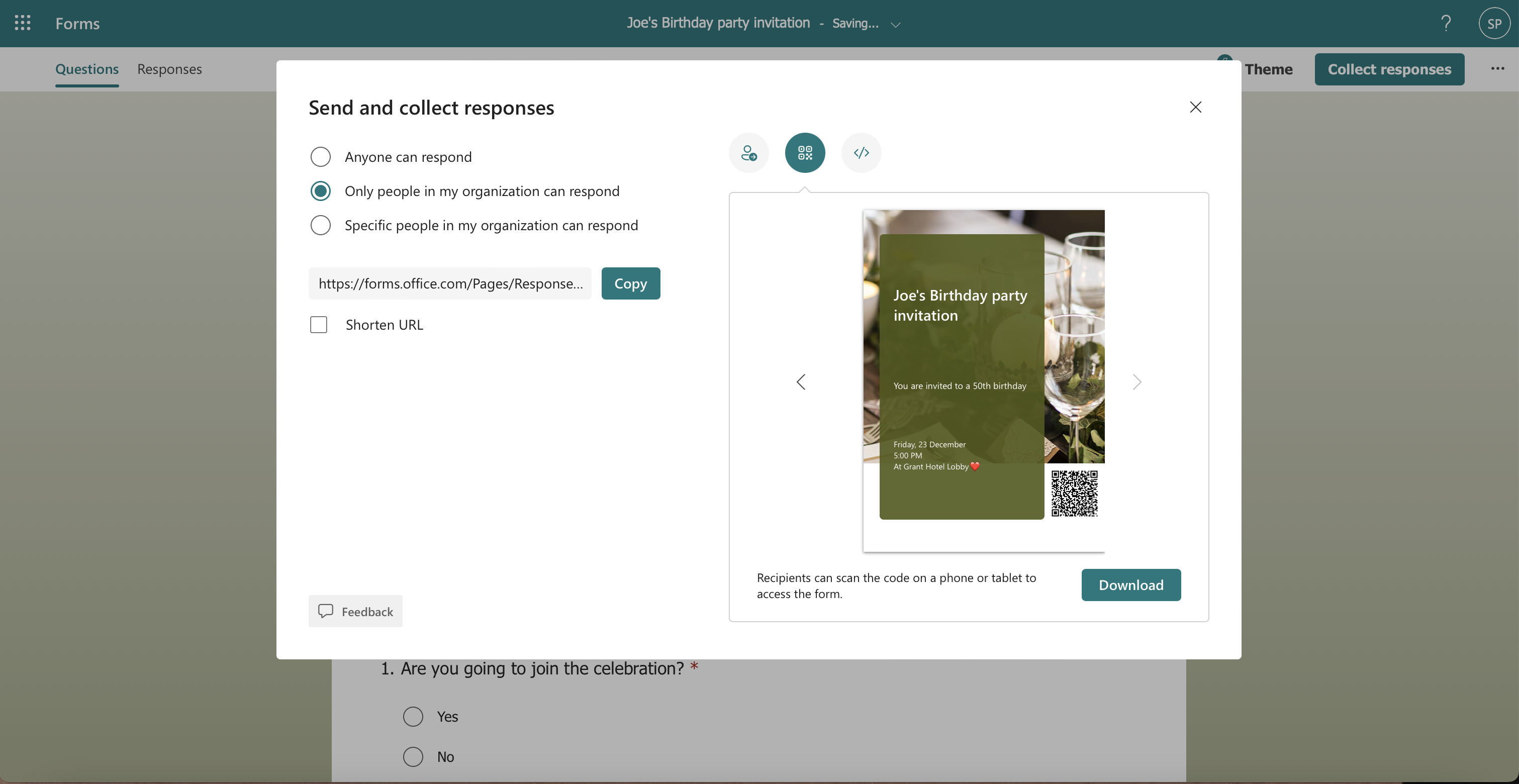Hello, Insiders! I’m Skylar Pan, a Product Manager on the Microsoft Forms team. I’m excited to share with you improvements we are making to the cover page experience.
Cover pages and distribution options improvements
Whether you’re designing a customer satisfaction survey or a registration form, one of your main goals is to have a high response rate. One way to increase engagement is to create an appealing cover page. Read on to find out more about new visual and distribution channel options.
How it works
- Get Design help for your cover page
-
- Simply enter a few words to describe the theme of your form and get a curated set of predefined cover page templates based on that theme, thanks to AI-powered search.
NOTE: You can also upload pictures from your device or search results from Bing.com to refine your cover page design.
-
- For a more immersive experience for your audience, add music to your forms and put the recipients in the mood for what’s to come!
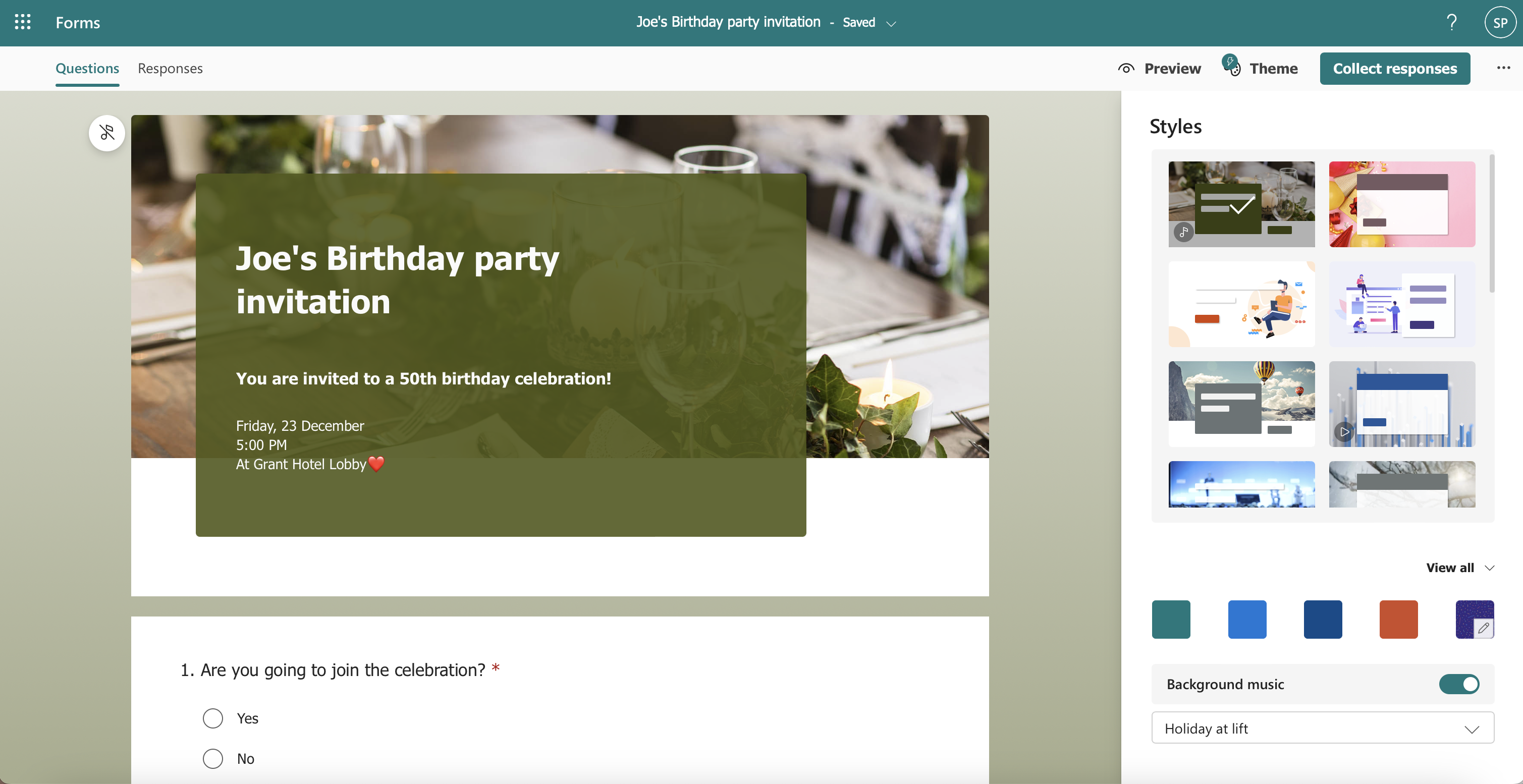
- Distribute your forms through multiple channels. You can now send your forms to multiple channels including Outlook, Teams, QR code, and even Facebook and Twitter (consumers accounts only).
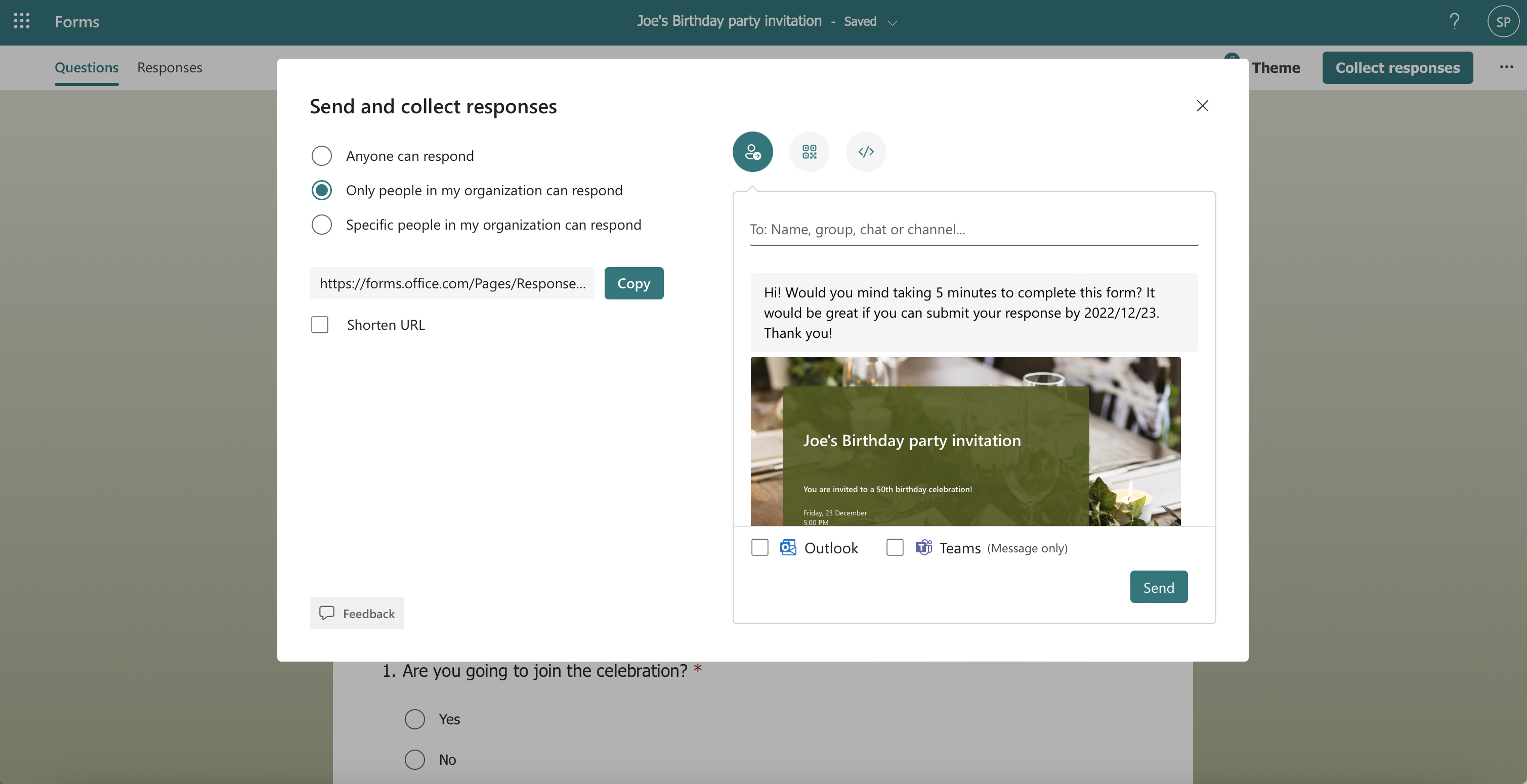
- Distribute via email
When you send your form/quiz through Outlook, what the form looks like is shown below. A cover page you added to the form will also be displayed in the email. 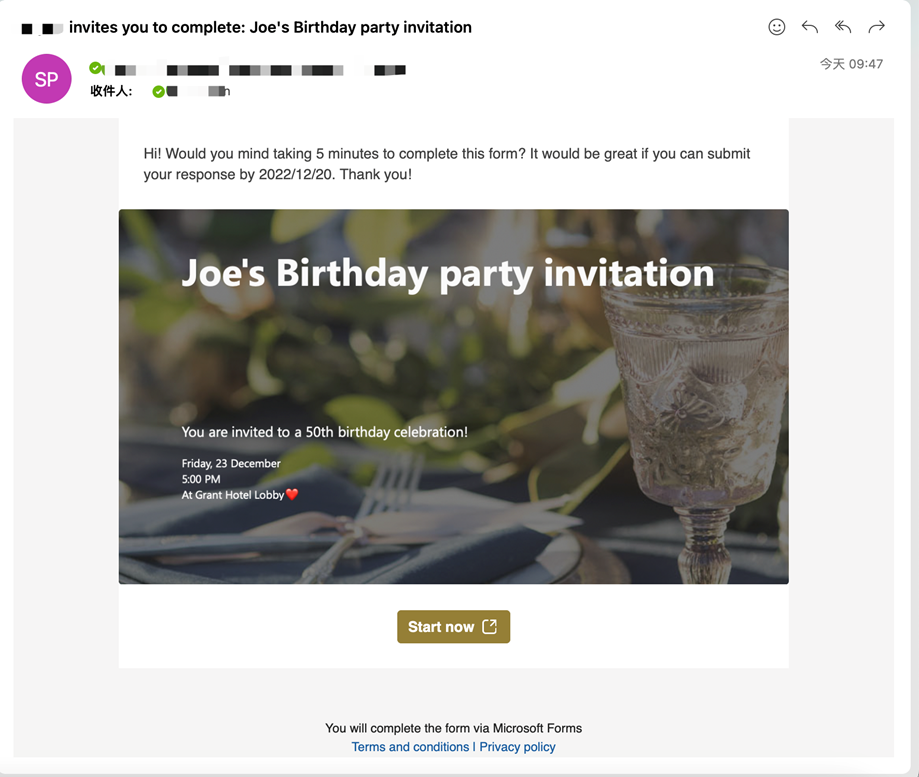
- Distribute via QR code
If you want to send your form offline to collect response, a downloadable fancy QR code will generate to make your opinion come true and higher the response rate in the meantime.
Frequently Asked Questions
- Can I send the form to external audience?
YES. You can now send your form to both internal and external email addresses at the same time.
- How can I easily set up a form for only specific people in my organization can reply?
When you enter the recipients’ email addresses in the To box, they will be automatically added to the Specific people in my organization can respond list in on the Send and collect responses page. You no longer need to enter recipients’ names twice!
Scenarios to try
To experience and test the new cover page design help and distribution options, try creating one (or more!) of the following:
- Invitation for your next party
- Registration form for an upcoming event
- Survey to collect feedback from colleagues or classmates
Availability
This feature is available to all Business and Education subscribers.
Customer feedback
If you have any feedback or suggestions, please feel free to contact us: formsfeedback@microsoft.com