Hi, Office Insiders, I’m Ekta Dwivedy and I’m a Program Manager on the PowerPoint team. I’m here to share that the Create Outline feature is now available in PowerPoint for Android. Now, you can start creating your presentation on the go.
Create Outline
Create Outline is a new simplified way to create presentations on a mobile device. Try this feature out to quickly jot down thoughts and information, and watch PowerPoint turn them into a professional looking presentation with design ideas applied! You can @ mention your colleagues to assign slides to them and collaborate faster as you create the outline.
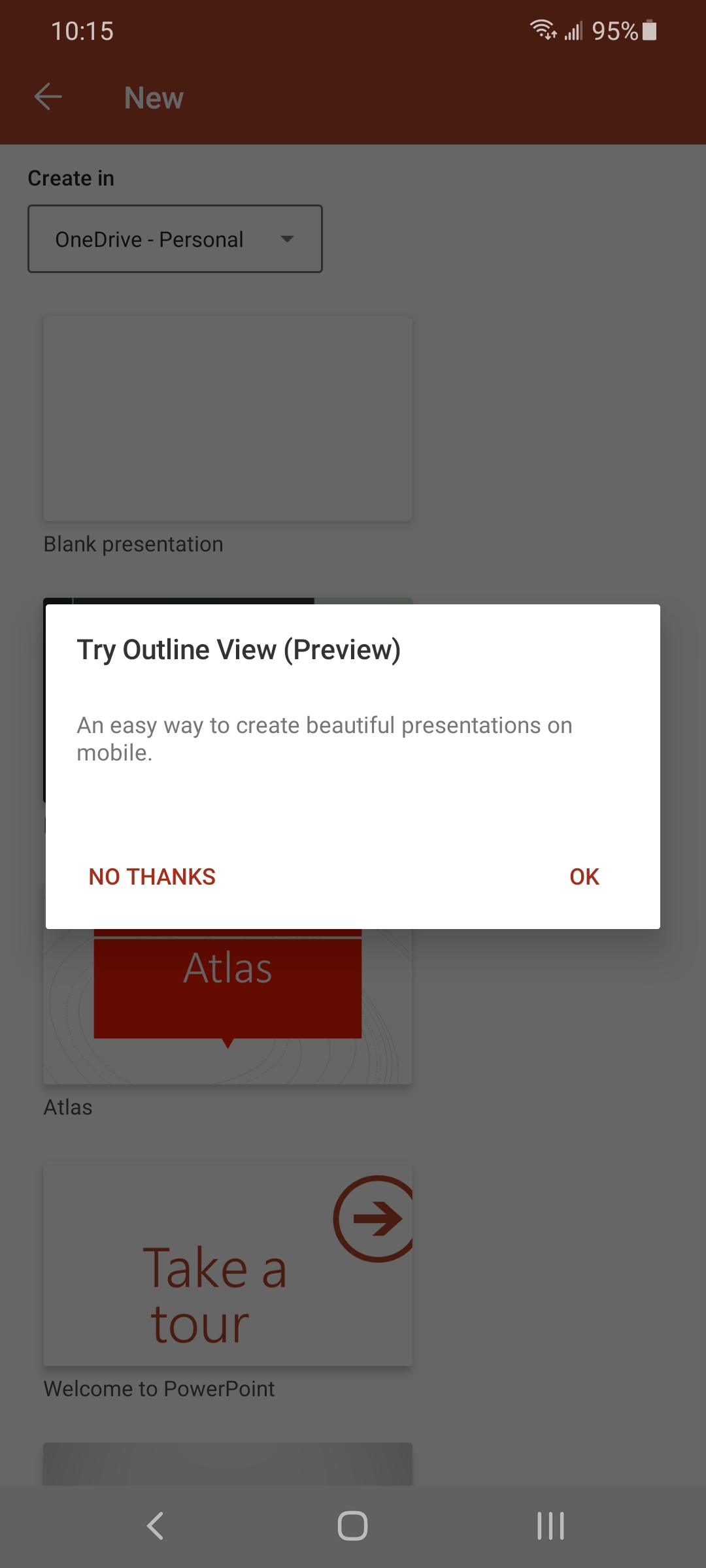

How it works
- Install the latest version of Office Android app.
- Navigate to the Create Documents page.
- Tap Create Outline under the PowerPoint section.
- You can tap the Back button in the top left corner of the screen to edit your outline.
- Tap the Done button in the top right right corner of the screen, once you’ve finished creating your outline.
Scenarios to try
- Start typing the title and content of your first slide, and then add a new slide by tapping the + button at the bottom right.
- Try @ mentioning a friend or colleague on one of the slide to invite them to collaborate with you.
- Tap the Next button in the top right corner of the screen to convert your outline into a professional presentation with design ideas incorporated!
- Scroll through the Design Ideas pane at the bottom of the screen, and try out different design themes, and pick your favorite!
Availability
This feature is available to Insiders who are running Build 16.0.13426.20082 or later.
Feedback
If you have any feedback or suggestions, you can submit them by tapping Settings > Send Feedback, and then tapping I like something, I don’t like something, or I have an idea.
Learn what other information you should include in your feedback to ensure it’s actionable and reaches the right people. We’re excited to hear from you!
Sign up for the Office Insider newsletter and get the latest information about Insider features in your inbox once a month!
