This is Vishwas Rao from the Office Voice team. We’re excited to announce a new feature: dictate your documents in Word on iOS and Android.
Dictate your documents
The same Dictate command you love in Word for Windows and Word for Mac is now available on your phone. It helps you save time and stay in flow. By using speech-to-text you can quickly get your thoughts out for quick drafts, outlines, and note-taking. We are continuing to add new support for more languages and new features to enhance the experience over time, so all requests are welcome!
Prerequisites
- A current build that has the feature
- On Android: Build 16.0.12730.20052 or greater.
- On iPhone: Build 2.34.121 or greater.
- A stable internet connection.
- Enable microphone permissions if prompted.
How it works
Notice the Dictate ![]() button that appears in the lower-right corner of your screen when you create a new document or edit an existing one.
button that appears in the lower-right corner of your screen when you create a new document or edit an existing one.
- Click the Dictate button to launch the dictation experience.
- Start speaking to record your thoughts.
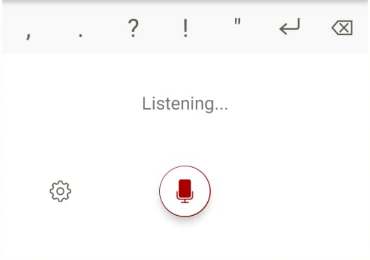
Tips and tricks
- Speak more deliberately if you notice accuracy issues.
- Move to a quieter location or use headphones if you notice background noise getting picked up.
- Be explicit about the punctuation marks you want to include by saying “period” or “question mark.”
- We support adding auto-punctuations based on how you speak the sentence. Try turning them on in Settings.
Supported languages
Below are the currently supported languages:
- English (United States, United Kingdom, Canada)
- Chinese (China)
- French (France)
- German (Germany)
- Italian (Italy)
- Spanish (Spain, Mexico)
Adding punctuation
Say the following phrases aloud to add punctuation to your text.
- Period
- Comma
- Question mark
- Exclamation mark
- New line (Enter)
- Semicolon
- Colon
- Open quotes
- Close quotes
- Smiley face
Additional tips on punctuation can be found for iOS here and for Android here.
Privacy
We do not store your speech data. Your speech utterances will be sent to Microsoft only to provide you with this service. When the transcription is done your audio and transcription results are not stored by our service. For more information see, Connected Experiences in Office.
Feedback
If you have any feedback or suggestions:
- In Word for Android: tap Settings > Send Feedback, and then tap I like something, I don’t like something, or I have an idea.
- In Word for iOS: tap Settings > Help & Feedback, and then tap Tell Us What You Like, or Tell Us What Can Be Better.
Learn what other information you should include in your feedback to ensure it’s actionable and reaches the right people. We’re excited to hear from you!
Sign up for the Office Insider newsletter and get the latest information about Insider features in your inbox once a month!
