Hi Insiders!
My name is Patrick, and I’m a program manager on the PowerPoint Team. We are excited to let you know that Office Insider Fast users now have access to the Editor feature in PowerPoint available in build 16.0.10801.10000 or later, which offers improved proofing tools like what you see in Word and Outlook.
First, we’re introducing new grammar and writing style suggestions. You’ll see them as blue double underline and gold dotted line underneath text on your slide. This is in addition to the current ones for spelling, which are shown as red squiggles.
Second, we added new tools to inform you why words or phrases may not be accurate—teaching at the same time it is correcting.
What’s new?
Improved proofing and editing tools. Editor uses artificial intelligence and insights from our Office linguists to make suggestions that can help improve your writing.
Grammatical errors indicated by a blue underline: PowerPoint checks for potential grammatical errors as you type and indicates the error with two blue underlines. When you see two blue underlines below a word or a phrase, right click on the word or phrase and choose one of the suggestions to fix the error.
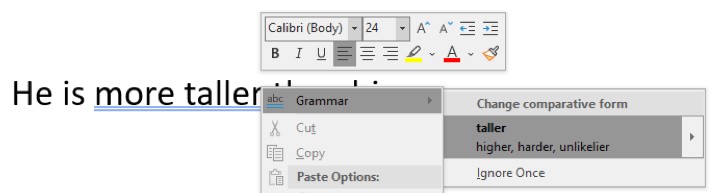
Suggested refinements indicated by a dotted gold underline: Word checks for suggested writing and style refinements and indicates the word or phrase with a dotted gold underline. When you see a gold dotted line below a word, right click on the word or phrase and consider one of the alternative refinements.
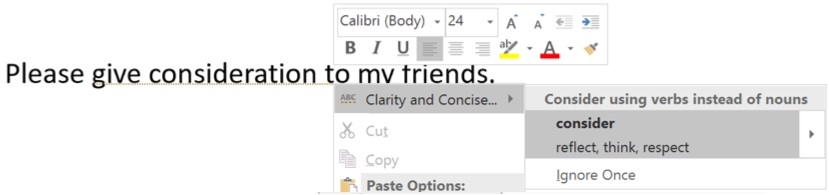
Coming soon
Today’s launch is the first in a series of planned improvements. Future releases will introduce a new context menu for spelling that will show synonyms alongside suggestions for misspellings and offer an option to have them read aloud. Additionally, an updated Editor pane will replace the Proofing Pane and offer a more accessible experience, showing the proofing issue in the context of the original sentence within the pane itself and easing choice of the right suggestion by screen reader and keyboard-only users.
Things to keep in mind
- Editor is only for Office 365 users in the Insiders Fast program.
- An internet connection is required for Editor to work.
- Currently, the feature works when the text and the PowerPoint interface use U.S. English. We’ll enable support for additional proofing languages in the upcoming months.
- Because this is a new feature, not all grammar errors and style issues are covered. But the feature will get smarter and catch more issues over time.
- Editor is backed by an online service so you must opt into the Office Intelligent Services privacy prompt. If you previously opted into these services, you will see Editor in your presentation today. Those who have not opted in will see the prompt the first time they apply a red spelling squiggle. Otherwise, you can enable Editor by turning on File > Options > Office Intelligent Services as well as File > Options > Proofing > Mark grammar errors as you type.
As a cloud-based service, Editor will get better with time so be sure to let us know what’s working and where we might improve. Thanks for checking it out!
Patrick
