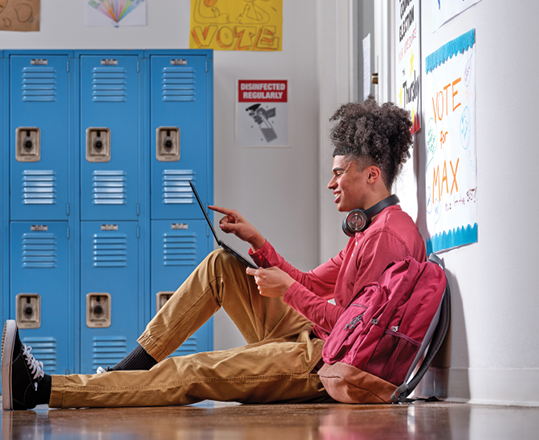Hi, Microsoft 365 Insiders! We are Daniel Beade and Primadona K., two Product Managers from the OneNote team. We are thrilled to announce an enhanced way to take notes through Quick Note in OneNote on Windows.
Enhanced note taking experience in Quick Note
We have heard from many of you that you were looking for a more efficient and faster way to capture your thoughts, reminders, and notes.
In response, we have:
- Incorporated a sleek new toolbar with useful text formatting options and inking capabilities.
- Given you faster access to screen clipping.
- Made it easier to transition to OneNote on Windows through the overflow menu.
As a reminder, here are all the available ways to access the Quick Note experience:
- Press Windows key + Alt + N.
- Click the OneNote icon in the system tray.
- Click the back of your pen.
- In OneNote on Windows, select View > New Quick Note.
How it works
- Add text and leverage the text formatting tools available on the new toolbar.
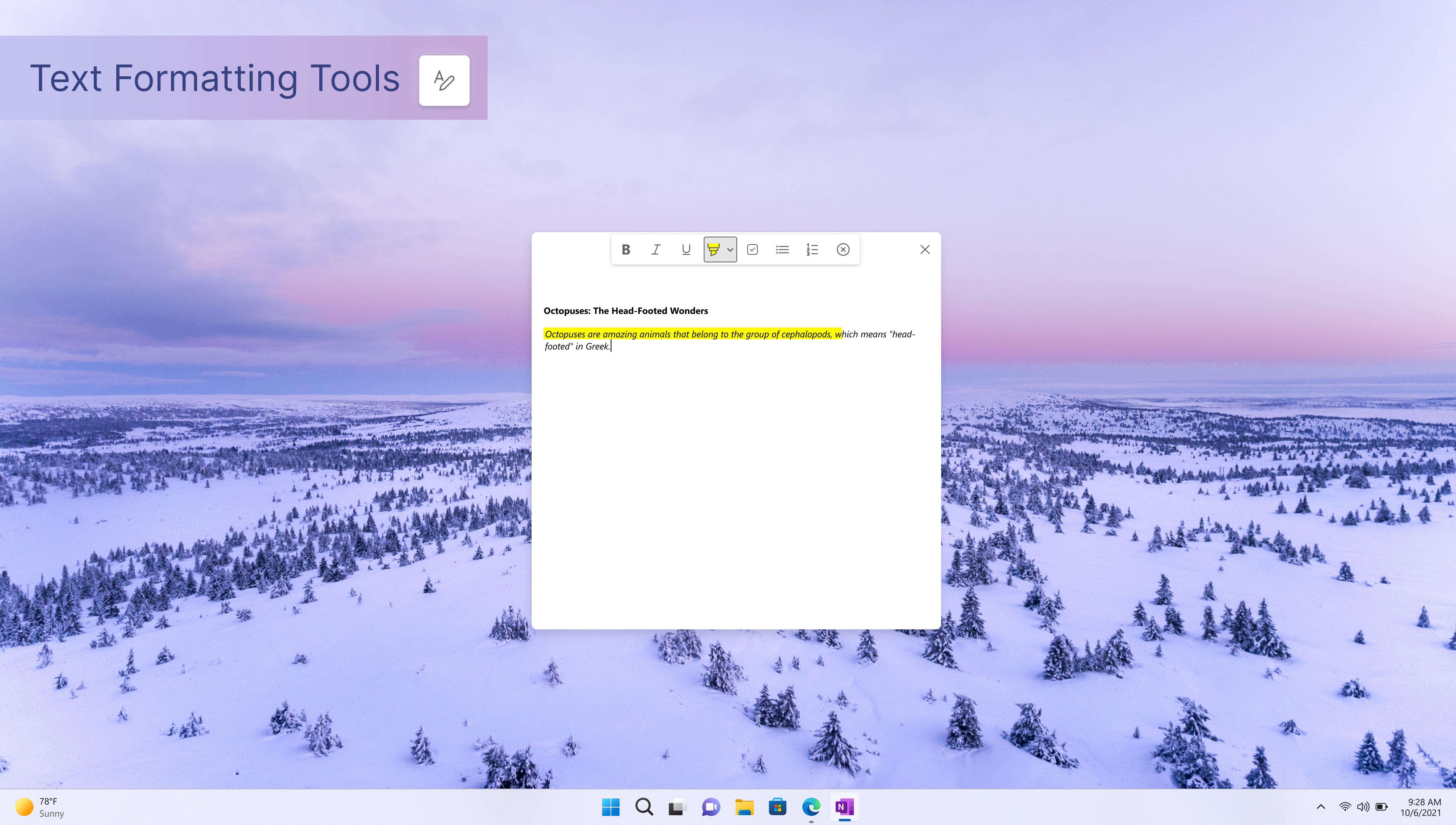
- Spark your creativity or jot down a quick note using the handy ink tools.
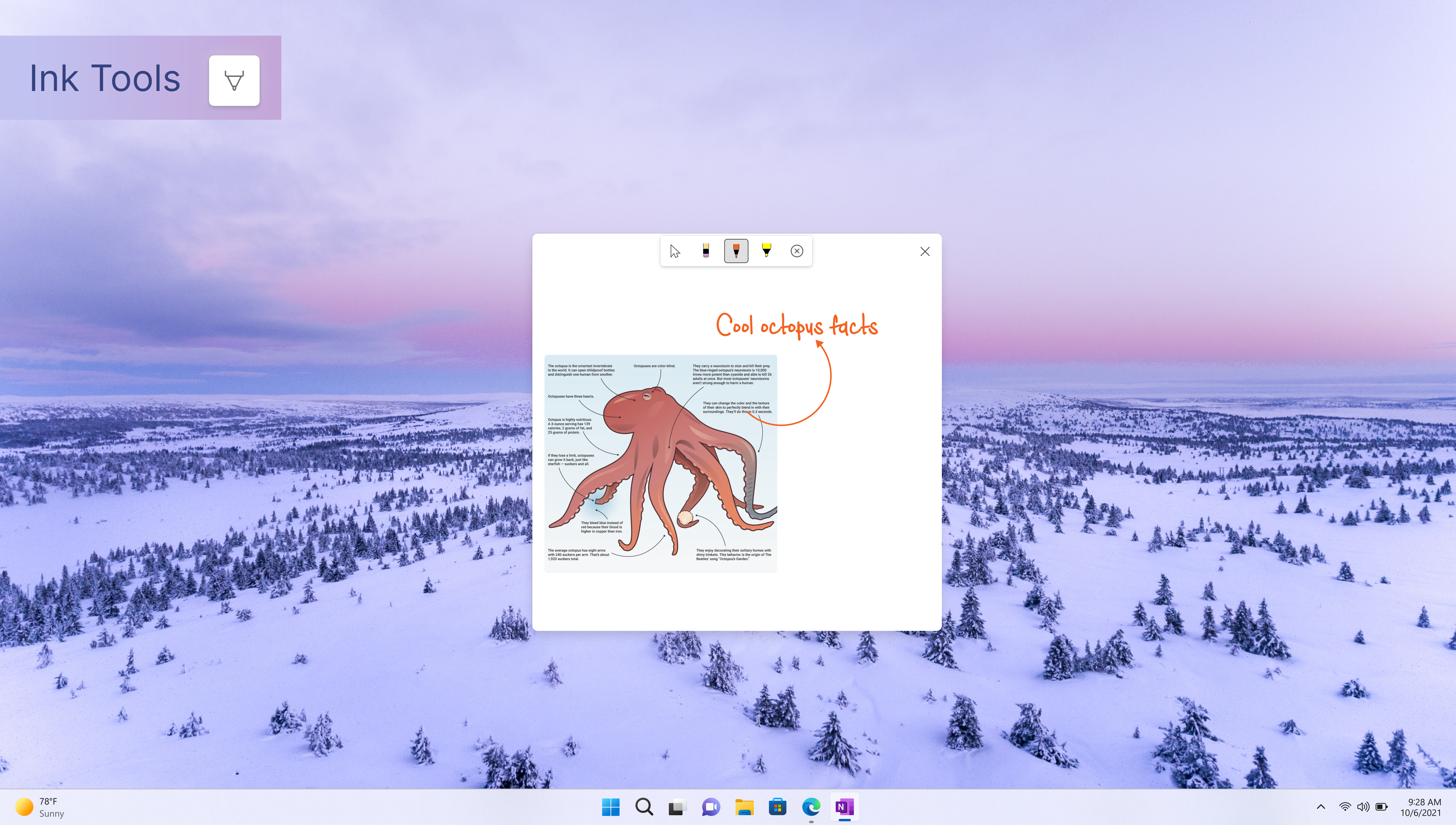
- Quickly insert a screenshot in your Quick Note using the Screen Clipping button.
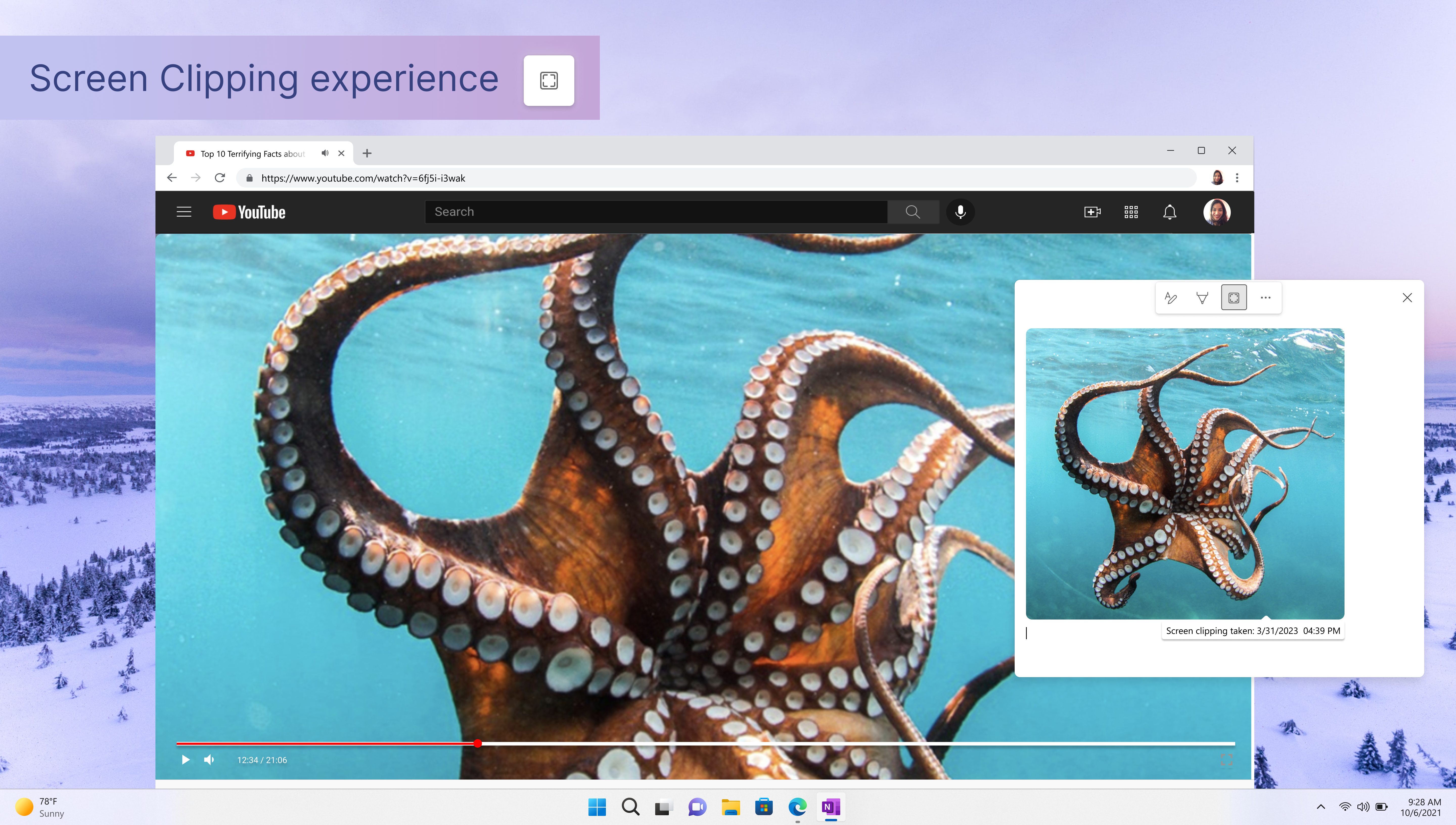
- Launch OneNote on Windows or provide feedback through the overflow menu.
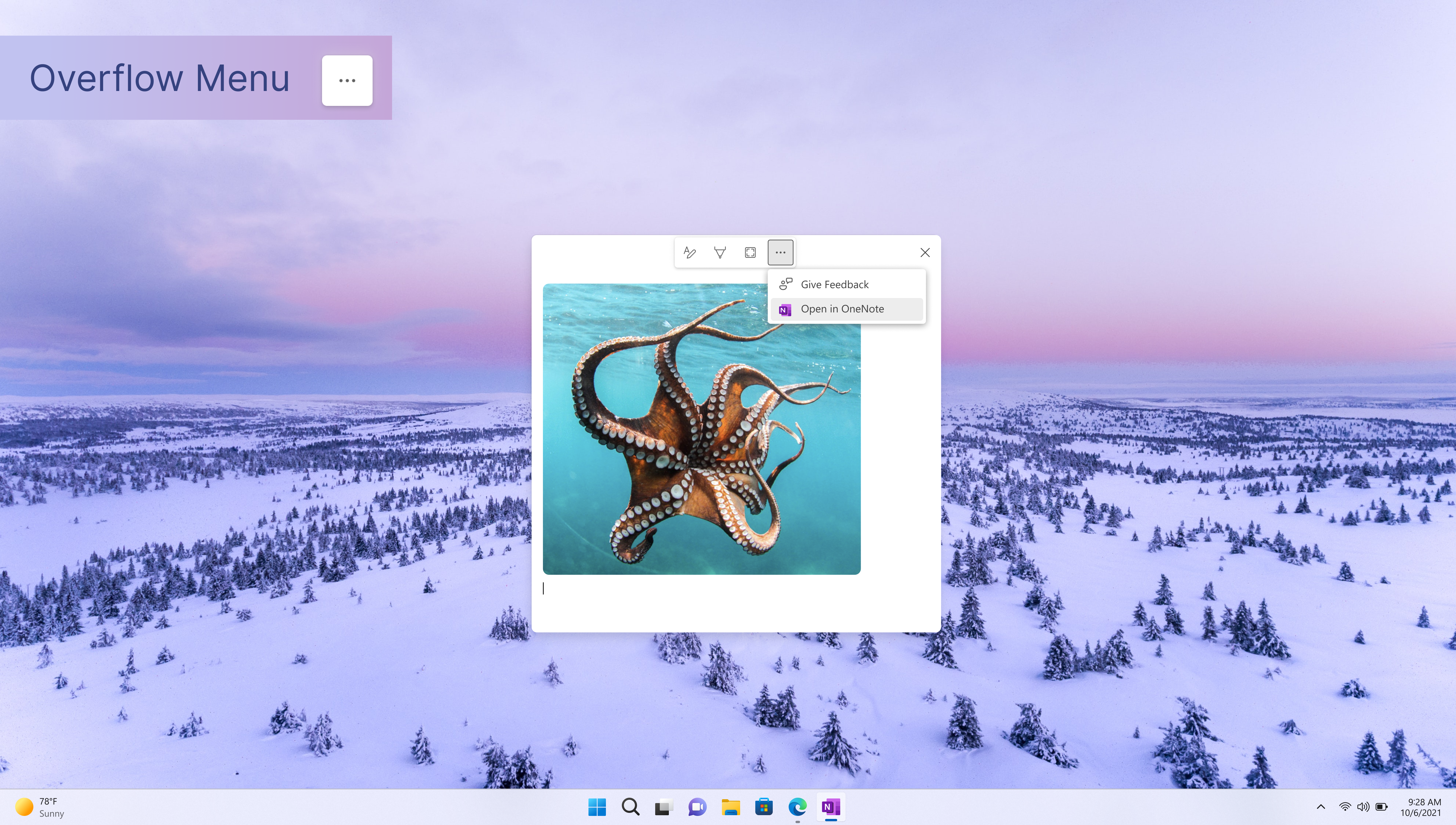
FAQ
In which version of OneNote is this feature available?
This new option is available for OneNote on Windows. It is not available in OneNote for Windows 10.
How do I get the OneNote app?
The OneNote app can be downloaded on the Microsoft Store or via onenote.com/download.
Availability
This feature is rolling out to Insiders running Version 2302 (Build 16118.20002) or later.
NOTE: This feature is currently only available for OneNote on Windows. It is not available for OneNote for Windows 10.
Don’t have it yet? It’s probably us, not you.
Features are released over some time to ensure things are working smoothly. We highlight features that you may not have because they’re slowly releasing to larger numbers of Insiders. Sometimes we remove elements to further improve them based on your feedback. Though this is rare, we also reserve the option to pull a feature entirely out of the product, even if you, as an Insider, have had the opportunity to try it.
Feedback
We want to hear from you! Please share your feedback with us right from the app by selecting Help > Feedback in OneNote on Windows or Toolbar Overflow > Give Feedback in Quick Note.