Hi, Insiders! My name is Sudheender Srinivasan and I’m a Product Manager on the Microsoft 365 mobile app team. I’m excited to share with you an improvement will help you find files that you’ve previously opened in the Microsoft 365 mobile app for Android and use them again.
Find recently used files
We heard from many of you that you wanted to be able to easily access files that you previously opened with the Microsoft 365 app. We’re happy to share that you now can!
Word, Excel, PowerPoint, and PDF files opened from Microsoft apps and third-party apps such as WhatsApp, Gmail, Outlook and more, are now accessible through the Recent tab. This improvement helps you quickly locate previously opened files without having to browse or launch the source app.
How it works
- Open any Word, Excel, PowerPoint, or PDF file, and then select Microsoft 365 when prompted to choose which app to use to open the file.
- In the Microsoft 365 app, navigate to the Recent tab, and notice that your currently and previously opened files are listed and accessible.
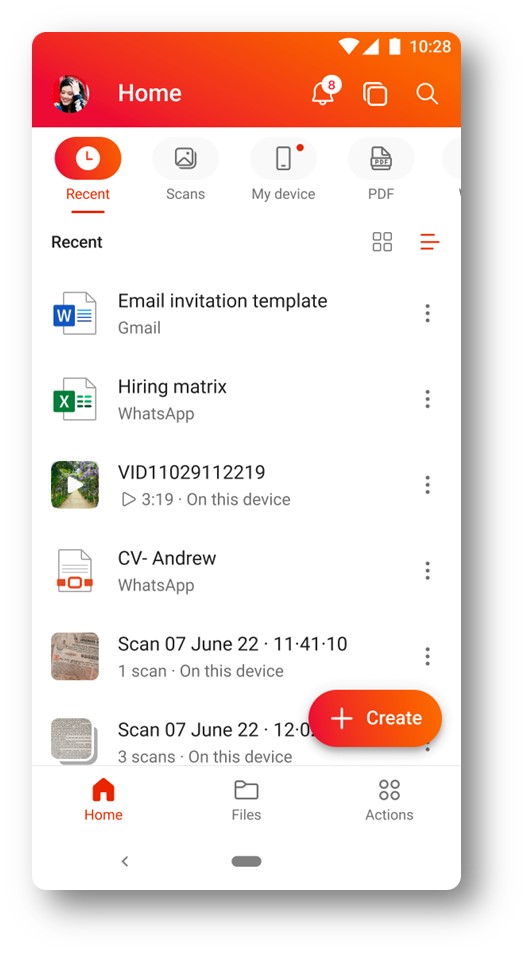
- To take additional actions on the file, such as share it, click the triple dot located next to the filename and choose the command you want.
Know Issues
You may need to close and re-open the app couple of times before the feature works as expected.
Availability
This feature is rolling out to Insiders running version 16.0.16227.20076 or later of the Microsoft 365 mobile app for Android.
Don’t have it yet? It’s probably us, not you.
Features are released over some time to ensure things are working smoothly. We highlight features that you may not have because they’re slowly releasing to larger numbers of Insiders. Sometimes we remove elements to further improve them based on your feedback. Though rare, we reserve the option to pull a feature entirely, even if you, as an Insider, have had the opportunity to try it.
Feedback
Please click Settings > Send Feedback to submit your thoughts about this feature. Choose I like something, I don’t like something, or I have an idea. We look forward to hearing from you!
