Hi, Microsoft 365 Insiders! We are Ekta Dwivedy and Saloni Bansal, product managers on the PowerPoint and Word teams (respectively). We are thrilled to announce that Format Painter is coming to PowerPoint and Word for iPad!
Format Painter
Many of you enjoy the ability to quickly apply the same formatting, such as color, font style and size, or border style, to multiple pieces of text or graphics using the Format Painter button in PowerPoint and Word for Windows and for Mac.
Now, you can also take advantage of it to copy all of the formatting from one object and apply it to another one with a single tap in PowerPoint and Word for iPad.
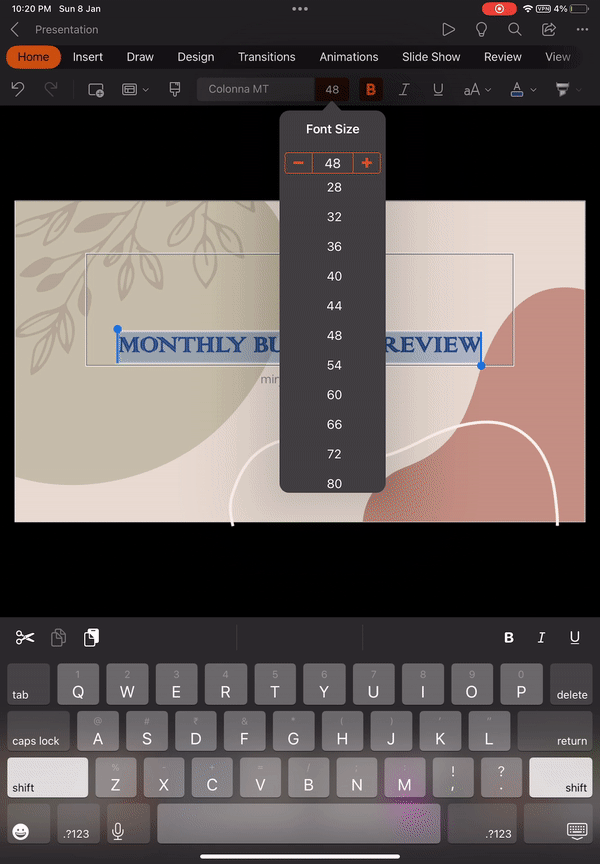
How it works
1. Select the text or graphic that has the formatting that you want to copy, and then tap the Format Painter button on the Home tab.
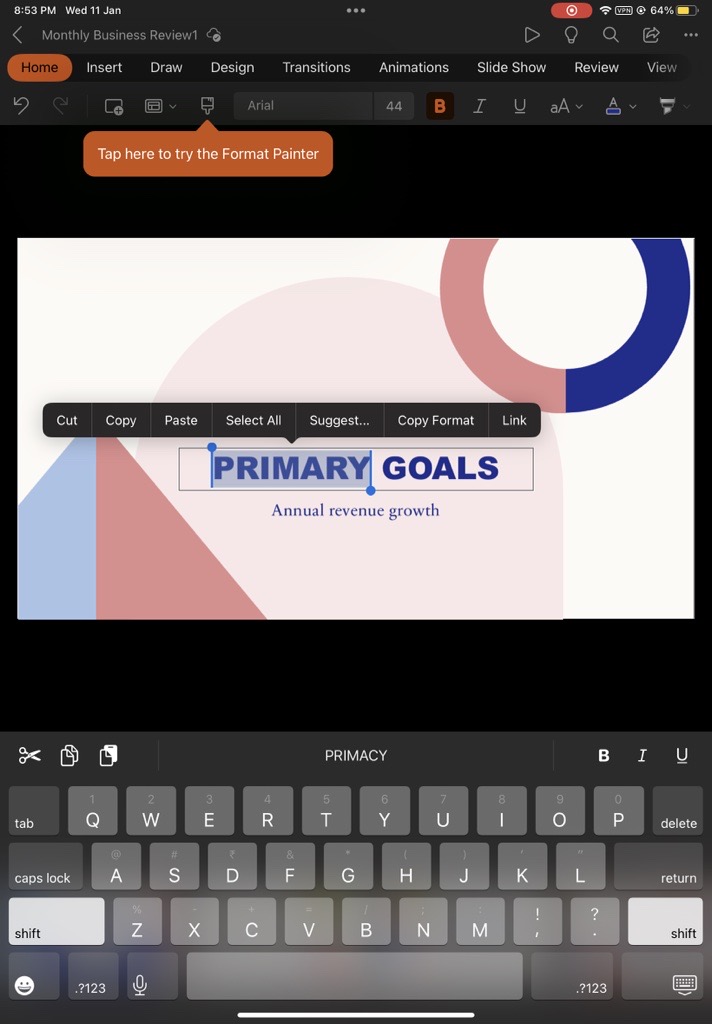
2. When the cursor changes to a paintbrush, select the text or graphic to which you want to apply the formatting.
3. To apply the same formatting to multiple selections, double-tap the Format Painter button and then select the text or graphics to which you want to apply the formatting.
4. To stop apply the copied formatting, press the ESC key.
Availability
This feature is available to Office Insiders running Version 2.70 (Build 23012202) or later.
Don’t have it yet? It’s probably us, not you.
Features are released over some time to ensure things are working smoothly. We highlight features that you may not have because they’re slowly releasing to larger numbers of Insiders. Sometimes we remove elements to further improve them based on your feedback. Though this is rare, we also reserve the option to pull a feature entirely out of the product, even if you, as an Insider, have had the opportunity to try it.
Feedback
If you have any feedback or suggestions, tap your profile photo, then tap Help & Feedback, and then tap Tell Us What You Like, or Tell Us What Can Be Better.
