Hi, Office Insiders! I’m Margaret from the Project team. I’m here to share that you can now get email notifications about Project tasks and status.
Email notifications
We know connecting directly with your coworkers about the work you are tracking using Project is essential and we’re happy to expand that capability with email notifications. You will now get a notification when being assigned a task or being added to a Project, for example. Many of you have requested this feature and we’re delighted to make it happen.
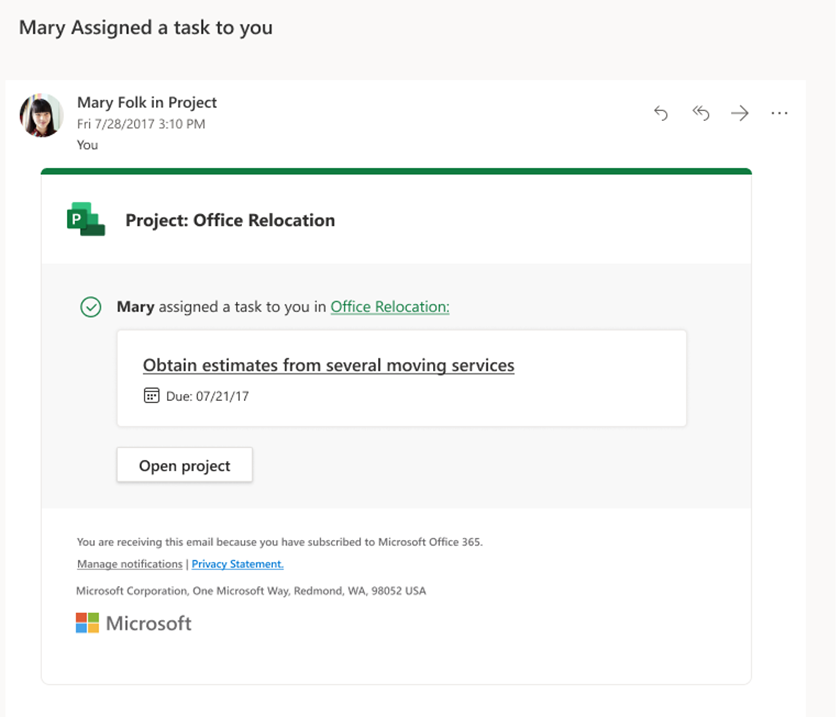
How it works
To turn on notifications:
- To reach the Project Home, type project.microsoft.com in the Search box in your browser.
- Click the Settings icon in the top right corner of the page.
- Click the Notifications Settings link.
- Select the notification settings you want.
- Click the Done button.
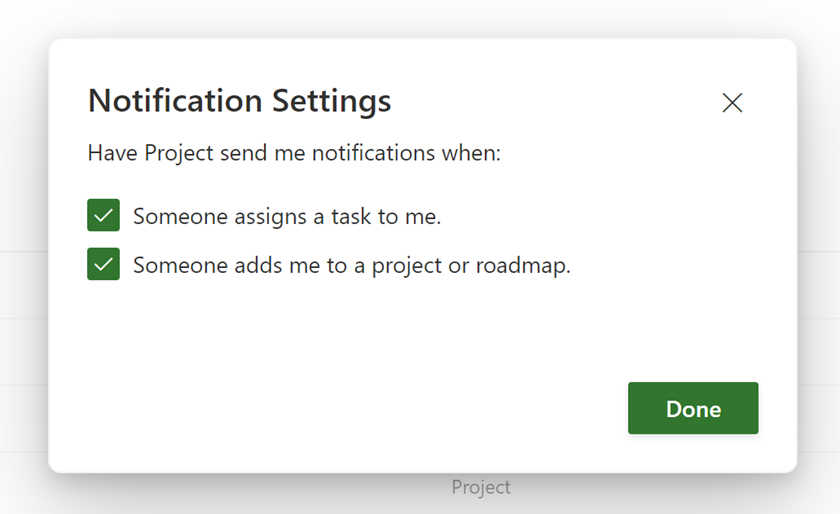
Scenarios to try
Assign a task
- In an existing shared project, create a task and assign it to one of your teammates.
- Your teammate should get an email within 10 seconds of that task being assigned. They can click on links in the email to take them directly to the project or assigned task.
Create a new project
- Create a project normally in Project Home, and assign a group to your project.
- Group members should get an email within 10 seconds, notifying them that they’ve been added to a new group. They can use the email to directly open the project.
Requirements
A valid Project license is required to view and edit information in Project for the web.
Availability
This feature is currently rolling out in Project for the web.
We typically release features over some time to ensure that things are working smoothly. This is true for Insiders as well. We highlight features that you may not have because they’re slowly releasing to larger numbers of Insiders. Sometimes we remove elements to further improve them based on your feedback. Though this is rare, we also reserve the option to pull a feature entirely out of the product, even if you, as Insiders, have had the opportunity to try them.
Feedback
If you have any feedback or suggestions, you can submit them by clicking Help > Feedback.
Learn what other information you should include in your feedback to ensure it’s actionable and reaches the right people. We’re excited to hear from you!
Sign up for the Office Insider newsletter and get the latest information about Insider features in your inbox once a month!
