Howdy, Insiders! My name is Kushal Kapoor, and I’m a Program Manager on the Office Graphics team. I’m excited to share with you a new set of curated premium images, part of our latest editorial offering for Premium Creative Content: Halloween-themed images!
Premium Halloween images
Late October is here, and that can only mean one thing: Halloween is right around the corner! Whether it involves trick-or-treating, dressing up in costumes, carving pumpkins, or simply spending time with family and friends, this holiday is a perfect time to create great memories.
To help you tell your stories, we have developed a set of royalty-free premium Halloween images to use in your documents, worksheets, presentations, and emails. We hope you enjoy these fun images and have a happy Halloween!
How it works
It’s easy to access the premium Halloween images.
-
-
- In your favorite Office app (Word, Excel, PowerPoint, or Outlook), select Insert > Pictures > Stock Images.
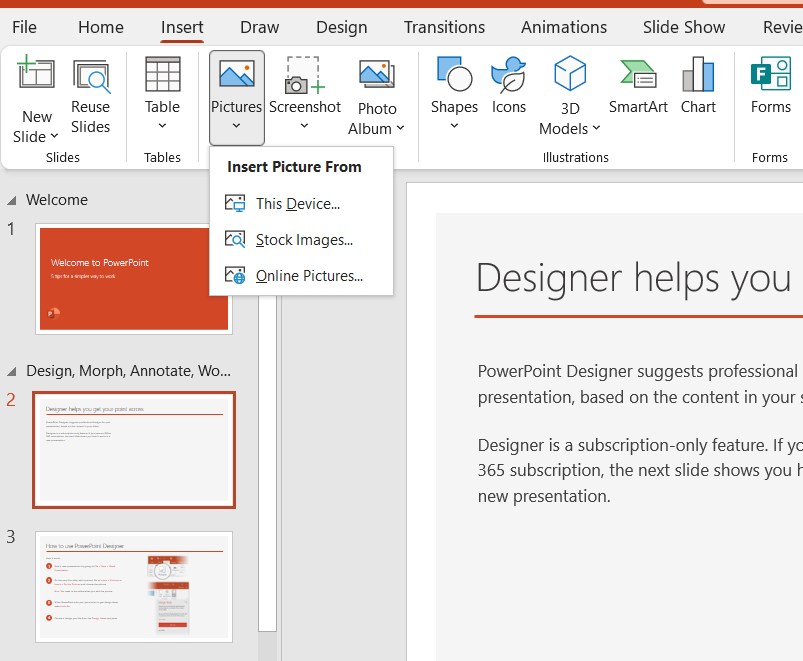
- In the Search box, type Halloween.
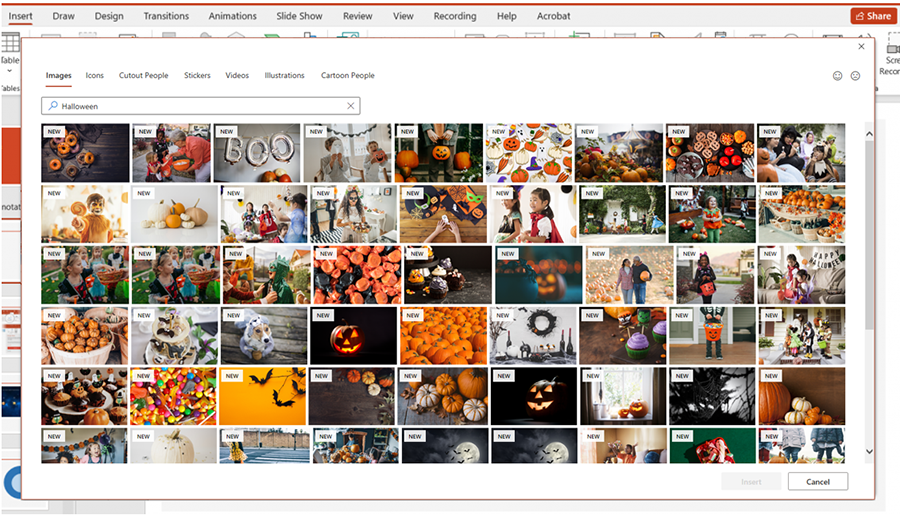
- Browse the curated image collection, select the image(s) you want, then click Insert to use them in your document, worksheet, presentation, or email.
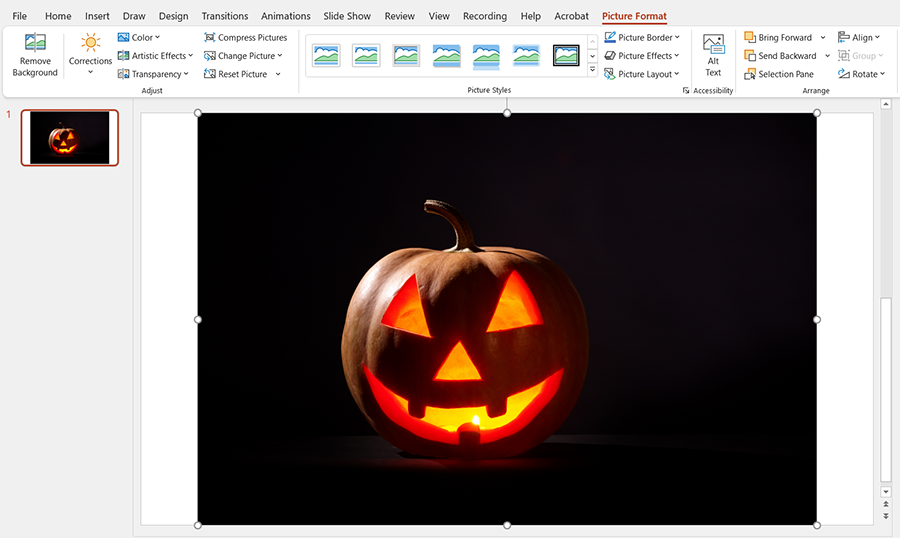
Requirements
In order to access the full Premium Creative Content library, you must have:
- A Microsoft 365 subscription
- A reliable connection to the internet
Availability
The premium Halloween images are currently available for access in the following platforms and apps:
- Windows: PowerPoint, Word, Excel, Outlook
- Mac: PowerPoint, Word, Excel
- Office on the web: PowerPoint, Word
- SharePoint
Feedback
We are actively working on this feature in Office, and your feedback is key to guiding improvements. Let us know what content or styles you’d like to see! If you have any feedback or suggestions, you can submit them by clicking Help > Feedback.
Learn what other information you should include in your feedback to ensure it’s actionable and reaches the right people. We’re excited to hear from you!
Sign up for the Office Insider newsletter and get the latest information about Insider features in your inbox once a month!
- In your favorite Office app (Word, Excel, PowerPoint, or Outlook), select Insert > Pictures > Stock Images.
-
