Hey, 365 Insiders! My name is Gal Zivoni and I’m a Product Manager on the Power Query in Excel for Mac team. I’m very excited to share that you can now import data from SQL Server databases!
Import data from SQL Server databases into Excel for Mac using Power Query
Power Query is a powerful and time saving set of tools that help you gather and analyze data quickly and easily. We received many requests to add the ability to import data from SQL Server databases. We are happy to let you know that we have added this ability to Excel for Mac.
How it works
1. Select Data > Get Data (Power Query).
2. In the Choose data source dialog box, select SQL Server database.
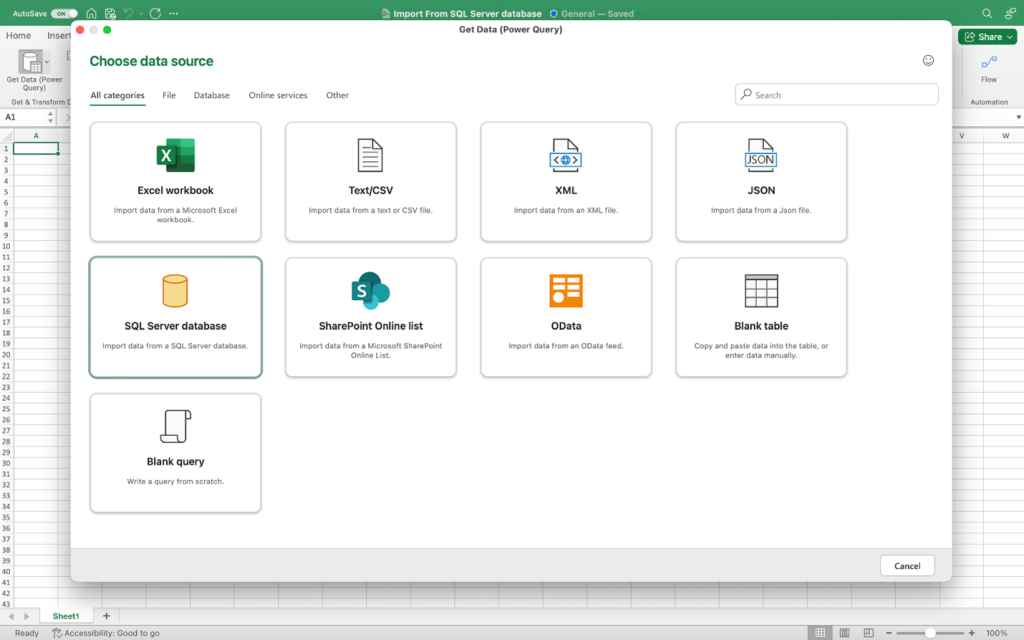
3. Under Connection settings, enter the name of the server.
4. Under Connection credentials, choose a type of encryption and enter the username and password. Select the checkbox if you want to use an encrypted connection and select Next.
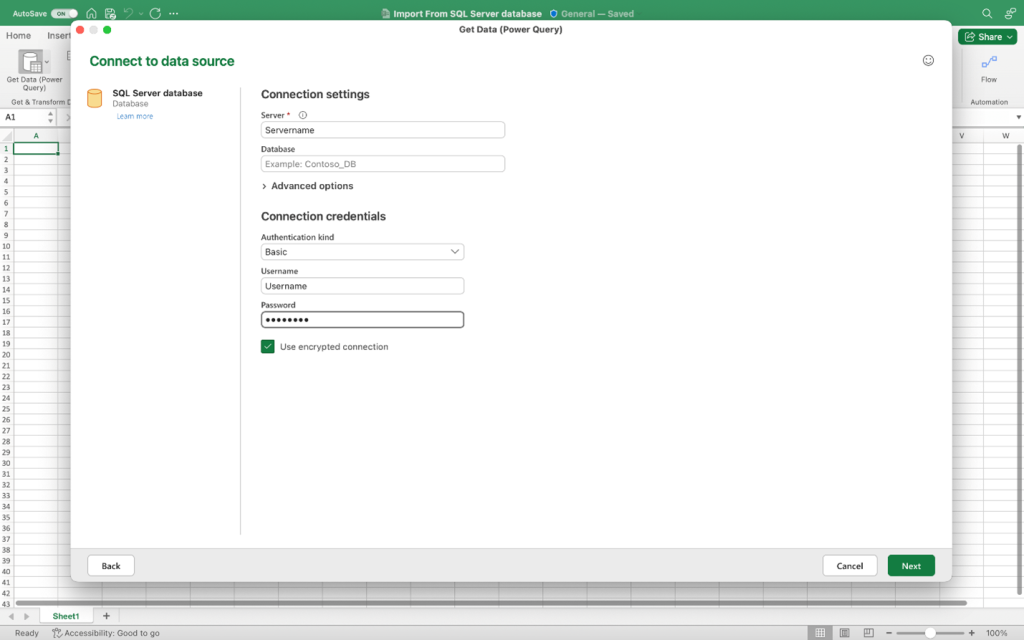
5. On the left, under Choose Data, select the data you want to import. On the right, confirm the selection in data preview.
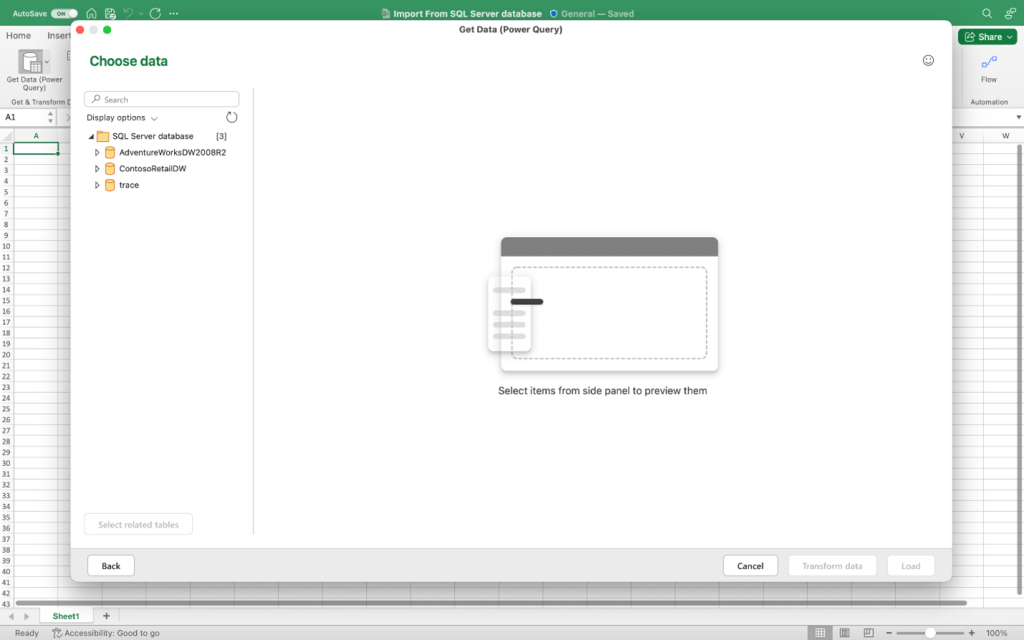
6. At the bottom right, select Load.
Tips & Tricks
For specific steps regarding other connectors, see Import data from data sources (Power Query).
Availability
This feature is available for Beta channel users running version 16.68 (22110801) or later. See this support article to check which version you are using.
Don’t have it yet? It’s probably us, not you.
Features are released over some time to ensure things are working smoothly. We highlight features that you may not have because they’re slowly releasing to larger numbers of Insiders. Sometimes we remove elements to further improve them based on your feedback. Though this is rare, we also reserve the option to pull a feature entirely out of the product, even if you, as an Insider, have had the opportunity to try it.
Feedback
Let us know what you think by submitting your feedback using the Was this information useful button below. We’re excited to hear from you!
