Hi, Office Insiders! My name is Ndeyanta Jallow, and I’m a Product Manager on the Excel Business Intelligence team. I’m excited to share with you two new features that are enhancing the connected Power BI experience in Excel for Windows and Excel for the web.
Improved Power BI experience
In both Excel for Windows and Excel for the web, you are able to create a PivotTable that connects directly to a Power BI dataset. This allows you to analyze data between platforms seamlessly. With the updates we are releasing, we are improving the experience of analyzing data in PivotTables.
One upgrade we’ve made is to enable proper date support for Power BI-connected PivotTables. Previously, dates were recognized as strings. Now they are date-and-time objects which allows for accurate time-based filtering and sorting of data within the PivotTable. This improvement does not yet allow for proper date support outside of the PivotTable (i.e., in a formula).
We’ve also enabled support for implicit measures in Power BI–connected PivotTables. These now support drag-and-drop aggregations (i.e., sum, average, distinct count, etc.) of fields without needed pre-defined measures (i.e., explicit measures) in the underlying Power BI datasets as previously needed.
How it works
For date support:
- Create a PivotTable connected to a Power BI dataset.
- If the dataset has a date field that you’d like to use in your analysis, drag the field into an area of the PivotTable fields list (e.g., rows, columns, filters).
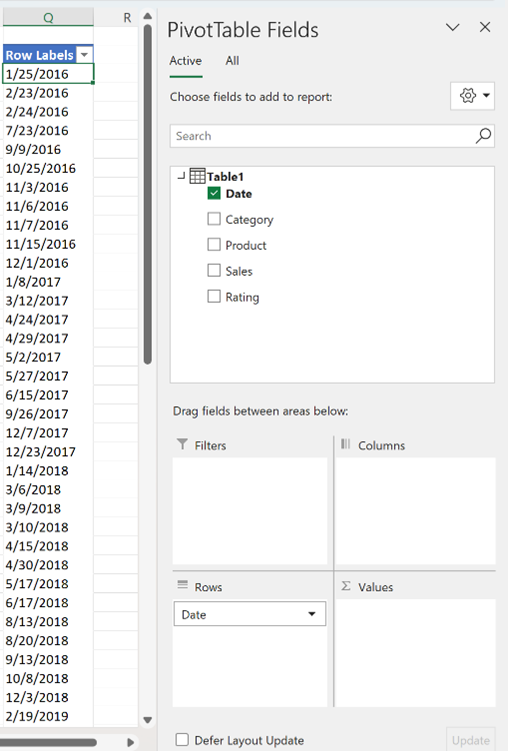
- Filter or sort the field in your PivotTable as desired.
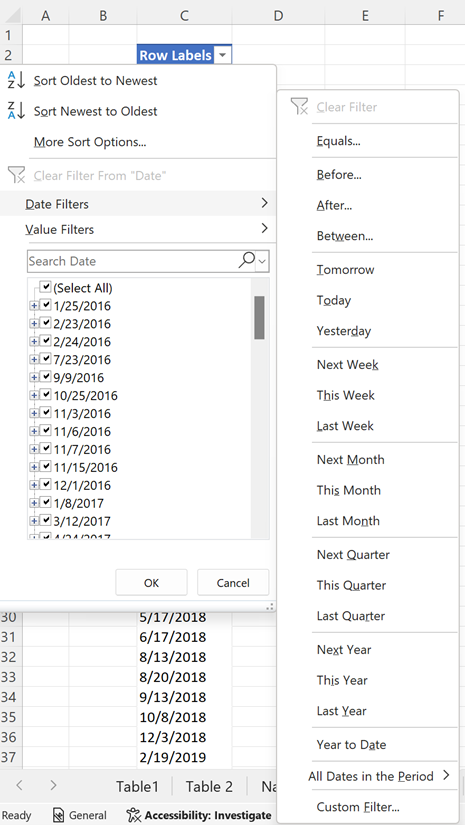
For drag and drop aggregation support:
- Create a PivotTable connected to a Power BI dataset.
- Drag any field into the Values area of the PivotTable fields list.
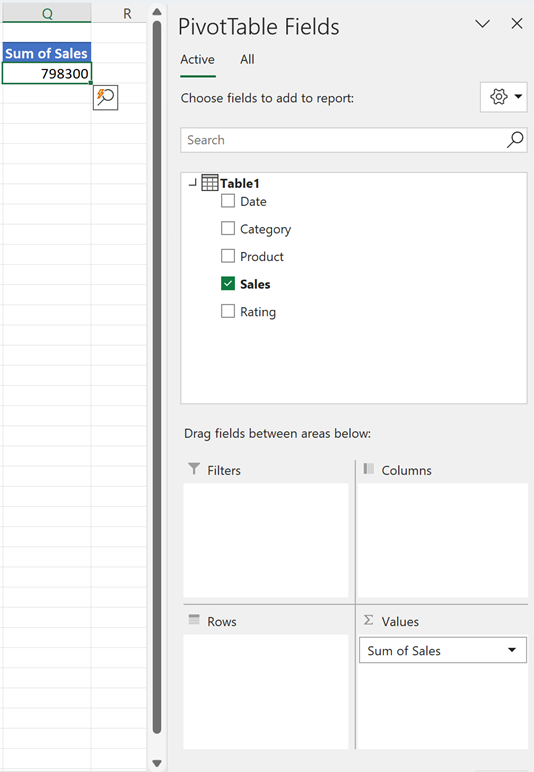
- Create aggregations on the field as desired.
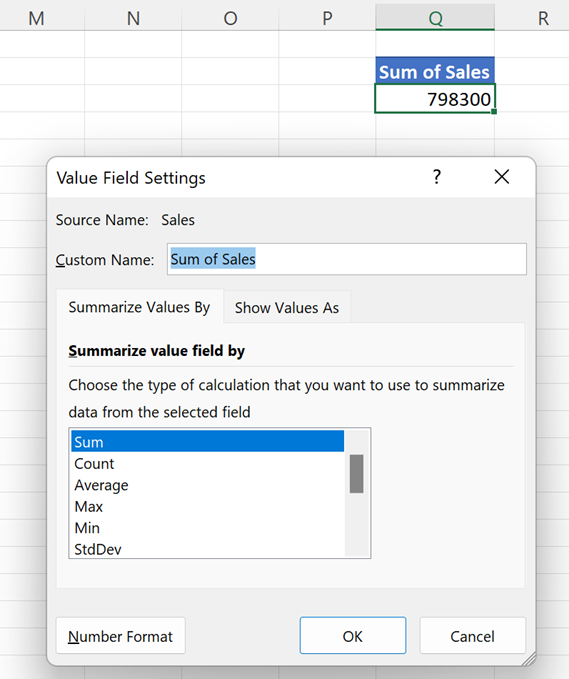
Availability
We will be rolling the features to all users of Excel for the web and to Insiders running Beta Channel Version 2208 (Build 15601.20028) or later for Windows.
Don’t have it yet? It’s probably us, not you.
Features are released over some time to ensure things are working smoothly. We highlight features that you may not have because they’re slowly releasing to larger numbers of Insiders. Sometimes we remove elements to further improve them based on your feedback. Though this is rare, we also reserve the option to pull a feature entirely out of the product, even if you, as an Insider, have had the opportunity to try it.
Feedback
We want to hear from you! Please click Help > Feedback to submit your thoughts about this feature.
Learn what other information you should include in your feedback to ensure it’s actionable and reaches the right people.
Sign up for the Office Insider newsletter and get the latest information about Insider features in your inbox once a month!
