Hi, Office Insiders! We’re excited to announce Application Guard for Office is now available to preview to Office Insiders. Files from the internet and other potentially unsafe locations can contain viruses, worms, or other kinds of malware that can harm computers and data. To help protect them, Office opens files from potentially unsafe locations in Application Guard.
Application Guard
Application Guard for Office is an enterprise security feature that isolates untrusted documents in a virtualized sandbox to protect users against malicious and potentially harmful viruses, worms, and other malware. Users can work with an untrusted document in it and be productive without putting their data, device, or identity at risk.
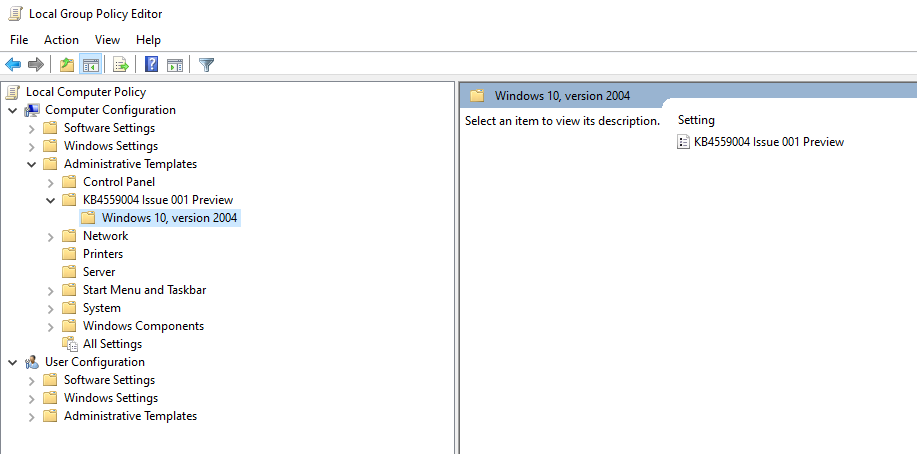
How it works
When Office opens files in Application Guard, users can securely read, edit, print, and save those files without having to re-open files outside the container.
This feature is set to off by default. It must first be enabled by an admin before you can use it. To learn more about how to set up devices for a preview of it, check out this article.
Q&A
How do I exit Application Guard so that I can edit, save, or print?
If you know the file is from a trustworthy source and the actions you want to take on the file are not enabled in Application Guard, you can remove its protection by clicking File > Info > Remove protection. After you leave it, the file becomes a trusted document.
- To remove the protection when you see a dialog informing you that functionality is not available, click Remove protection. We recommend you only do this if the file’s source and contents are trusted by you.
Why can’t I exit?
If you can’t exit Application Guard, it’s possible that your systems administrator has policies deployed that prevent leaving it. Speak to your administrator to determine the policies that are in effect.
Can I change my settings?
We advise speaking with your administrator before you make changes to your settings.
- Click File > Options
- Click Trust Center > Trust Center Settings > Application Guard
- Make the selections that you want
Tips and tricks
- Review our Installation Guide to get started.
- Check out our User Guide for Office Support.
Requirements
- An organization with a Microsoft 365 E5 or Microsoft 365 E5 Security license.
Availability
- Windows 10: Enterprise edition, Client Build Version 2004 Build 19041.
- Office: Beta Channel Version 2008 (Build 13115.20000) or later.
- Update package: Windows 10 cumulative update KB4571744 pre-release package.
We typically release features over some time to ensure that things are working smoothly. This is true for Insiders as well. We highlight features that you may not have because they’re slowly releasing to larger numbers of Insiders. Sometimes we remove elements to further improve them based on your feedback. Though this is rare, we also reserve the option to pull a feature entirely out of the product, even if you, as Insiders, have had the opportunity to try them.
Feedback
If you have any feedback or suggestions, you can submit them by clicking Help > Feedback.
Learn what other information you should include in your feedback to ensure it’s actionable and reaches the right people. We are excited to hear from you!
