Hello, Office Insiders! I’m Jess Kwok, a Product Manager on the PowerPoint team. I’m excited to share that your organization’s fonts are now supported on PowerPoint for the web.
Organization’s fonts
We know that custom fonts are key to maintaining your organization’s brand identity. So, seamless use and rendering of fonts are vital when collaborating and creating content in PowerPoint. Now, with a few simple steps, your administrator can upload your fonts to SharePoint for your entire organization to use in their PowerPoint creations.
How it works
-
Create a site in SharePoint or use an existing site that is already being used as an asset library.
NOTE: You can’t customize the permissions of organization’s font asset libraries as the fonts are hosted on a public CDN. When uploaded, font asset libraries become available across your entire tenant. The ability to set permissions at a sub group level for font asset libraries is currently not supported.
-
Navigate to your site’s home page and select New > Document library.
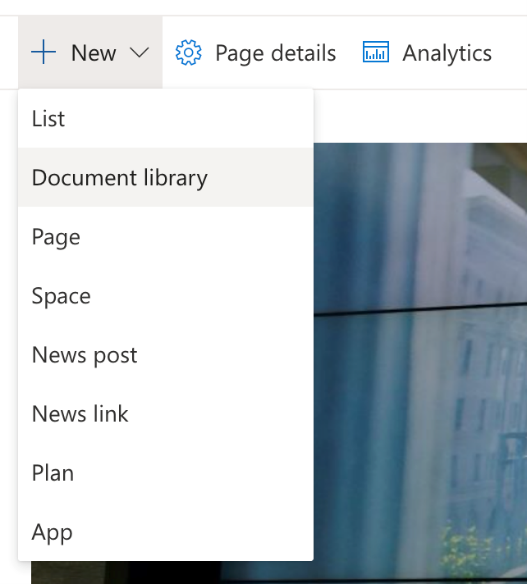
-
Enter a name for your new font library in the Name box. Make a note of the font library name and full path you choose – you’ll need that information in next steps!
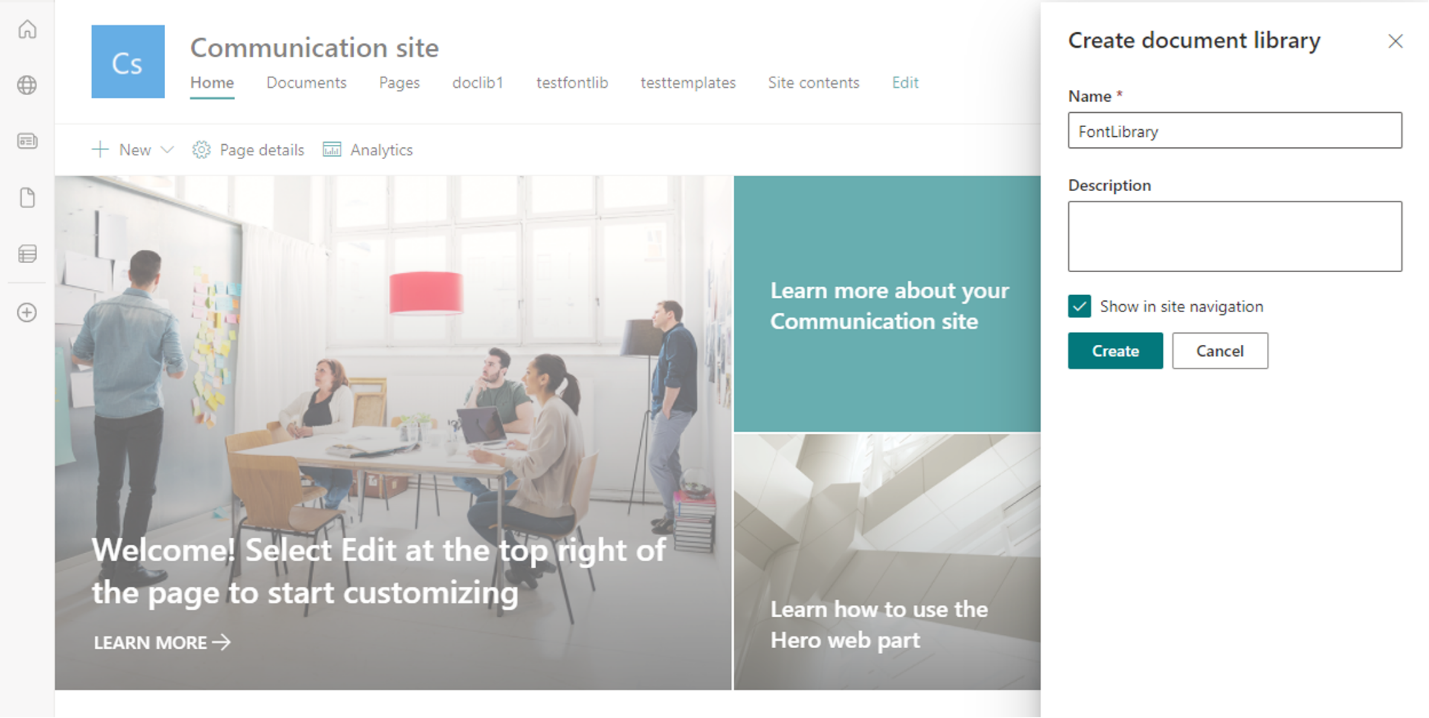
-
Download the latest version of the SharePoint Online Management Shell.
NOTE: Make sure that you are using version 16.0.22413.12000 or greater of the SharePoint Online Management Shell.
-
If you haven’t already, connect your SharePoint Management Shell with your tenant administrator username and password:
Connect-SPOService –Url <site admin URL> -Credential <admin credentials>
NOTE: Make sure you are using your site’s admin URL (ex: https://contoso-admin.sharepoint.com)
-
Using the SharePoint Online Management Shell, designate the library as a custom fonts asset library by running the following command:
Add-SPOOrgAssetsLibrary -LibraryUrl <New Document Library SharePoint URL> -OrgAssetType OfficeFontLibrary -CdnType Public
NOTE: You must designate the CDN Type as Public in this step.
-
To upload your custom fonts to the document library location you just created, run the following command:
Set-SPOCustomFontCatalog -FontFolder <Local Font Folder Location> -LibraryUrl <New Document Library SharePoint URL>
-
Read the warning that appears and confirm whether you would like to perform the action to upload your custom fonts.
After giving your SharePoint servers 24 hours to update, users in your organization should see your organization’s fonts when using the Font box in PowerPoint for the web.
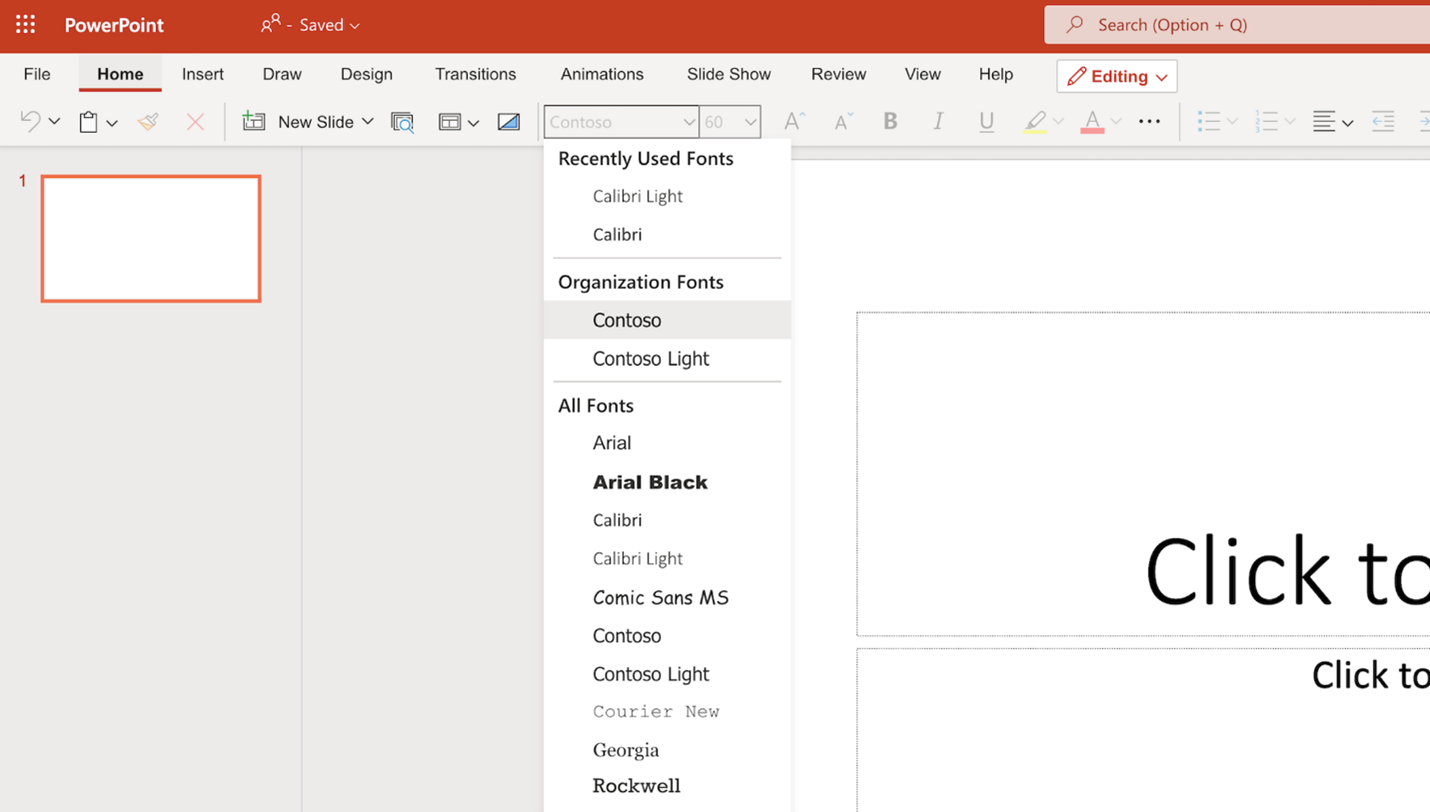
Requirements
- E3 or E5 license.
- Only TTF and OTF font filetypes are supported.
Tips & tricks
- Updates to organization font asset libraries can take up to 24 hours to update and become broadly available.
- You should only use the SharePoint Online Management Shell commands to make changes. Any changes made using the Document Library SharePoint Web will not be reflected in your font libraries.
- Uploaded organization’s fonts are only usable and viewable within your organization. To share them externally, you will need to embed fonts into your PowerPoint presentations.
Licensing considerations
To make sure customers who use this feature understand the associated intellectual property risks, the information below is provided during the upload process:
WARNING: Using this feature and publishing font files created a font catalog file. The newly created font catalog files will be publicly stored, along with the fonts, in the cloud and will not respect the site classification guidelines if the Organization Asset Library is hosted in Restricted SharePoint Site. The font catalog files will contain font names and other font related metadata. Please note that the files will be accessible to anyone, including persons external to your organization, who are able to extract the URLs that point to them.
You can delete these newly created files. If deleted, the feature will not work as expected.
Do not use this feature if your fonts contain proprietary information, or if they have license usage restrictions, such as restrictions on cloud hosting, or your organization isn’t comfortable making the fonts publicly available.
Availability
This feature is currently only available on PowerPoint for the web. Support for Windows, Mac, and mobile are coming soon! In the meantime, continue to download and install custom fonts to use with Office.
Customer feedback
If you have any feedback or suggestions, click Help > Feedback in PowerPoint for the web.
Learn what information you should include in your feedback to ensure it’s actionable and reaches the right people. We’re excited to hear from you!
Sign up for the Office Insider Newsletter and get the latest information about Insider features in your inbox once a month!
