Hi, Office Insiders! My name is Priya Mehta and I’m a Program Manager on the Apple Shared Experiences team. I’m excited to share with you an improvement to Office for Mac that will allow you to add and manage first– and third–party accounts and services in Word, Excel, PowerPoint, and OneNote.
Manage accounts in Mac
The same Add Storage Accounts feature you love using in the Office Mobile apps is now available on your Mac. It is a redesign of the previous “Add a Place” experience in the Open tab. By using this feature, you can easily add a SharePoint site, a OneDrive or OneDrive for Business account, or even a third-party account like Box. We are continuing to add new support for more third-party services to enhance the experience over time, so all requests are welcome!
How it works
- On your Mac, open Word, Excel, PowerPoint, or OneNote
- Navigate to the Open tab on the bottom of the side bar
- If you have an Office app already open and running, click File > Open in the Mac toolbar. If the native finder opens, click Online Locations.
- You can also click the Home button in the Quick Access toolbar, then click the Open panel
- Click the Manage Storage Accounts button in the lower-left corner to launch the storage accounts experience
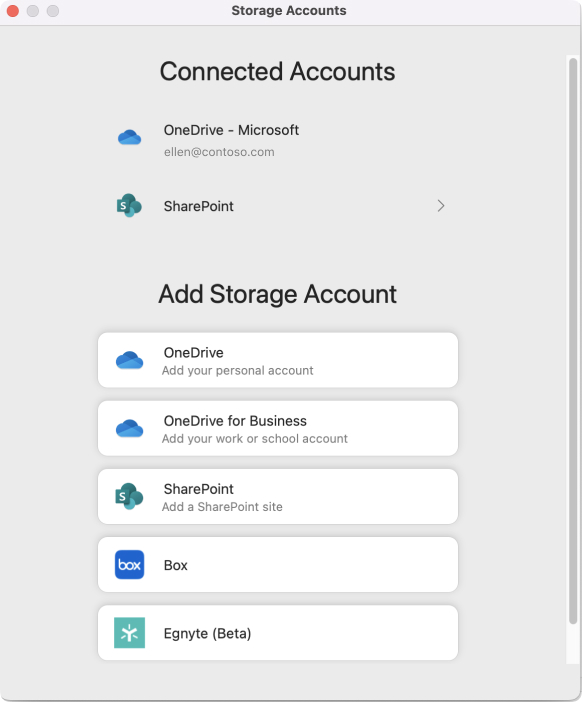 Scenarios to try
Scenarios to try
Open any Office app on your Mac, click the Open button in the sidebar, and then:
- Connect to your Box account
- Add your OneDrive personal account
- Link to a SharePoint site to add a shared folder to your account
Availability
This feature is available to Office Insiders on Mac who are running Current Channel (Preview) Version 16.64 (22082100) or later.
Don’t have it yet? It’s probably us, not you.
Features are released over some time to ensure things are working smoothly. We highlight features that you may not have because they’re slowly releasing to larger numbers of Insiders. Sometimes we remove elements to further improve them based on your feedback. Though this is rare, we also reserve the option to pull a feature entirely out of the product, even if you, as an Insider, have had the opportunity to try it.
Feedback
If you have any feedback or suggestions:
- In the Mac toolbar click Help > Feedback, and then tap I like something, I don’t like something, or I have a suggestion.
Learn what other information you should include in your feedback to ensure it’s actionable and reaches the right people. We’re excited to hear from you!
