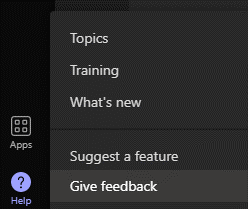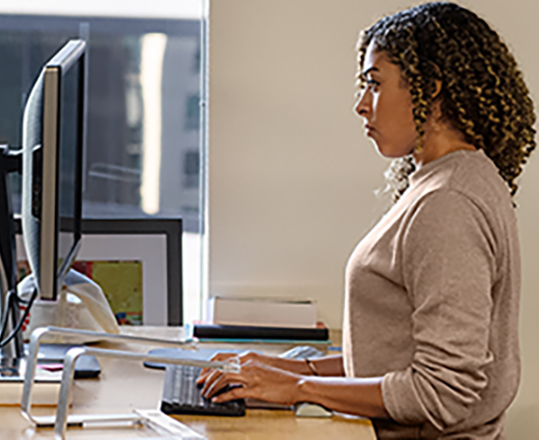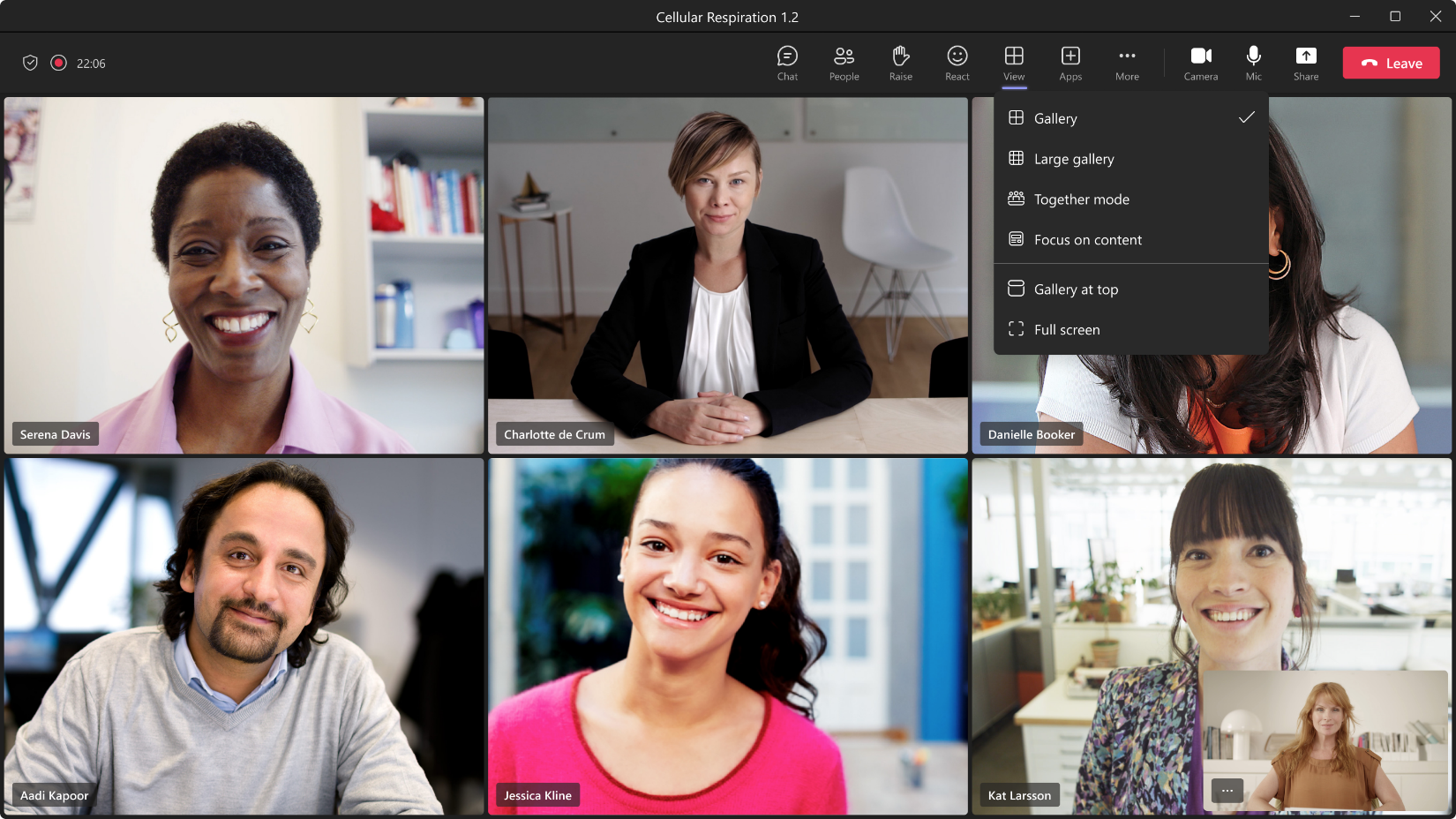Hi, Office Insiders! We are excited to share the availability of several Meeting toolbar usability improvements in Teams Public Preview.
Meeting toolbar usability improvements
The updated Meeting toolbar in Microsoft Teams makes navigating meetings, and discovering new features and capabilities easier than ever.
Users can now:
- Raise their hands from the Meeting toolbar using the new, dedicated Raise Hand button.

- Use the More menu to more easily locate the commands they’re looking for using better defined sub-menu groupings.
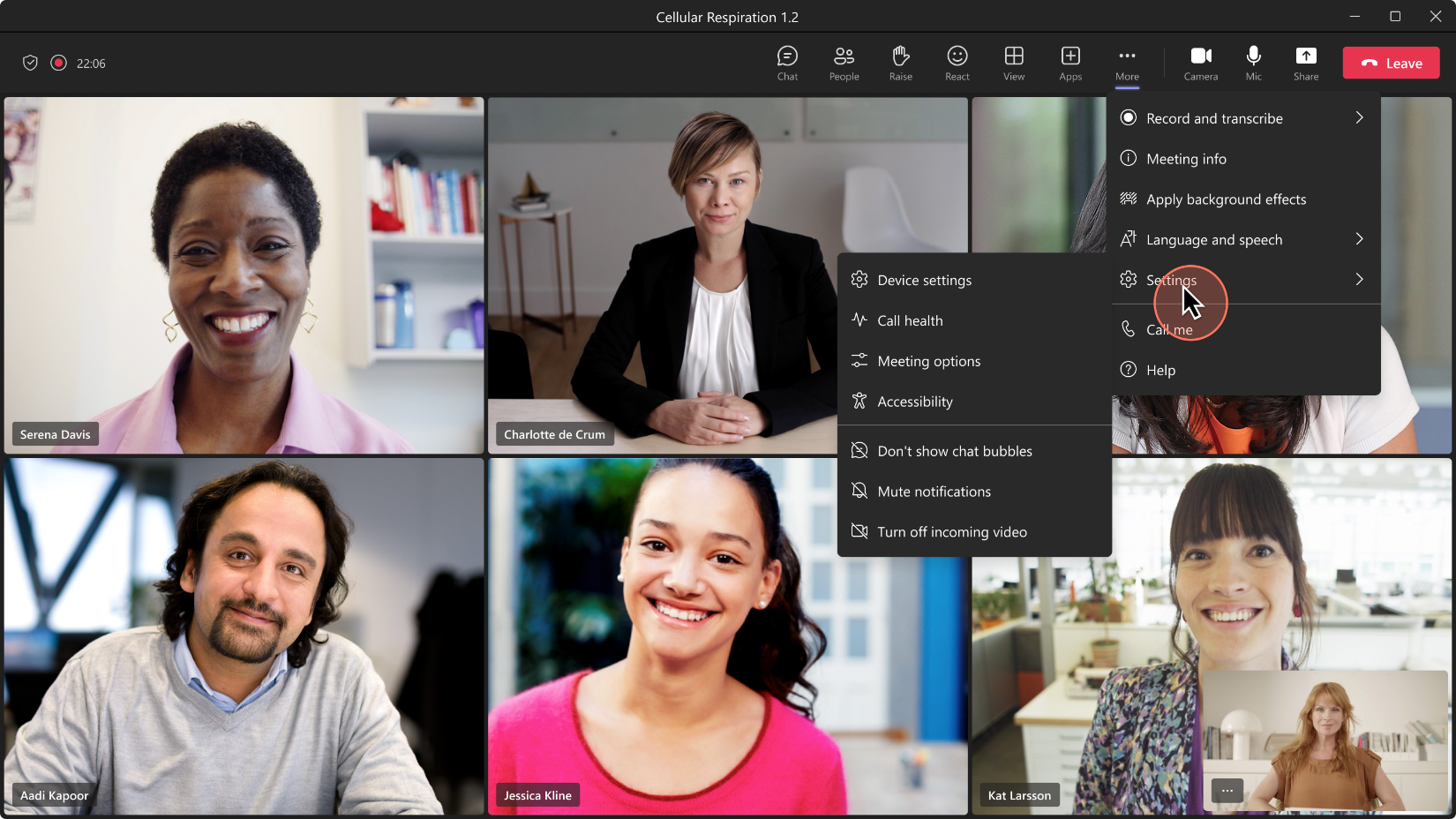
- Switch their views seamlessly using the new View button to pick the one they want, including gallery and together mode.
How it works
Join a meeting in Teams and use the new Raise Hand and View buttons on the improved Meeting toolbar, and the redesigned More menu.
Availability
To be able to use this feature, users need to be members of the Teams Public Preview, and use Windows or macOS Teams client. Other users are not required to be members of the Teams Public Preview.
To enable your Teams client for the Public Preview, IT admins need to set an update policy that turns on Show preview features. Learn how at Public preview in Microsoft Teams.
- If the Follow Office Preview option is selected, it will automatically enable Teams Public Preview features for any user enrolled in Office Current Channel (Preview). There are no more actions required by the end user.
- If the Enabled option is selected, the end user must also opt in to Teams public preview in their Teams app to get access to Teams Public Preview features.
Feedback
We want to hear from you! Please click Help > Give feedback to send us your thoughts about this feature. This is located in the bottom left corner of your Teams client.