Hi, Office Insiders! My name is Margie Clinton, and I’m a Group Product Manager on the Outlook team. I’m excited to announce that the new Outlook for Windows will begin rolling out for all Office Insiders to try starting today!
Explore the new Outlook for Windows
This past May, we expanded our work of creating a more consistent Outlook experience across endpoints (including Windows) with the release of our early preview of the new Outlook for Windows. This new Outlook for Windows is designed to provide a contemporary yet familiar Outlook experience that helps to improve personal productivity and email organization for users.
Since then, we’ve received valuable feedback from Office Insiders on Beta Channel about how to create a more consistent, feature-rich experience. We’ve taken this feedback into account and incorporated updates into this most recent rollout.
Beginning today, members of our Office Insiders community on Current Channel (Preview) will begin to have access and be able to explore new Outlook for Windows as we roll it out to the community. In the coming weeks, this experience will also be made available for Windows Insiders using a similar toggle within the Windows Mail app.
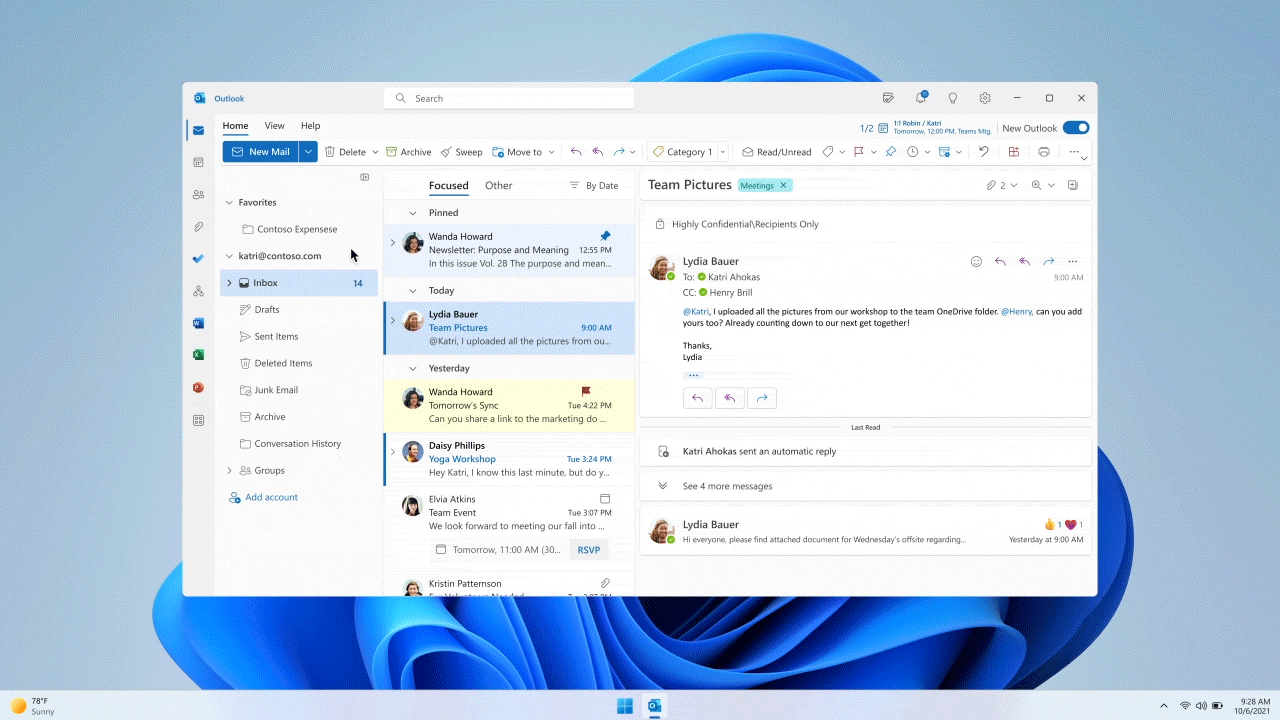
How it works
If you are signed up as an Office Insider and running Beta Channel or Current Channel (Preview) builds, all you need to do is slide the Try the New Outlook toggle located in the upper-right corner of your classic Outlook for Windows, and follow the onscreen instructions.
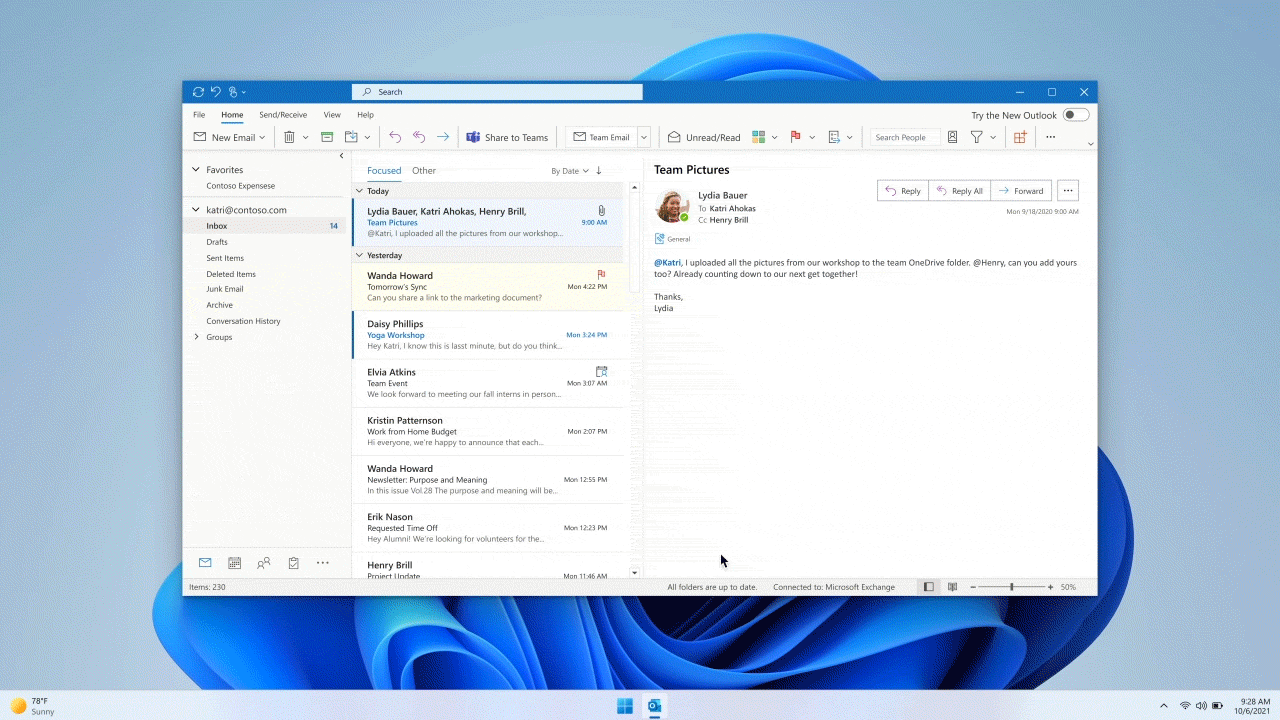
NOTE: You can switch back to your previous Outlook experience whenever you want. Just switch the toggle off and it will automatically open your previous version with no data or email loss.
What’s new in Outlook for Windows?
We’ve been listening to feedback since May and our team has been working diligently to improve the new Outlook for Windows. We’re excited to share that, in addition to numerous performance improvements, the following updates have been made:
The ability to support Microsoft accounts
Now you can add your personal Outlook.com, Hotmail, or Windows Live email accounts to this new Outlook for Windows.
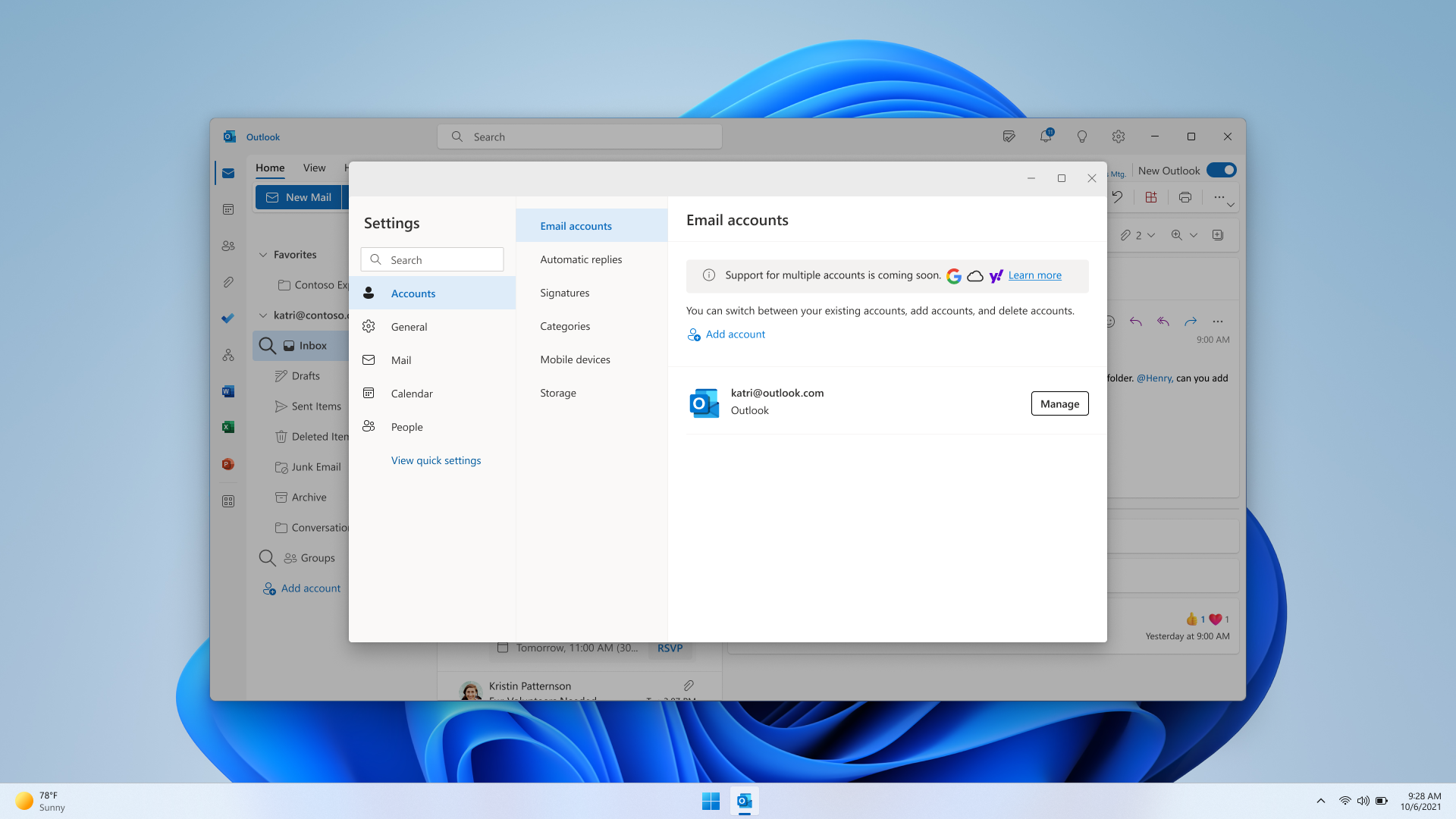
Quick Steps
Now you can save time with the Quick Steps feature, which shows personalized triage actions that you can use repeatedly to keep your inbox clean and organized, and newsletters or important files in easy reach.
Dynamic calendar column widths
Now you can adjust the width of columns in your calendar, letting you customize how much space to give each day as you view the details of your weekly schedule.
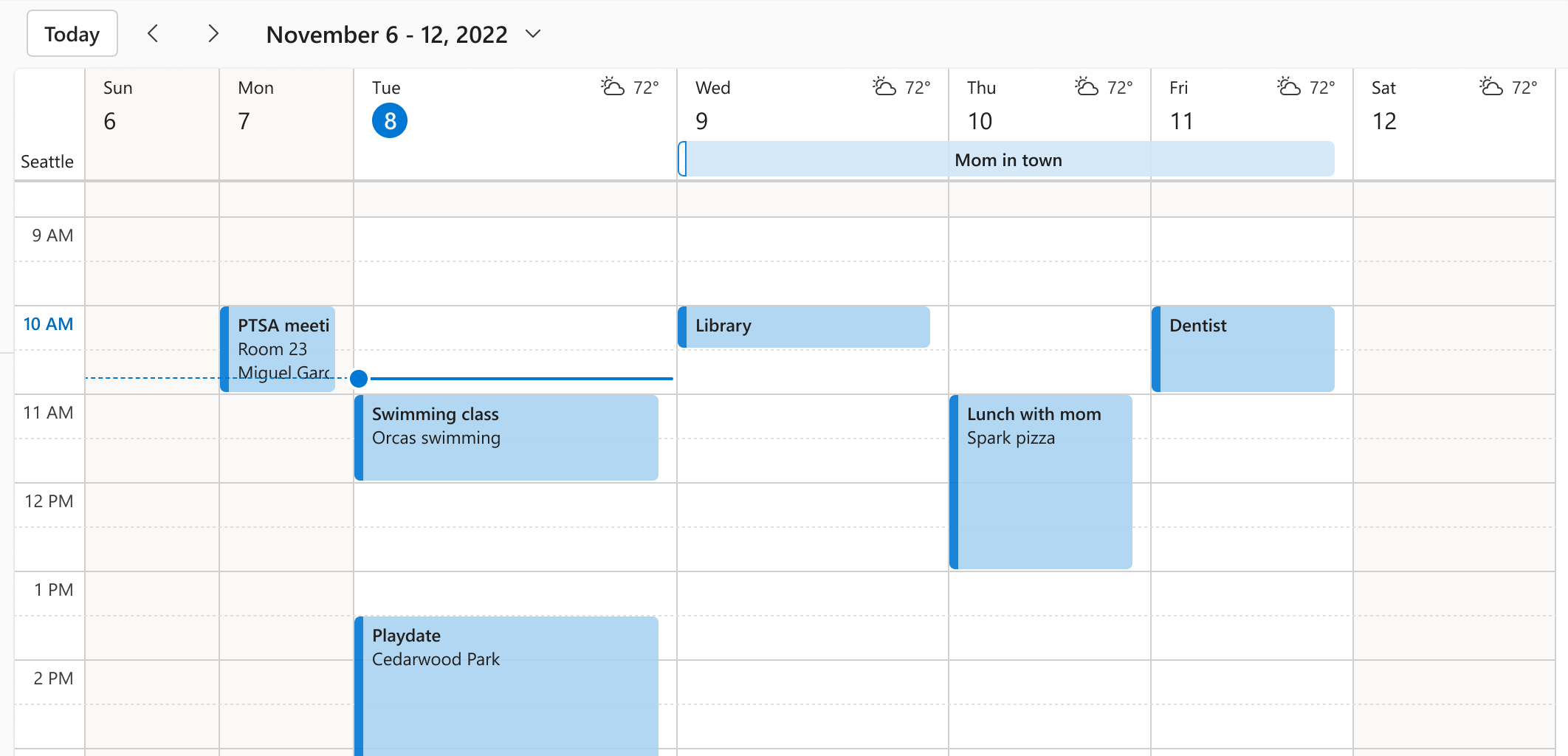
Simplified Ribbon options
Now you see new pared-down Ribbon options give a sleeker look and feel that is easier to navigate as you email.

Tips in Outlook
Now you can take advantage of tips that let you know about new, useful features as they roll out so you can take advantage of them right away. You can also see Tips in the calendar board view, giving you everything you need to plan your schedule in one place.
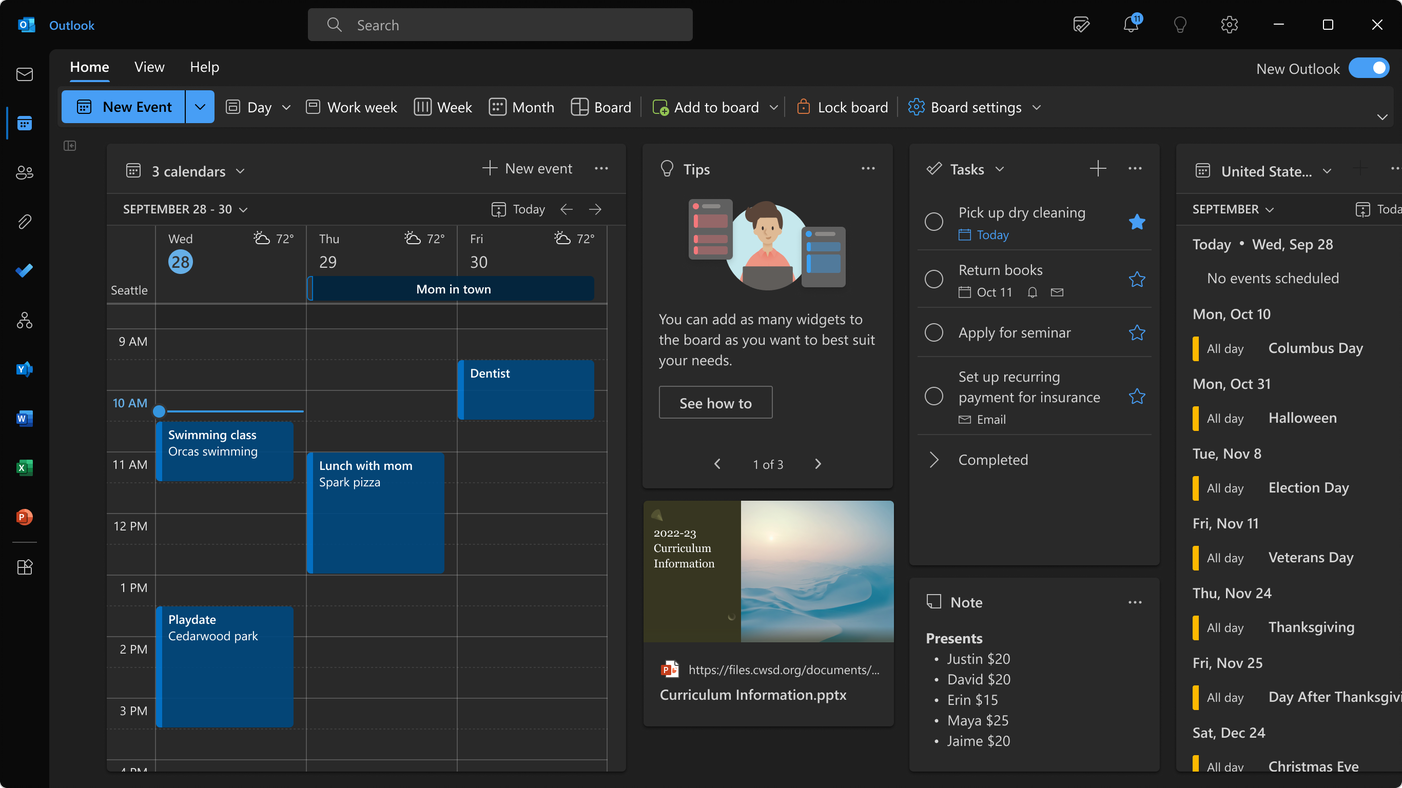
Updates already available
The new features above build upon what we already made available in the early preview version in May (read more about it here) including:
- Microsoft Loop to keep your team synced across Microsoft 365 apps
- Using @ mention to find and attach documents
- Intelligent assistance automatic reminders
- Drag and drop emails to your To Do with My Day
- The new Outlook calendar board view
- Pinning important emails
- Sweep to keep your Outlook inbox tidy
- Shared mailboxes and folders for easy collaboration
What’s next?
Features that we plan to release to our Insider community—both enterprise and consumer customers—in the upcoming months include:
- Support for multiple email accounts within the same app. In the future you will be able to access multiple email inboxes and calendars (including both work and personal) in the same Outlook experience, just as you can today in Outlook mobile.
- Support for third-party email accounts in Outlook for Windows, including Gmail, Yahoo, iCloud, and more.
- Numerous visual updates and personalization options so you can create your preferred email experience.
- Offline support so you can get things done and access content even when not connected to the Internet.
- Search folders for quick and easy access to all your emails.
- Support for web add-ins to enrich emails and calendar events with third-party apps and services like Salesforce and Zoom.
- Native ICS file type support designed to help you easily view and manage calendar events so you never miss an important event.
If you’re a member of the Windows Insiders community, in the coming weeks you will begin to gain access to the new Outlook for Windows via a toggle—similar to what you see above—in the Mail and Calendar apps in Windows.
Requirements
- Minimum OS version Windows 10 Version 1809 (Build 17763)
- A Microsoft work or school account, or a personal Microsoft account (at this time)
- Internet connection (at this time)
Availability
These features are rolling out to Office Insiders running Beta Channel or Current Channel (Preview) Version 2209 (Build 15629.20058) or later of Outlook for Windows.
Don’t have it yet? It’s probably us, not you.
Features are released over some time to ensure things are working smoothly. We highlight features that you may not have because they’re slowly releasing to larger numbers of Insiders. Sometimes we remove elements to further improve them based on your feedback. Though this is rare, we also reserve the option to pull a feature entirely out of the product, even if you, as an Insider, have had the opportunity to try it.
Known Issues
Since the new Outlook for Windows is still in preview, it is likely that there might be some gaps.
Why am I not seeing the preview toggle?
- If you are using a consumer account, the rollout to Beta Channel or Current Channel (Preview) might take some time.
- Your organization has not added you to Beta Channel or Current Channel (Preview). You can ask your IT administrator if they can add you.
- If you are unable to connect a Microsoft 365 work or school account to the new Outlook, contact your IT administrator.
Feedback
We look forward to continuing to build Outlook for Windows using the valuable input we receive from you.
If you have any feedback or additional suggestions for improvements, please click Help > Feedback to let us know.
Learn what other information you should include in your feedback to ensure it’s actionable and reaches the right people. We’re excited to hear from you!
