Hi, Office Insiders! I’m Steve Kraynak, a Product Manager on the Excel team. I have exciting news to share, especially for everyone who likes to use keyboard shortcuts to get things done faster. In response to many requests from Excel fans, we are adding a new keyboard shortcut to make it easier to paste plain text or paste values. You’ll now be able to do this simply by pressing Ctrl+Shift+V on your keyboard.
New paste options when using keyboard shortcuts
It’s common to copy text from a web page, an email, or another document, and then paste it into Excel. Often, your goal is to match the format that’s already in place in the cell or range where you’re pasting. Until now, it was not possible to paste as plain text using shortcut keys.
Likewise, when you copy a cell or range, and then want to paste values, you had a few options, but they all involved using multiple steps. You could:
- Paste the copied content by pressing Ctrl+V, and then select Paste Values or Match Destination Formatting in the Paste Options dialog box.
- Select Paste Values or Match Destination Formatting in the Paste drop-down menu in the ribbon. (Press Alt, H, V to open the menu with your keyboard.)
- Press Ctrl+Alt+V to open the Paste Special dialog, choose Values or Text, and then press Enter.
Now you can simply press Ctrl+Shift+V!
How it works
- Copy content that you want to paste in an existing worksheet.
- Press Ctrl+Shift+V.
Depending on what you copied, this will either paste with Match Destination Formatting, or it will paste values.
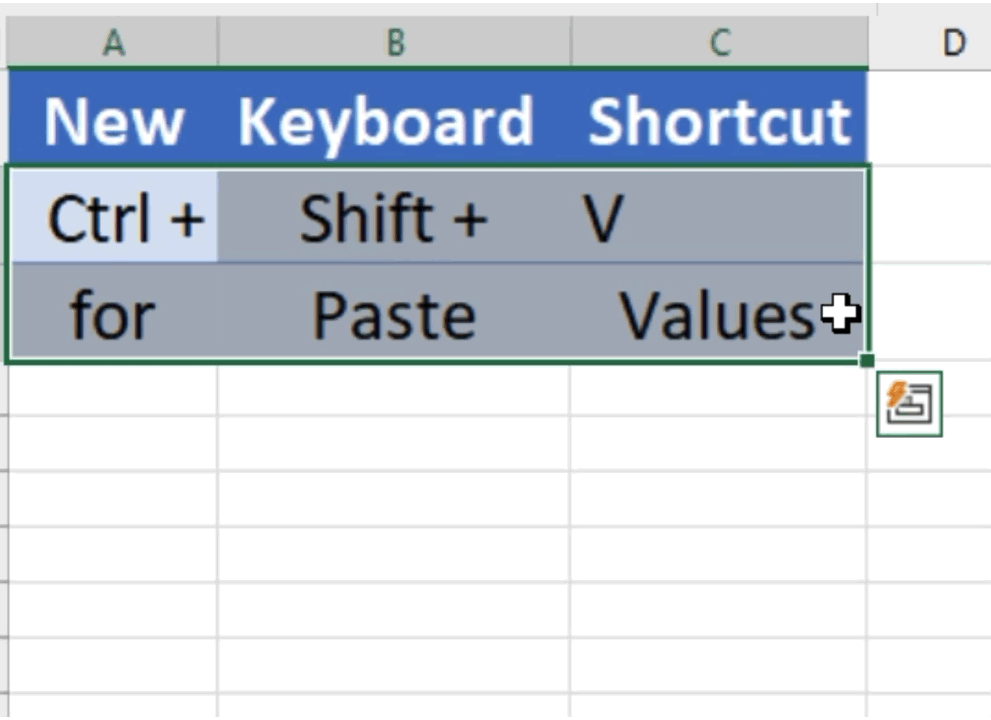
Availability
This feature is rolling out to Beta Channel users running Version 2210 (Build 15726.20000) or later in Excel for Windows, and will be coming soon to Excel for Mac. Stay tuned!
Don’t have it yet? It’s probably us, not you.
Features are released over some time to ensure things are working smoothly. We highlight features that you may not have because they’re slowly releasing to larger numbers of Insiders. Sometimes we remove elements to further improve them based on your feedback. Though this is rare, we also reserve the option to pull a feature entirely out of the product, even if you, as an Insider, have had the opportunity to try it.
Feedback
As you use the new keyboard shortcut in Excel, please share your feedback and help us prioritize our work by click Help > Feedback and letting us know what you think.
Do you have an idea to make Excel better? We’d love to hear about it. Go to the Excel forum in Microsoft Feedback to submit your idea or vote for other ideas. You can also click the Feedback button in Excel and choose the I have a suggestion button.
Learn what other information you should include in your feedback to ensure its actionable and reaches the right people. We’re excited to hear from you!
