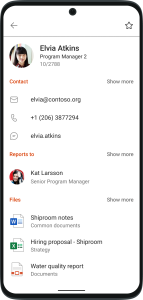Hello, Microsoft 365 Insiders! We are Sahil Dadwal, a Product Manager on the Microsoft Search and Assistance team, and Mansi Mittal, a Product Manager on the Microsoft 365 Mobile team. We are excited to share that you can now perform people-centric searches in Microsoft 365 Mobile for Android and see all the relevant information associated with a person on a single tab.
People-centric search in Microsoft 365 Mobile for Android
Currently, when you search for information about someone in Microsoft 365 Mobile for Android, results only include files (e.g., documents, worksheets, presentations, etc.). If you want to see other search results like media, notes, or other relevant information, you need to switch tabs to find those content types.
People-centric search lets you zoom in on a person to view, explore, and search the content associated with her or him. This enables you to find content through people, and to understand people through their content. People-centric search also provides users with the capability to search the contact card (via People Answer and People Results on the People Tab), to easily contact a person and contextualize them by accessing their recent files and colleagues.
If you have an upcoming meeting with someone you’ve never met, do a people-centric search to learn more about them. If you can’t remember someone’s name, start typing what you can remember, and people-centric search can help. Or, if you want to understand where a person sits in an organization or quickly locate your shared emails, now you know where to look.
How it works
- Tap Search in the upper right corner of the Microsoft 365 Mobile home screen.
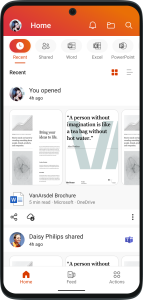
2. In the Search box, type the name of a person you want to learn more about.
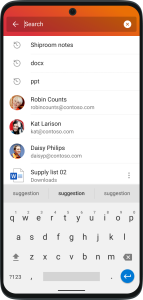
3. Select the person from the list of suggestions or continue typing until the correct name appears.
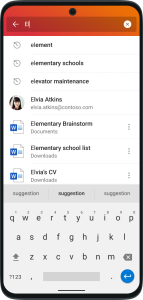
4. You will land on the All tab and can see the relevant content associated to the person.
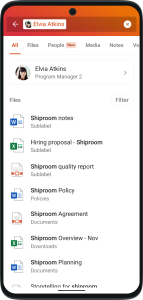
5. To find more information about the person, click the person’s name to access information such as contact, organization and frequent collaborators.
NOTE: Click Show more next to any of the headings to view more details.
Availability
We will be rolling out this feature to Insiders running build 16.0.16216.00000 or later.
Don’t have it yet? It’s probably us, not you.
Features are released over some time to ensure things are working smoothly. We highlight features that you may not have because they’re slowly releasing to larger numbers of Insiders. Sometimes we remove elements to further improve them based on your feedback. Though rare, we reserve the option to pull a feature entirely, even if you, as an Insider, have had the opportunity to try it.
Feedback
Please click Settings > Send Feedback to submit your thoughts about this feature. Choose I like something, I don’t like something, or I have an idea. We look forward to hearing from you!