Hey Insiders! My name is Aimee Leong, and I’m a Program Manager on the Office Graphics team. We’re always adding new features to help you be more creative with Office, such as a growing in-app library of premium content. Our latest addition to that collection is high-quality stock video, now available in Office for the Mac.
Add videos in Office for Mac
Adding rich, looping videos to your PowerPoint presentations allows you to establish different moods and bring creative expression to your stories. We’ve been busy curating a library of premium stock videos, and previously made this library available in Office for Windows. I’m excited to announce that this library is now included in Office for Mac as well.
We are actively growing the library, so stay tuned for more content enhancements in the future!
How it works
It’s easy to add great videos to your PowerPoint presentations.
1. From the Insert ribbon, select the Video icon, then select Stock Videos from the dropdown.
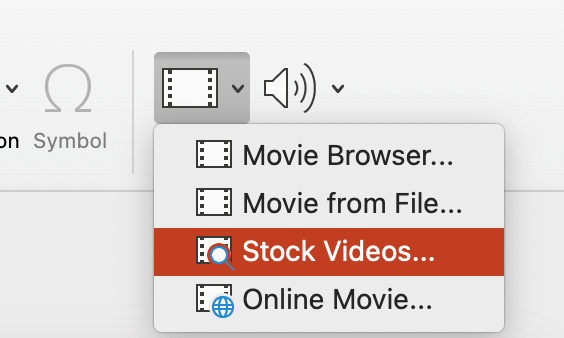
2. Search the content library for the video you want and select Insert to place it in your presentation.
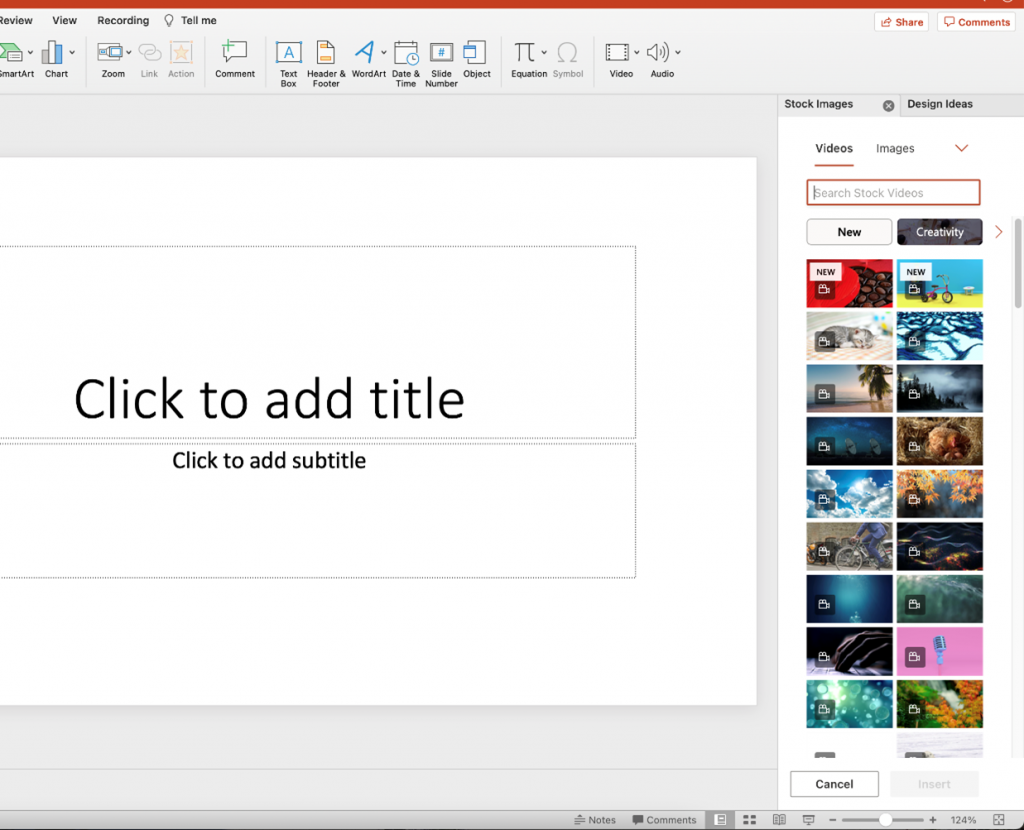
Tip: Hover over a thumbnail for a preview of the video before you insert it into your presentation.
Scenarios to try
- Browse the Premium Content library to see the selection of videos available to you.
- Insert a video into your PowerPoint presentation from the Premium Content Library to bring a specific mood to your creation.
Availability
This feature is available to Beta Channel users running Version 16.50 (21061301) or later.
Note: You’ll need to be a Microsoft 365 Subscriber to access the full library of content. This feature is not available on Office Perpetual, namely Office 2016 or 2019.
Features are released over some time to ensure things are working smoothly. We highlight features that you may not have because they’re slowly releasing to larger numbers of Insiders. Sometimes we remove elements to further improve them based on your feedback. Though this is rare, we also reserve the option to pull a feature entirely out of the product, even if you, as an Insider, have had the opportunity to try it.
Feedback
We’d love to hear from you! Let us know what you think and submit your feedback using the Send us a Smile 😊 or Send us a Frown ☹ buttons at the top right.
Learn what other information you should include in your feedback to ensure it’s actionable and reaches the right people. We’re excited to hear from you!
Sign up for the Office Insider newsletter and get the latest information about Insider features in your inbox once a month!
