Hi, Office Insiders! My name is Faisal Jeelani and I’m a Product Manager on the Outlook for Mac team. I’m excited to share with you that you can now configure how you want to view your meeting reminders. You can choose between the familiar in-app notification, or the new macOS-based notifications for time sensitive events.
Notification options
Mac users love apps that look & feel native to the platform and integrate well with macOS. Traditionally, Outlook for Mac has shown reminders via an in-app window, as Outlook for Windows does to ensure consistency between the experience across platforms. With the availability of the new macOS-based notifications, we wanted to give you the choice of how you want to be notified of upcoming meetings.
How it works
On Outlook for Mac with an account added:
- On the Outlook menu, click Preferences, or press cmd+,.
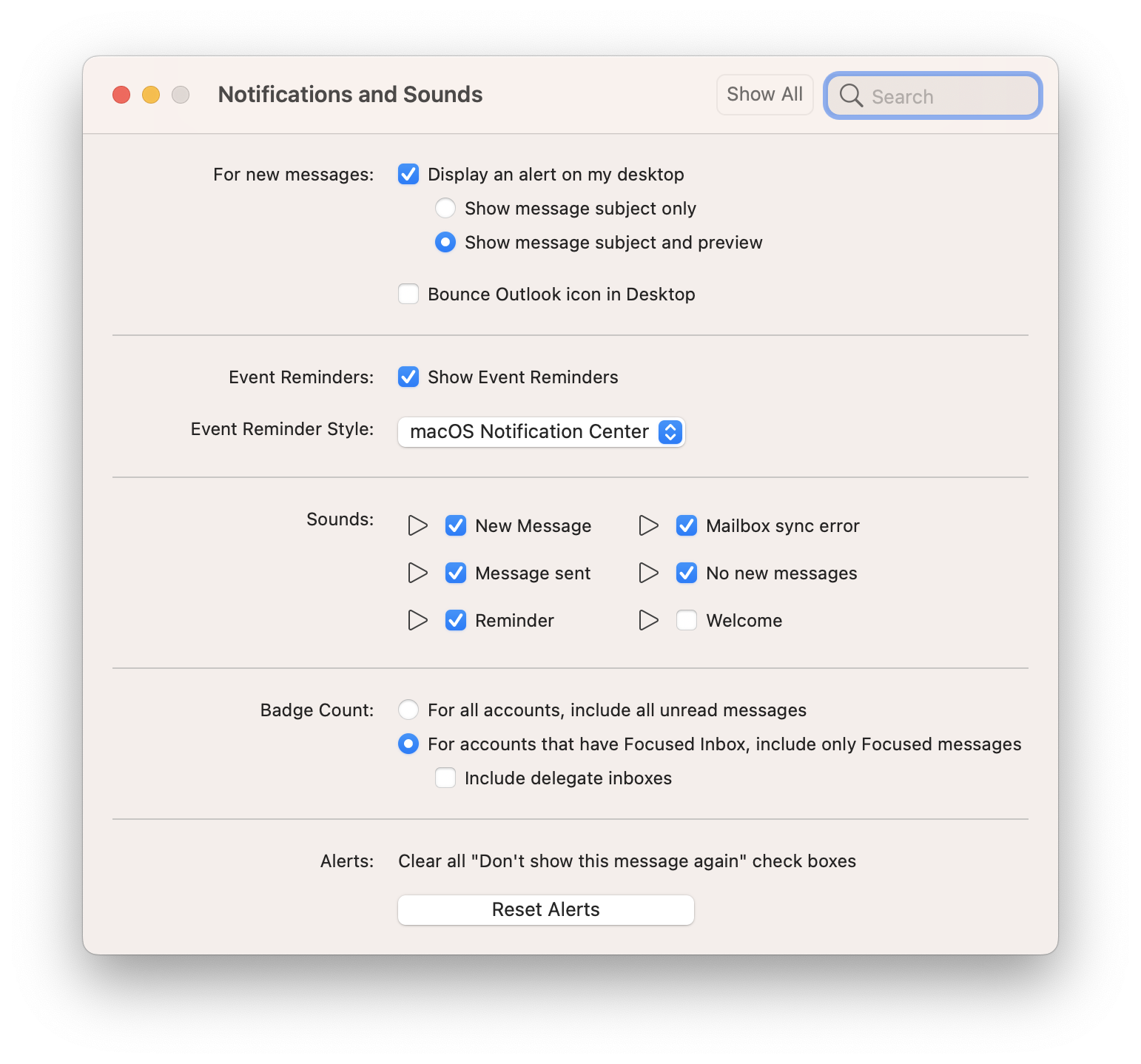 2. In the Preferences dialog box, under Personal Settings, click Notifications & Sounds.
2. In the Preferences dialog box, under Personal Settings, click Notifications & Sounds.
3. Ensure that the Show Event Reminders check box is selected, and then choose either Outlook Built-in or macOS Notification Center under Events Reminder Style.
Scenarios to try
- Create an appointment that starts relatively soon (in the next 5 min).
- When the reminder appears, change the reminder style option and create another appointment.
- Wait for the reminder to show appear.
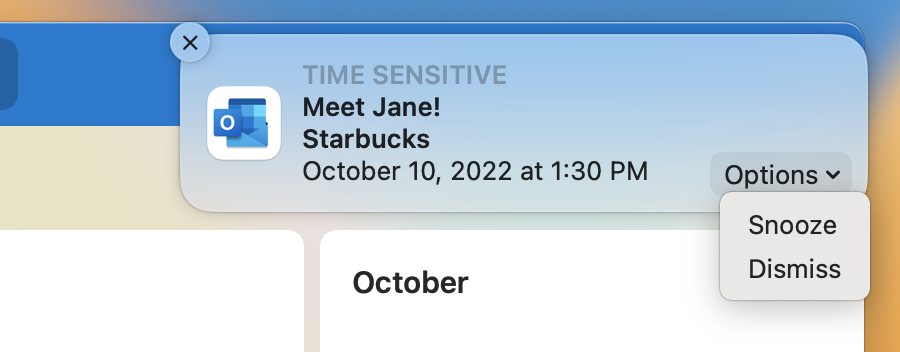
Which one do you prefer? The choice is yours!
Tips & tricks
- To receive Outlook reminders via the macOS Notification Center, ensure that you have enabled notifications for Microsoft Outlook in your macOS system settings.
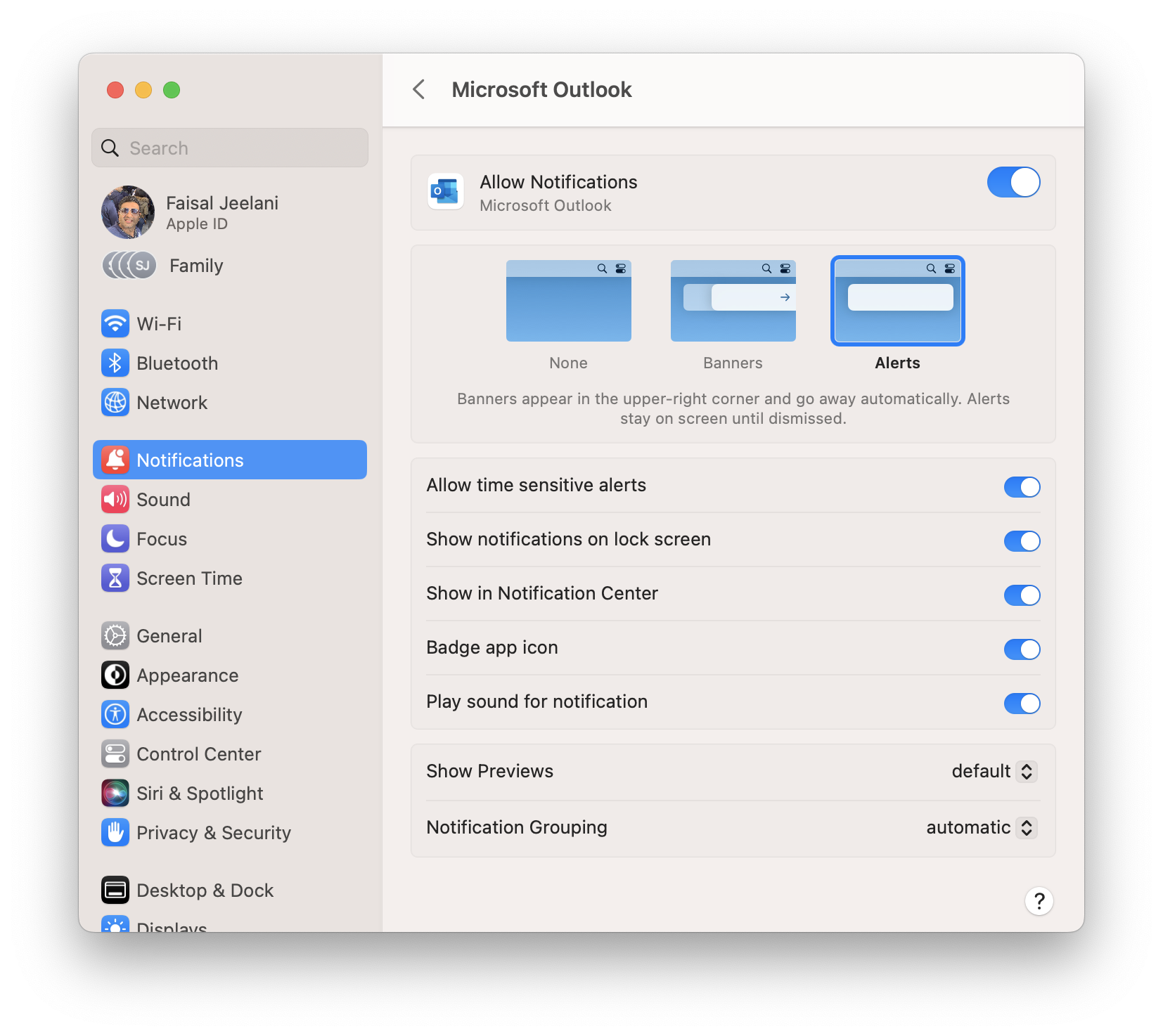
- By default, the macOS notifications are set to use the Banners style so they show briefly, and then slide away. If you want the notification to stay on the screen, change the notification type to Alert for Microsoft Outlook in the macOS Notification settings.
Availability
This feature is available to all users on the New Outlook for Mac running Version 16.65 (Build 22091101) and later.
Don’t have it yet? It’s probably us, not you.
Features are released gradually over a period of time to ensure things are working smoothly. We highlight features that you may not have because they’re slowly releasing to larger numbers of Insiders. Sometimes we remove elements to further improve them based on your feedback. Though this is rare, we also reserve the option to pull a feature entirely out of the product, even if you, as an Insider, have had the opportunity to try it.
Feedback
We’d love to hear from you! To provide feedback, please select Help > Feedback > Report a Problem or Help > Contact Support if you are a Microsoft 365 subscriber.
To suggest a feature, select Help > Feedback > Suggest a Feature.
You can also leave us reviews in the Mac App Store.
Learn what other information you should include in your feedback to ensure it’s actionable and reaches the right people.
