Hi, Insiders! My name is Chelsea Fesik and I’m a Product Manager on the Natural User Interface team. I’m excited to share that you can now send Word documents directly from Microsoft Word for Windows and Word for Mac to your favorite Kindle device and app.
Send to Kindle from Word
Imagine taking and using your Word documents everywhere, without distraction, on any supported Kindle device or app. Seems like a dream? It’s a reality! In addition to books, Kindle users can now also read Word documents on their device with ease!
You can even choose how your document content will appear.
- Like a Kindle book: This option will enable you to make font sizes and page layouts adjustable, and is best suited for text with simpler formatting and reading on smaller screens. It also supports handwritten sticky notes with Kindle Scribe.
- Like a printed document: This option keeps page layouts and formatting as-is and is best suited for text with more complex formatting and elements like embedded tables. It also supports writing directly on the page with Kindle Scribe.
How it works
- Go to File > Export > Send to Kindle.
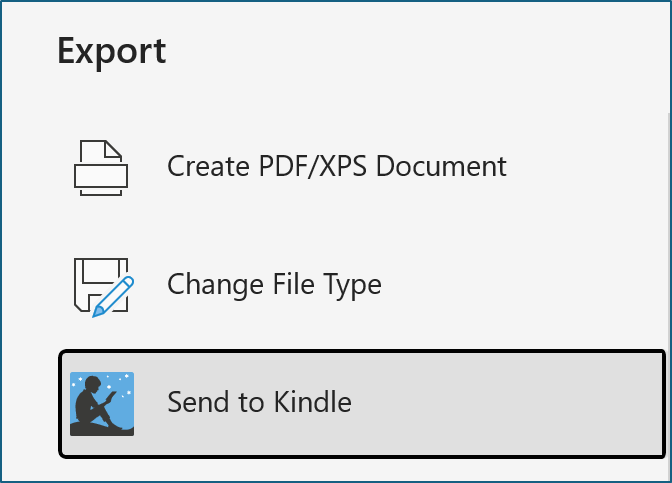
- In the right-side pane, select the Send to Kindle button.
- In the Sign in pane, enter your Amazon credentials and select Sign in. (NOTE: The first time you send a Word document to Kindle, you will also be asked click Allow to authorize sending.)
- Select the format to apply to your file in (either Like a Kindle book or Like a printed document), and then click the Send button.
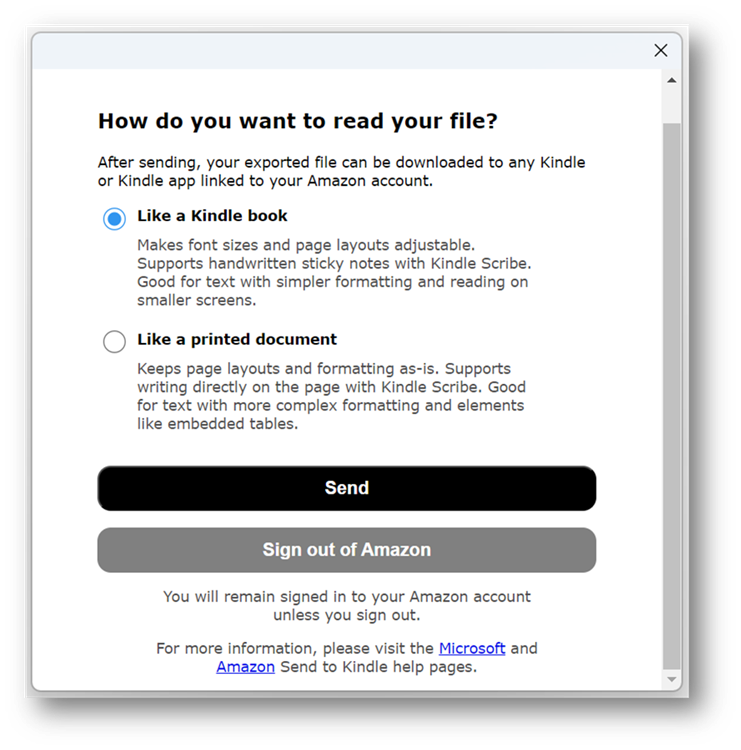 After a few minutes, the document will appear in your Kindle library.
After a few minutes, the document will appear in your Kindle library.
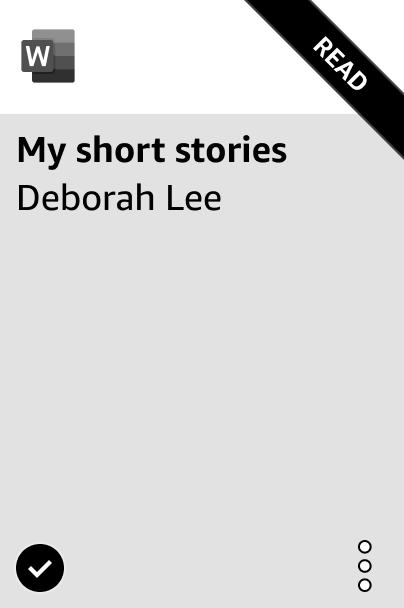
NOTE: You can also visit amazon.com/sendtokindle to view your file’s status or learn more about Microsoft Word files sent to Kindle.
Scenarios to try
- Send a Word document to Kindle when you want to read while in transit (on a plane, train, bus) with fewer distractions.
- When on vacation, ask one of your colleagues to send a Word document that you are an interim reviewer for (such as a contract or a purchase order) so that you can take a look at it before it gets approved by your manager.
Known Issues
The ability to sync the ink annotations and edits you make to your Word document on your Kindle device or app is not currently available. This is a capability that we are hoping to offer in the future.
Availability
This feature is available in Word for Windows:
- Beta Channel users running Version 2305 (Build 16403.20000) or later
- Current Channel (Preview) users running Version 2304 (Build 16327.20104) or later
and in Word for Mac Insiders running Version 16.72 (Build 23040200) or later
It will also be coming soon to Word for the web.
Don’t have it yet? It’s probably us, not you.
Features are released over some time to ensure things are working smoothly. We highlight features that you may not have because they’re slowly releasing to larger numbers of Insiders. Sometimes we remove elements to further improve them based on your feedback. Though this is rare, we also reserve the option to pull a feature entirely out of the product, even if you, as an Insider, have had the opportunity to try it.
Feedback
Please share your feedback with by selecting Help > Feedback. We’re excited to hear from you!
