Hey Insiders! My name is Inbar Privman, and I’m a Product Manager on the Excel team. I’m excited to share with you that you now can clean and shape your data from local files, SharePoint, SQL, and tables and ranges with Power Query Editor in Excel for Mac!
Shape data with Power Query Editor
Power Query is a powerful and timesaving set of tools that help you get and shape data quickly and easily. When we first released this technology in Excel for Mac, many of you were thrilled!
After we introduced the capability to refresh data (see previous posts from May 2020, July 2020 , and October 2020), and import data (see previous post from May 2021), we received many requests to add the ability to transform data using the Query Editor, which would allow users to enjoy the full Power Query experience in Excel for Mac.
We heard you! And, we are happy to let you know that you can now clean and shape your data with hundreds of transformations available in Power Query Editor in Excel for Mac.
How it works
- On the Data tab, click the Get Data (Power Query) button.
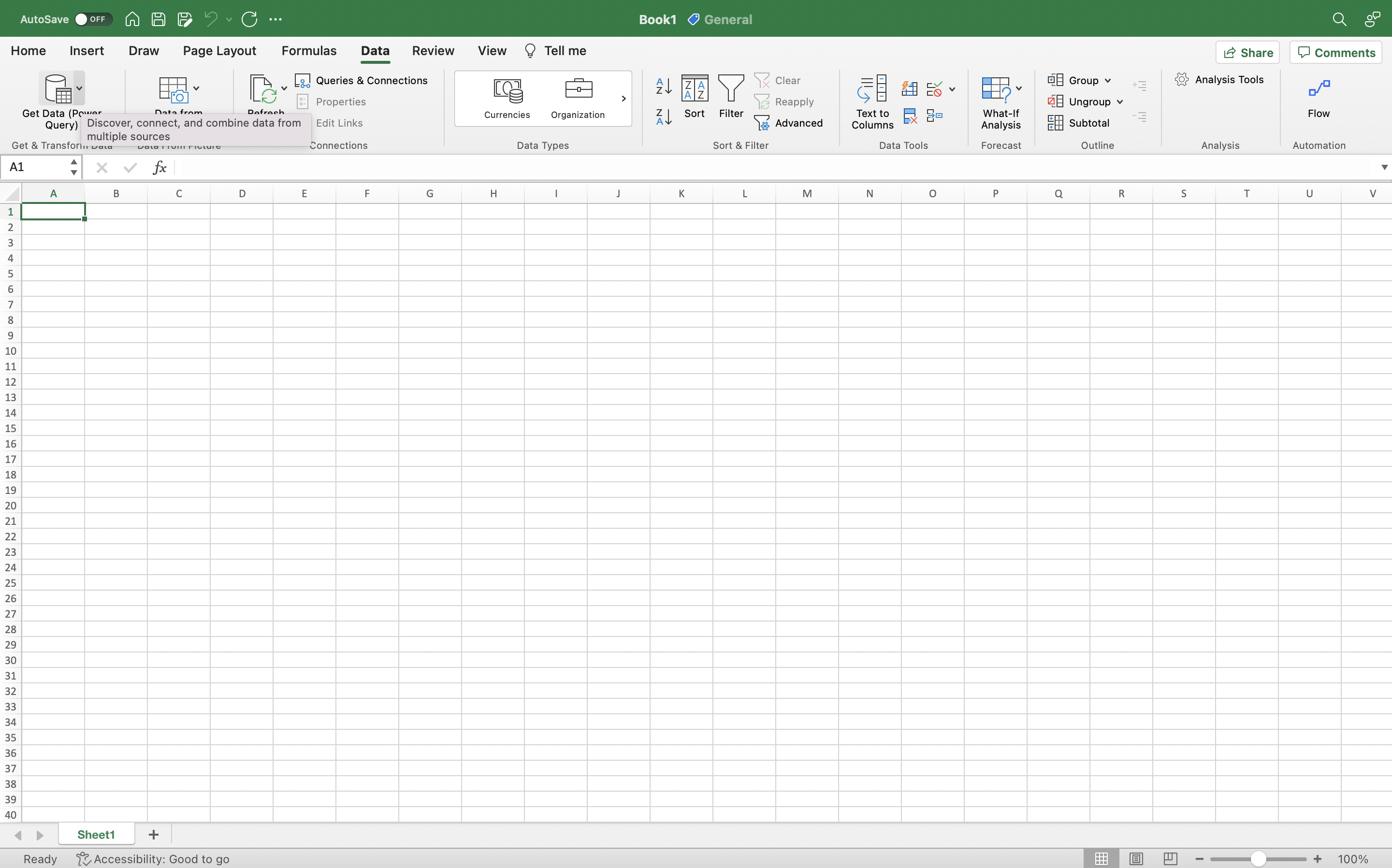
- Click Launch Power Query Editor to open the Query Editor.
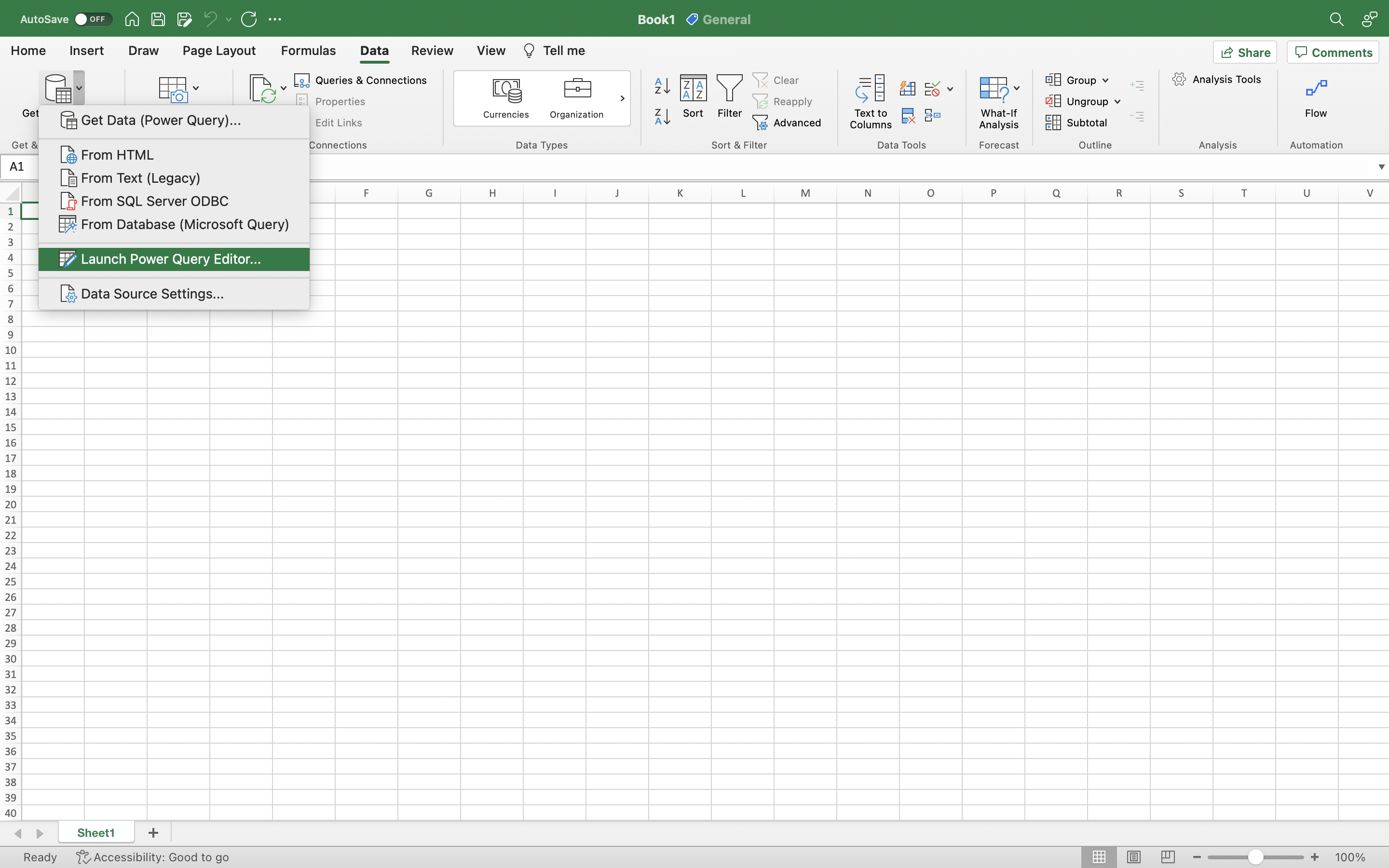
- You can shape and transform your data using the Query Editor as you do in Excel for Windows. When you’re done, click the Close & Load button on the Home tab.
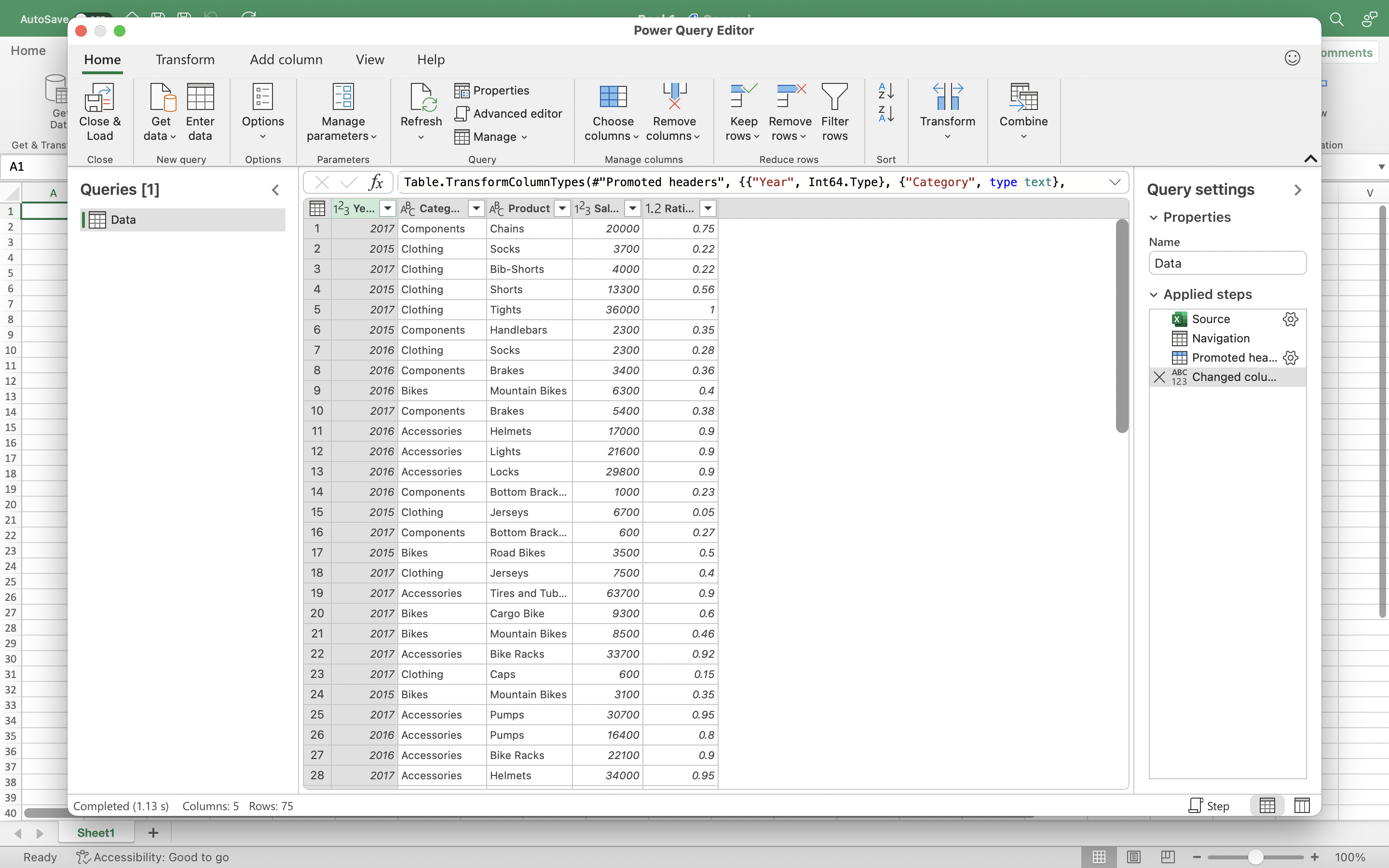
The newly imported data appears in a new sheet.
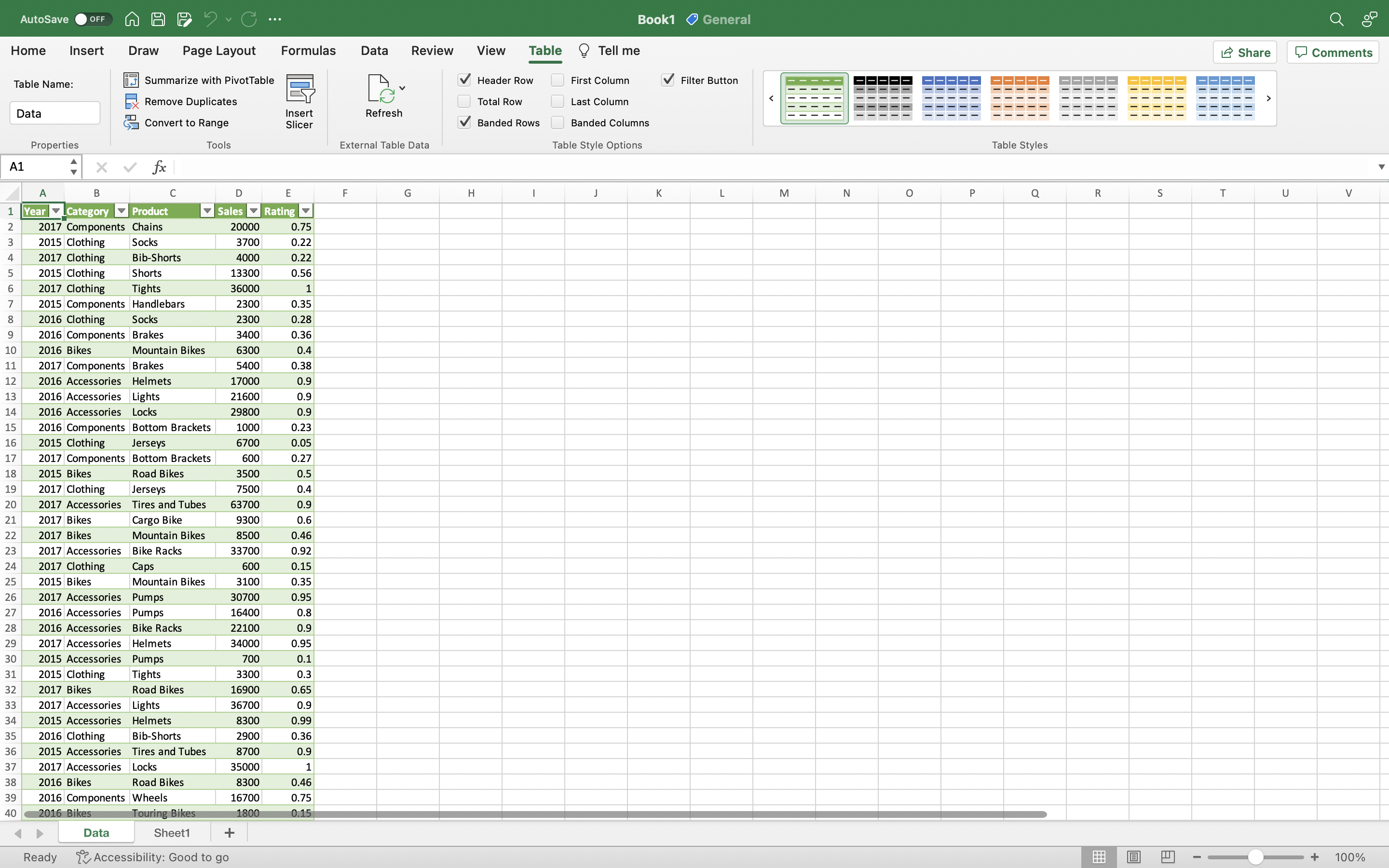
Tips & Tricks
- Supported data sources are:
- text, CSV, XLSX, XML, and JSON files
- SharePoint, SharePoint Lists, SharePoint Folders, and OData
- local tables and ranges
- Microsoft SQL Server
- You can also access the Query Editor from the data import flow by clicking the Get Data (Power Query) button, choosing a data source, and clicking the Transform data button.
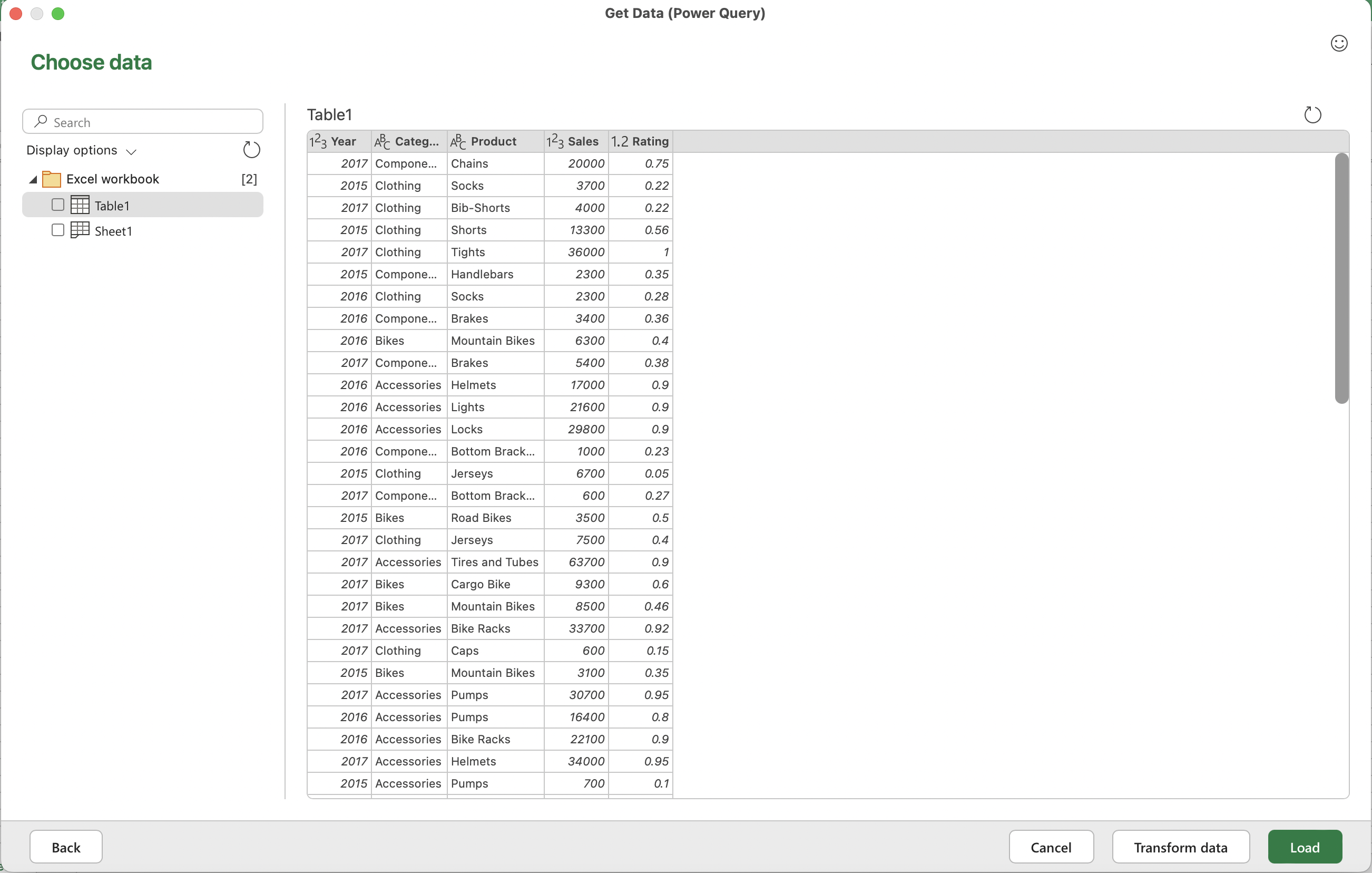
Availability
This feature is available to Beta Channel users running Version 16.61 (Build 22041701) or later.
(8/31/22) UPDATE: This feature is now also available to Office Insiders running Current Channel (Preview) Version 16.64 (Build 22072501) or later.
Don’t have it yet? It’s probably us, not you.
We typically release features over some time to ensure that things are working smoothly. This is true for Insiders as well. We highlight features that you may not have because they’re slowly releasing to larger numbers of Insiders. Sometimes we remove elements to further improve them based on your feedback. Though this is rare, we also reserve the option to pull a feature entirely out of the product, even if you, as Insiders, have had the opportunity to try them.
Feedback
We’d love to hear from you! Please click Help > Feedback to submit your feedback about this feature.
Learn what other information you should include in your feedback to ensure it’s actionable and reaches the right people. We’re excited to hear from you!
Sign up for the Office Insider newsletter and get the latest information about Insider features in your inbox once a month!
