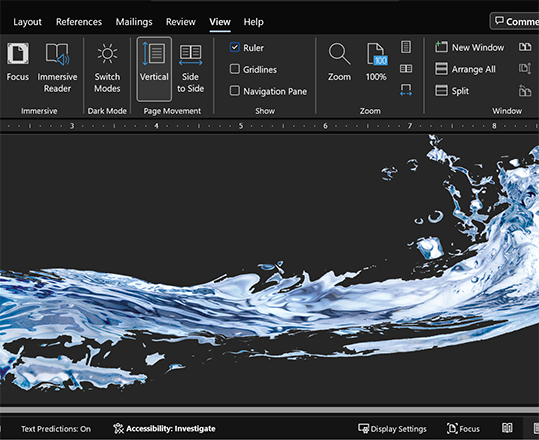Hi, Office Insiders! I’m Ali Forelli, a Product Manager on the Word team who works on accessibility features. In the past year, Dark Mode has been one of the most popular new features we’ve introduced for Word! I’m excited to celebrate the feature’s success while we continue working towards making Dark Mode available across all platforms of Word.
The Dark Mode journey
With the surge in remote work and online meetings, people are spending a larger portion of their days staring at screens than ever before. By offering a true Dark Mode experience in Word (meaning both menu controls and the document background are dark), users can now write, edit, and review their documents with less eye strain, as their screens no longer have that “blindingly bright” look.
But reducing eye strain is just one of the many benefits of Dark Mode. It can also lower power consumption and extend battery life, since your screen emits less light. Dark Mode also offers a more comfortable experience when working in dark environments, as it reduces the contrast between the darker physical space and the document on the screen.
Dark Mode also brings a sleeker, more modern feel to Word, updating an experience that can sometimes feel outdated or unchanging. With Dark Mode, the Word product team has modernized your editing experience while also enabling you to extend your document session with less fatigue.
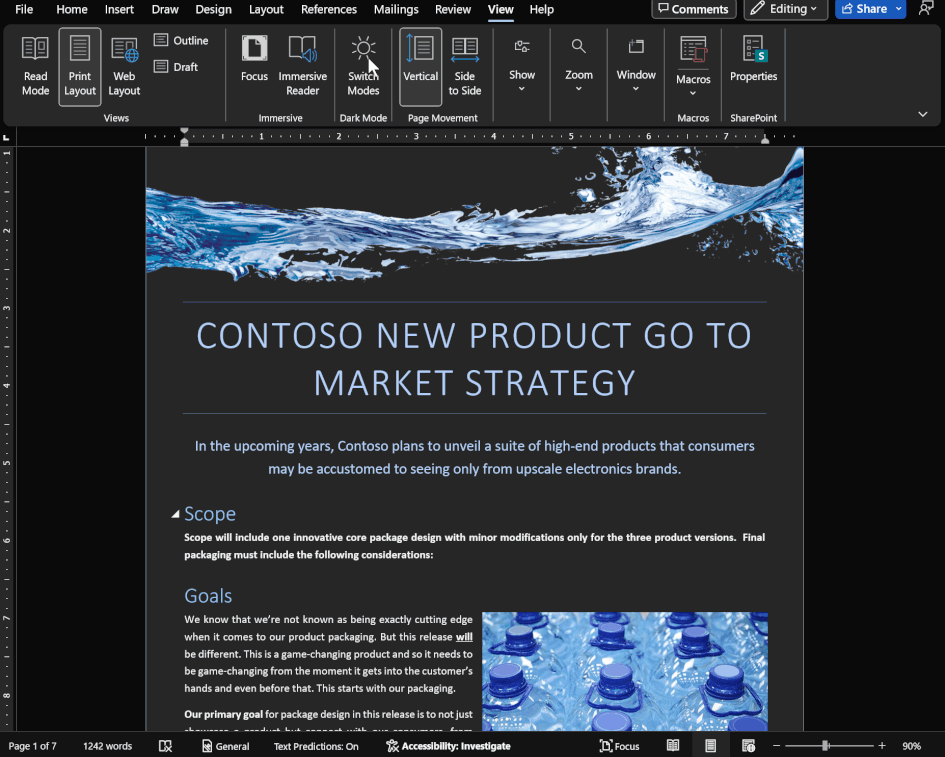
What you’ve told us about Dark Mode
Since first releasing this feature last year for Windows and then Mac, the Word product team has received so much positive feedback that we’ve decided to extend Dark Mode to all the platforms on which Word is available! Users applaud the feature as “delightful” and “so cool and modern,” since it reduces their eye strain, lets them work late at night, and helps make their document editing and consumption a modern, sleek experience.
“Being able to use Dark Mode—and not have giant, bright screens glaring in my face all day—has been an absolute savior. It has definitely reduced my daily cognitive load,” said Loryan Strant, a Microsoft MVP and avid Office Insider. “I can absolutely tell the difference when working with screens or interfaces that still have white backgrounds, in terms of how much more tired I am at the end of the day.”
We’ve heard from students working on papers late at night, corporate employees with vision problems, lawyers spending hours on lengthy document reviews, and tech-savvy individuals who like to keep up with the latest trends. Such a wide set of use cases, and all of them LOVE Dark Mode in Word!
How to get Dark Mode
In Word for Windows, you can turn on Dark Mode in the Word canvas by selecting File > Account > Office Theme > Black. Then you can toggle Dark Mode on and off by going to the View tab and selecting Switch Modes.
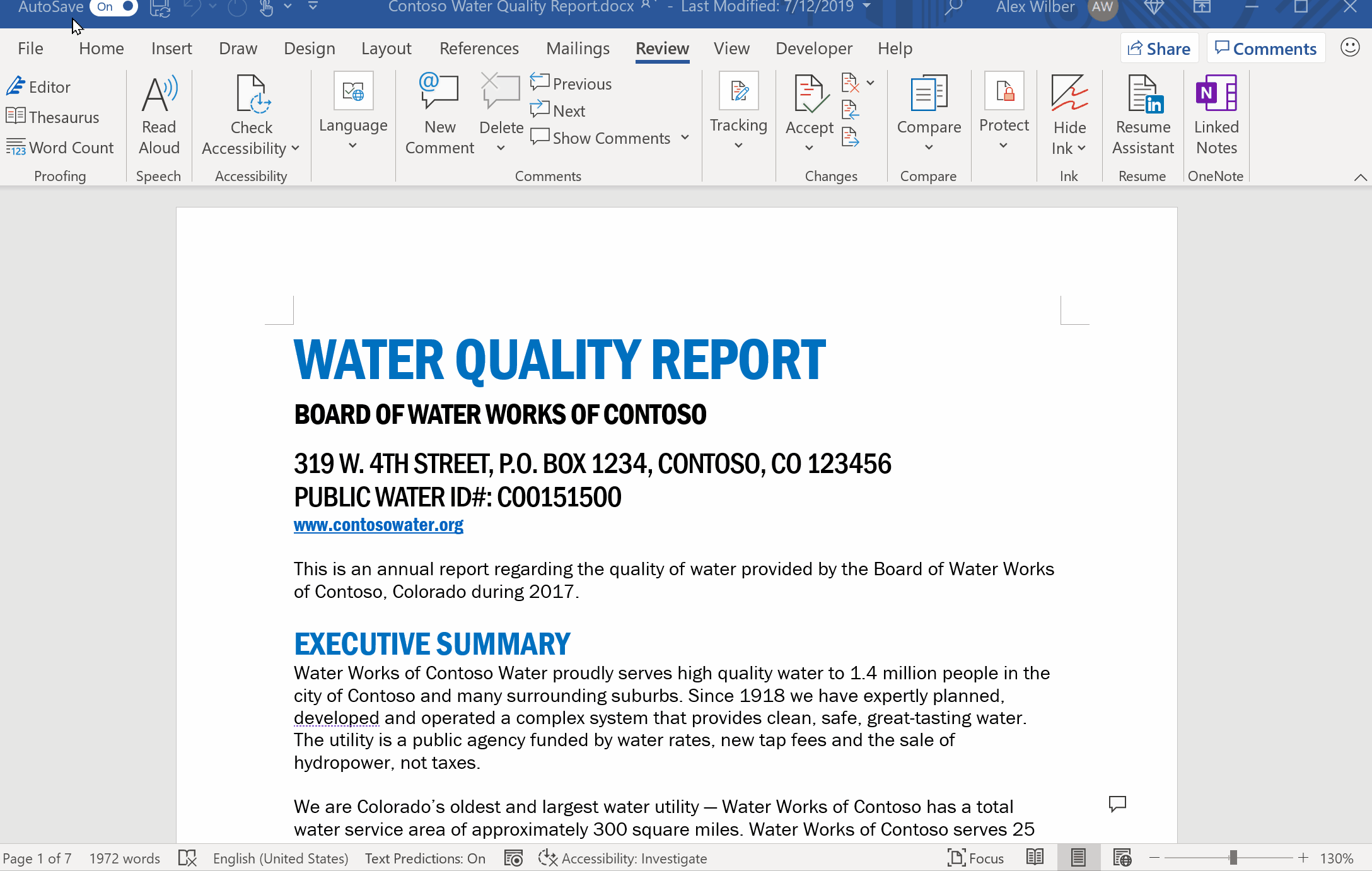
In Word for Mac, you can enable Dark Mode by selecting Settings > General > Appearance > Dark.
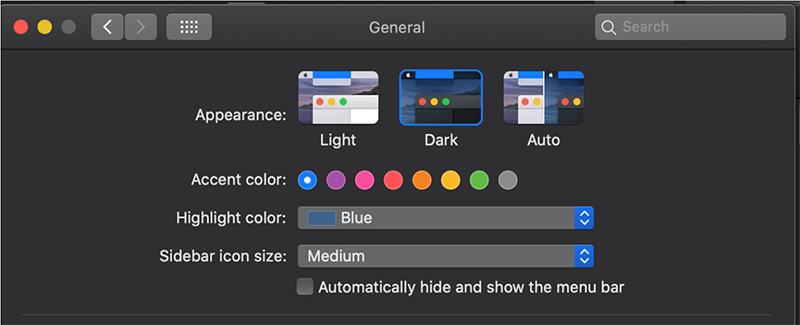
Once Dark Mode is turned on for the Mac, you can adjust the settings by going to Word > Preferences > General and selecting different options in the Personalize section.
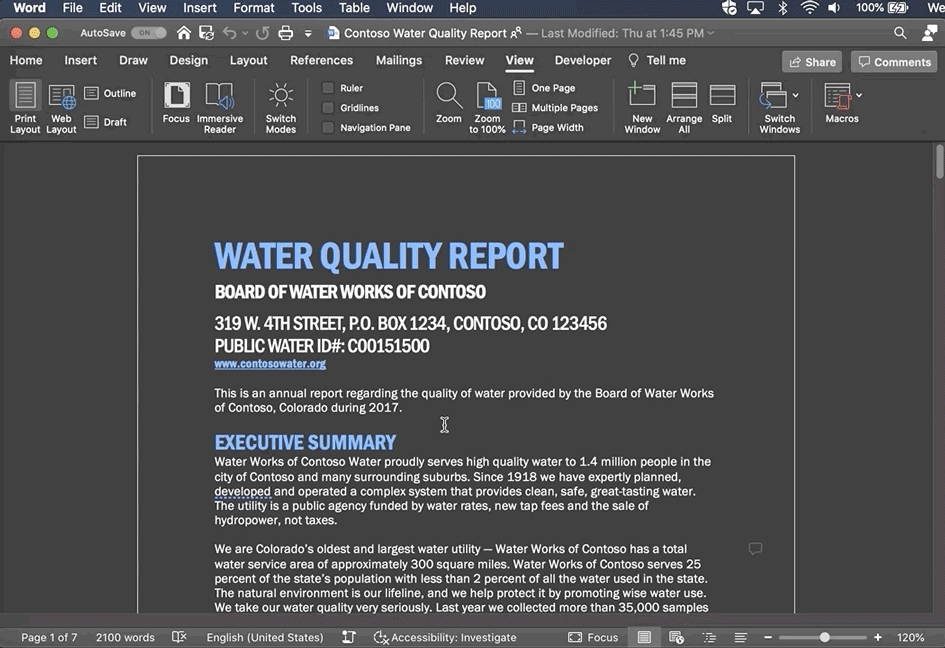
What’s next?
Dark Mode is not yet available in Word for iOS or Android, or on the web version, though we’ve received many user requests. In fact, Dark Mode is the number-one most requested feature for Word for the web, and we’re actively working on bringing this feature to you! We have also seen lots of comments from users requesting Dark Mode in other Office apps, such as Excel and PowerPoint. Keep the feedback coming!
While we are working on extending the Dark Mode experience across all instances of Word and elsewhere in Office, we are also striving to make the current Dark Mode even easier to access. When the feature was released on Word for Mac, it was turned on by default for users already using the Dark theme for Mac OS. With Windows 11, we’ve changed the default Office theme to “Use system setting,” which activates Dark Mode in Word by default for users already running the Dark theme for Windows.
Feedback
We’d love to hear what you think about Dark Mode! Please click Help > Feedback to send us your thoughts about this feature.
Learn what other information you should include in your feedback to ensure it’s actionable and reaches the right people.
Sign up for the Office Insider newsletter and get the latest information about Insider features in your inbox once a month!