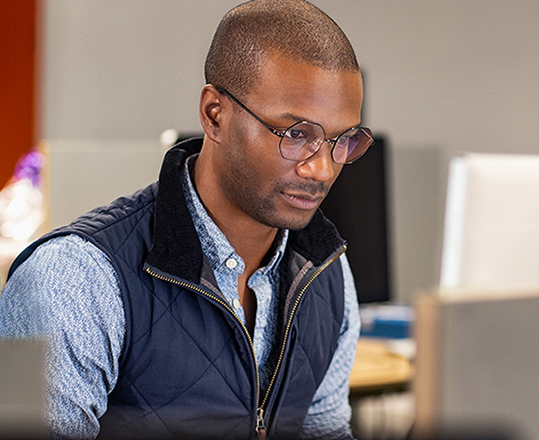Hi, Office Insiders, I’m Sam Radakovitz, a Program Manager on Excel. I wanted to touch on feedback we’ve received about the investment tracking template.
I’m here to share an example of how feedback we received less than a week ago from one of you (who shall rename nameless!) has been incorporated. It has helped improve an Office product immediately. Many of you have sent some great feedback on all the new templates we have developed in partnership with Wolfram.
Tracking template
We received Insider feedback on our investment tracking template suggesting that there might be a better way to show the little 52-week chart in R10. So, we made a couple of changes to improve the template:
- We adjusted the formula for the Portfolio sheet:
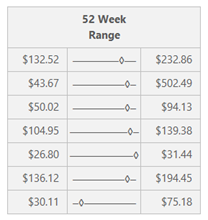
The recommended formula from the Insider was great, and for this template, we used it but tweaked it a little bit to be sure the markers didn’t flow out of the cell. Therefore, we adjusted the formula to account for 80% cell width, so the marker wouldn’t render out of the cell at each edge.
As a bonus, the change renders well in different themes, including Dark mode which we know many of you favor! 😉
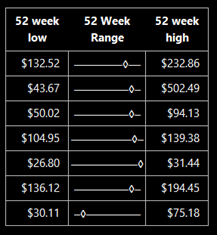
Requirements and availability
- Download the updated template.
- Data types require a Microsoft 365 subscription.
- The new data types are only available to the Consumer audience in English-speaking markets.
- The feature is rolling out to Insiders and will be available to users running:
- Windows: Version 2007 (Build 13029.20006).
- Mac: Version 16.40 Build 20062901.
Note: We’re releasing this feature to Beta Channel (Windows) and Insiders Fast (Mac) users between now and October.
We typically release features over some time to ensure that things are working smoothly. This is true for Insiders as well. We highlight features that you may not have because they’re slowly releasing to larger numbers of Insiders. Sometimes we remove elements to further improve them based on your feedback. Though this is rare, we also reserve the option to pull a feature entirely out of the product, even if you, as Insiders, have had the opportunity to try them.
Feedback
We’d love your feedback and suggestions. Here’s how to reach us:
1. Click the feedback button in the Investment Tracker workbook or any other templates that contain new data types. Here’s how to find it:
-
- In Excel for Windows Desktop: Click Help > Feedback.
- In Excel for Mac: Click the Feedback button near the top-right corner in Excel.
2. Add #XLDataTypes in your feedback so that we can find it easily.
Learn about the information you should include in your feedback to ensure that it’s actionable and reaches the right people. We’re excited to hear from you!
With the Office Insider newsletter, you can get the latest information about Insider features in your inbox once a month.