Hi! I’m James Spotanski, a Program Manager on the Flexible Input team in Office. I’m here to share improvements we’ve made to dictation in Word and Outlook for Mac. We’ve covered dictating documents in Word in previous posts. Now, we wanted to highlight some updates.
Dictation new capabilities and improvements
We’re continuously striving to make the dictation experience better. Therefore, we’ve added the Dictation toolbar, voice commands, and auto-punctuation support. As a result, it’s easier to create and edit content with your voice.
Prerequisites
- A microphone.
- Word for Mac 16.45 or later.
- Signed in to a Microsoft 365 account.
- A stable Internet connection.
Dictation toolbar
To show the Dictation toolbar, click the Dictate button on the Home tab or press Opt+F1.
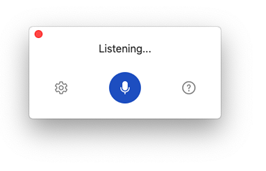
The toolbar gives you access to dictation. In addition, it gives you the ability to change settings like language and automatic punctuation. You can also use it to open this article that tells you more about the supported punctuation and voice commands.
Auto punctuation
Auto punctuation tries to add punctuation marks to your dictation without you having to say words like “period” or “comma.” As a result, punctuation is determined by the pauses in dictation. In other words, speak naturally and fluidly for the best results. But if you’d rather leave auto punctuation disabled, you can still speak punctuation marks.
To turn on auto punctuation:
- Click the Dictate button on the Home tab.
- On the Dictation toolbar, click the Dictation Settings button, and then click Auto punctuation.
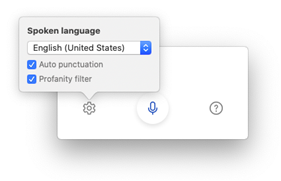
Profanity filter
By default, dictation masks some words that could be considered profane with ****. This is to ensure that any errors in speech recognition don’t incorrectly attribute potentially sensitive phrases to a speaker. However, you can disable this feature by unchecking the setting.
Tips and tricks
- You can pause and resume dictation using Opt+F1.
- Most importantly, speak clearly and conversationally, but feel free to pause in between thoughts.
- For the best results, we recommend using an external microphone or headset. This is the best thing you can do to improve the accuracy of dictation!
Supported Languages
Fully supported languages
- Chinese (China)
- English (Canada, United Kingdom, and the United States)
- French (France)
- German (Germany)
- Italian (Italy)
- Spanish (Mexico and Spain)
Preview languages*
- Chinese (Taiwan)
- Danish
- Dutch (Netherlands)
- English (Australia and India)
- Finnish
- French (Canada)
- Hindi
- Japanese
- Korean
- Norwegian (Bokmål)
- Polish
- Portuguese (Brazil and Portugal)
- Russian
- Swedish (Sweden)
- Thai
*Preview languages may have lower accuracy or less punctuation available. Improvements will happen over time.
Privacy
We don’t store your speech data. Instead, your speech utterances are sent to Microsoft only to provide you with this service. For instance, when the transcription is done, your audio and transcription results are not stored. For more information, see Connected Experiences in Office.
This feature is powered by the Microsoft Azure Speech Services and built-in directly to Word and Outlook.
Availability
We typically release features over some time to ensure things are working smoothly. This is true for Insiders as well. Therefore, you may not have the feature yet because its slowly releasing to larger numbers of Insiders. Similarly, sometimes we remove elements to improve them. Though rare, we reserve the option to pull a feature entirely out of the product.
Feedback
If you have any feedback or suggestions, you can submit them:
- In Word for Mac: click Help > Feedback.
Learn what other information you should include in your feedback to ensure it’s actionable and reaches the right people. We’re excited to hear from you!
Sign up for the Office Insider newsletter and get the latest information about Insider features in your inbox.
